Removing virtual hue and saturation parameters, Fan change, Using subgroups with fan – ETC Eos Family v2.2.0 User Manual
Page 20: Submaster and patch changes, Gm exempt and intensity master, Query] {unpatched, About] changes, Eos family v2.1.0
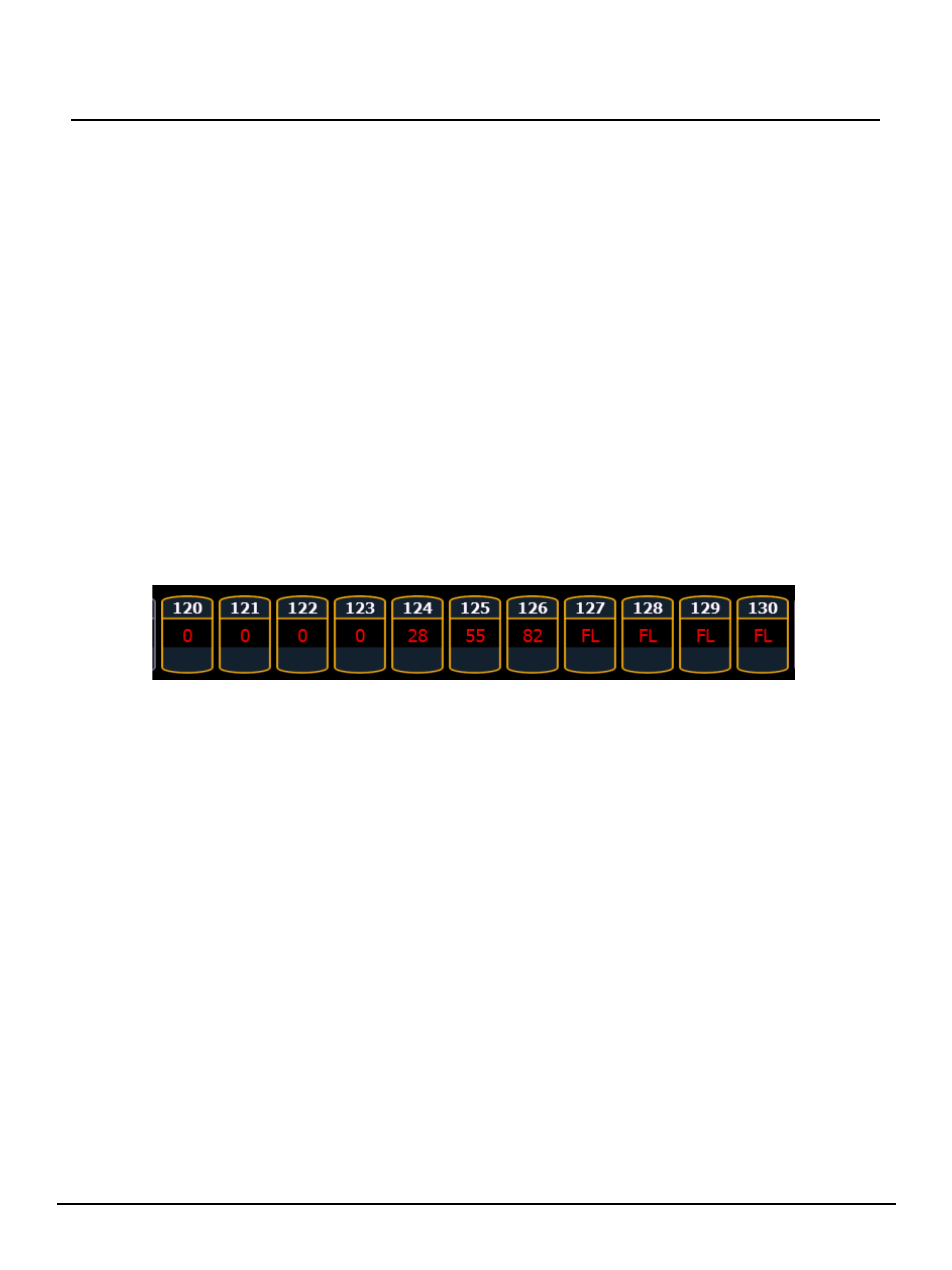
E T C S u p p l e m e n t
Eos Family v2.1.0
Eos Family Operations Manual Supplement
Page 3
Electronic Theatre Controls, Inc.
Removing Virtual Hue and Saturation Parameters
In Setup>Show>Show Settings, an option, {Create Virtual HSB}, has been added, which allows
you to disable creation of virtual hue and saturation parameters. This option is “Enabled” by default.
When Virtual HSB controls are disabled, the hue and saturation columns will not display in Table
view. You will not be able to record just the Hue or Saturation values into a cue, submaster, preset,
or palette, and you cannot apply an effect to Hue and Saturation. You will still be able to control Hue
and Saturation from the encoders, ML Controls, Color Picker, and the command line.
Fan Change
Using Subgroups with Fan
Subgroups can be used with the Fan feature. Channels in the same subgroup will act as a single
channel when fanned.
For Example:
Group 1 is made up of channels 120 thru 130. Channels 120 thru 123 are one subgroup,
channels 124 thru 126 are not in any subgroup, and channels 125 thru 130 are another
subgroup.
•
[Group] [1] [Fan] [Enter]
Selects group 1 and puts it into fan mode. Rolling up the level wheel creates the following
result. Channels 120 thru 123 share an intensity, channels 124 thru 126 each have different
intensities, and channels 127 thru 130 share an intensity.
Submaster and Patch Changes
GM Exempt and Intensity Master
For channels that have been set to GM Exempt in Patch, Intensity Master control will not impact the
intensity of those channels.
[Query] {Unpatched}
To quickly delete channels without addresses in the Patch display, you can use the command
[Query] {Unpatched} [Delete]. This will post to the command line all channels without addresses.
By pressing [Enter][Enter] you will delete them.
Ion users will need to press [Shift] + [Select Last] to access the {Query} softkey in Patch.
[About] Changes
In the default About display, a new field has been added called Parameters. This field references
the number of parameters that have been defined in patch. This includes parameters that have
been patched to output addresses and those that have not. The field below Parameters,
Addresses, only calculates the number of addresses that have been used in patch (which counts
toward available outputs). The Parameters field is useful as even unpatched, but defined,
parameters must be displayed and calculated in the fade engine. If you are running a large show,
it is helpful to delete defined, but unpatched channels. This is where the [Query] {Unpatched}
command is helpful.
