Fixture symbols, Ecu changes, Enable sensor/ fdx3000 feedback – ETC Eos Family v2.2.0 User Manual
Page 23: Enable fdx2000 feedback, Client software change, Using offline or client with mac laptops, Eos family v2.1.0
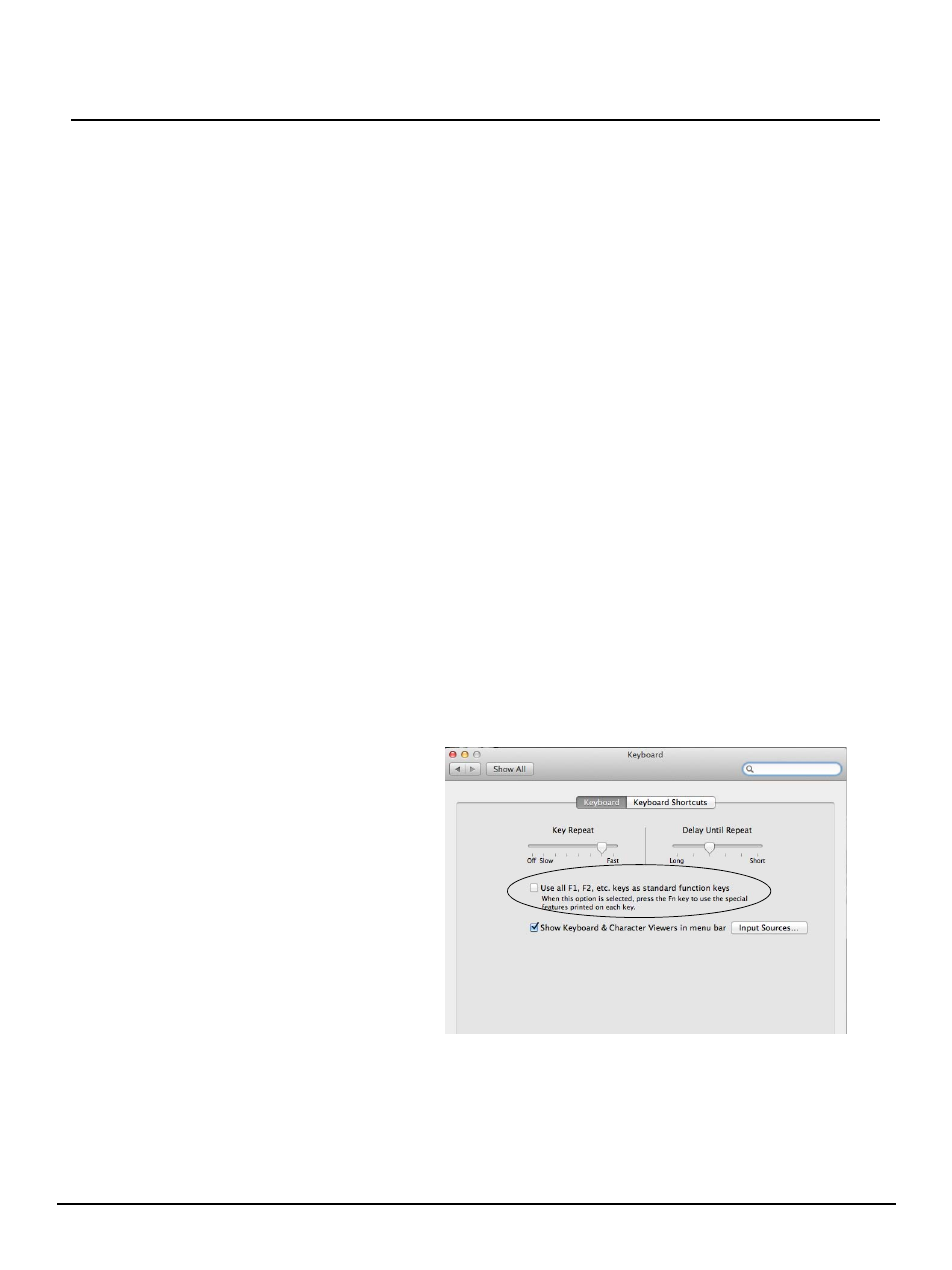
E T C S u p p l e m e n t
Eos Family v2.1.0
Eos Family Operations Manual Supplement
Page 6
Electronic Theatre Controls, Inc.
Fixture Symbols
Additional fixture symbols can be imported. The symbol must be saved as a .svg image file, and
needs to be tagged properly. These tags can be linked to the channel’s color, intensity or both.
The outline section needs to be tagged as etc_symbol_outline0, etc_symbol_outline, and/or
etc_symbol_outline2. The base section needs to be tagged as etc_symbol_base0,
etc_symbol_base, and/or etc_symbol_base2. Tags can be layered, and they will render in the order
listed below:
• etc_symbol_base0 - uses fill color intensity link (not color)
• etc_symbol_base - uses fill color and intensity link
• etc_symbol_base2 - uses fill color intensity link (not color)
• etc_symbol_outline0 - uses outline intensity link (not color)
• etc_symbol_outline - uses outline color and intensity link
• etc_symbol_outline2 - uses outline intensity link (not color)
Tags that only link to intensity will cause the base or outline to dim based on the channel’s intensity.
The edits to the tags in the .svg file can be made in any text editor program, such as Notepad, or in
a .SVG editor program, such as Inkscape.
ECU Changes
Enable Sensor/ FDX3000 Feedback
Clicking in the enable box will allow your console to receive feedback over the network from a
CEM+, a CEM3, or FDX3000. This option is “Enabled” by default.
Enable FDX2000 Feedback
Clicking in the enable box will allow your console to receive FDX2000 dimmer feedback over the
network.
Client Software Change
Using Offline or Client with Mac Laptops
When using a Mac laptop or wireless
keyboard with the Mac functions
mapped to the F1-F12 keys, Eos
offline/client functions are not
executable. The Mac functions must
first be disabled before Eos offline/
client functions will work:
Step 1:
Open System
Preferences on your
computer.
Step 2:
Open the Keyboard
section.
Step 3:
Enable Use all F1, F2,
etc. keys as standard
function keys by
clicking in the box.
