Bpm as a cue level override, Bpm impacts all times of a step-based effect, Step/action selection – ETC Eos Family v2.2.0 User Manual
Page 14: Effect list navigation, Confirming effects changes, Changes to the ecu, Client mode consoles, 24 hour format clock added, Eos family v2.2.0
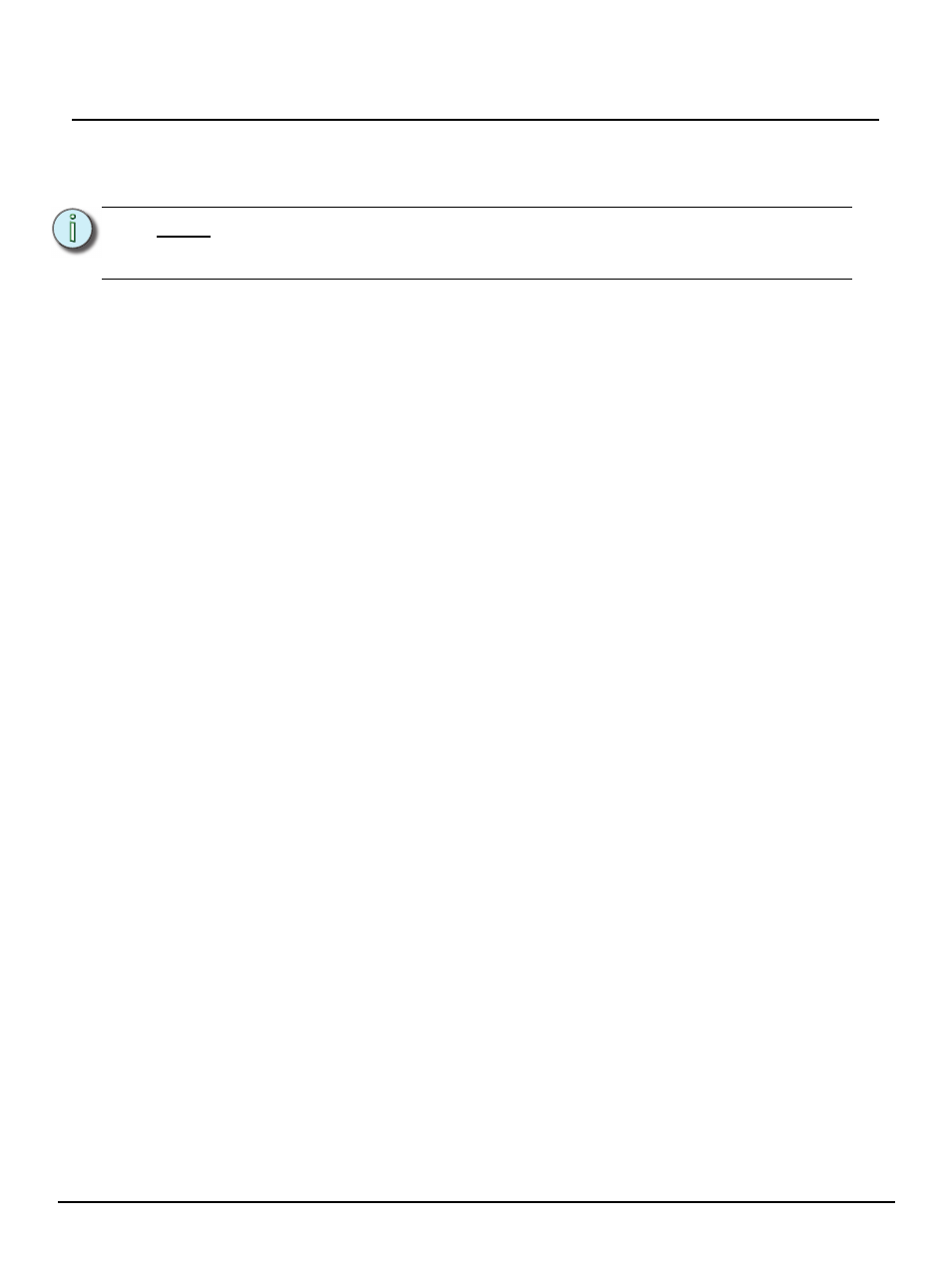
E T C S u p p l e m e n t
Eos Family v2.2.0
Eos Family Operations Manual Supplement
Page 14
Electronic Theatre Controls, Inc.
BPM as a Cue Level Override
BPM can be applied to an effect or individual channels as only a cue level override in live and blind.
As a cue level override, the effect step/action times will not be affected.
With an effect recorded into a cue and playing back in live, [Effect] [1] {BPM} [3][0] [Enter] will
change the BPM of the effect running. This change will happen immediately but the step or action
times will not change. You can see the BPM value, which will be in red, in the Effect Status display.
When the cue is updated or recorded with the new BPM, an “*” will appear next to the effect number
in the Ext Links column of the PSD and the cue list. The BPM value in the effect status display will
now be displayed in blue.
[1] [Effect] [1] {BPM} [3][0] [Enter] will only change the BPM for channel 1. A “+” will display in the
BPM column of the effect status display, and the BPM will display in red in the effect channel
display.
Once the cue is updated or recorded, the BPM will display in blue in the effect channel display. The
“+” will still be displayed in the effect status display, and an “*” will appear next to the effect number
in the Ext Links column of the PSD and the cue list.
BPM Impacts All Times of a Step-based Effect
Applying BPM to a Step based effect will now override all timing in the effect. Previously BPM only
impacted the step times. Now the Step, In, Dwell, and Decay times are all affected.
Step/Action Selection
If an effect step/action is on the command line or indicated in the blue text to the left of the
command line, entering a number on the command line will default to selecting a step/action for the
previous selected effect.
If no step/action is displayed, the command line will default to effect number.
Effect List Navigation
Using the [Next]/ [Last] keys will now only move between effects in the effect list display. To
navigate the effect editor, you will need to use the page arrow keys.
Confirming Effects changes
When using [Page
] to create a new effect step/action in the Effects Editor display, you will first
be asked to confirm the new step/action number before continuing. This is to prevent new step/
action from being created by mistake. To bypass this confirmation, you can hold down [Shift] while
using [Page
] or enter the step/action number manually.
Changes to the ECU
Client Mode Consoles
Consoles in client or backup mode now by default will not output on their local DMX ports. This
option is found at ECU>Settings>Local I/O. Click on {Output Local DMX in Client mode} to
enable the ability to output.
24 Hour Format Clock Added
In the ECU>Settings>General, an option has been added to display the clock in the 24 hour
format.
N o t e :
The effect editor cannot be open when applying a cue level override. The effect
status display does need to be open though. You can open the effect status
display from the home screen or by pressing [Effect] while in live.
