Eos family v2.2.0, Focus rules for control and display tabs, Tab tools – ETC Eos Family v2.2.0 User Manual
Page 3
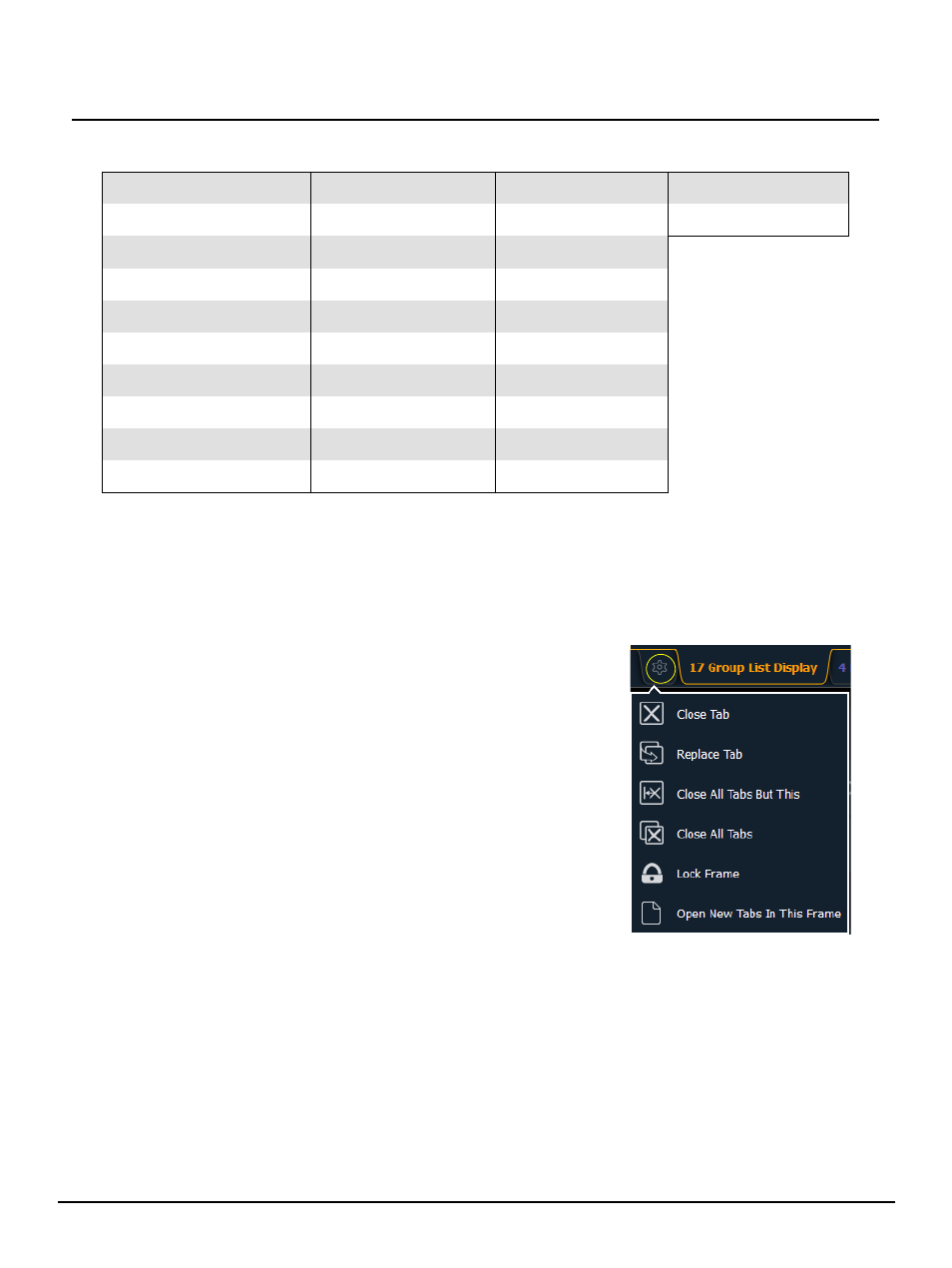
E T C S u p p l e m e n t
Eos Family v2.2.0
Eos Family Operations Manual Supplement
Page 3
Electronic Theatre Controls, Inc.
This table lists the tab number for each of the Control and Display tabs.
Focus Rules for Control and Display Tabs
Single clicking on a Controls Tab will bring it to the front of the frame but will not move focus to that
tab unless the tab’s frame already has focus. Double clicking on a Controls Tab will bring it to the
front and grab focus. Single clicking on a Display Tab will bring it to the front and grab focus.
Tab Tools
Every frame has a tab tools menu in the lower left corner of the
frame. Selecting this menu icon will open the tab tools menu,
which provides options for opening and closing tabs in that
frame. You can left click with a mouse or double tap a tab in focus
to also see this menu. Most options are self-explanatory with the
following exceptions:
• “Replace Tab” allows you to close the current tab and
choose from the Home Screen which display to replace it
with. Pressing escape will return you to the previously
selected tab.
• “Lock Frame” prevents any additional tabs from being
opened in the selected frame.
• “Open New Tabs In This Frame” specifies that any new
tabs opened will automatically open in the specified frame.
Only one frame can have this option selected at a time.
1
Channels
11
Show Control List
21
Curve List
31
Lamp Controls
2
Playback Status Display
12
Patch
22
Intensity Palettes
99
Diagnostics
3
Magic Sheet Display
13
Effect List
23
Focus Palettes
4
Direct Selects
14
Magic Sheet List
24
Color Palettes
5
ML Controls
15
Submaster List
25
Beam Palettes
6
Effect Status
16
Cue List Index
26
Preset List
7
Virtual Keyboard
17
Group List
27
Color Picker
8
Effect Channels
18
Macro List
28
Virtual Faders
9
Pixel Map List
19
Snapshot List
29
About
10
Pixel Map Preview
20
Park
30
Command History
