Chapter 3: using the composer, 1 the composer desktop, 1 the toolbar – ElmoMC SimplIQ Servo Drives Composer User Manual User Manual
Page 51
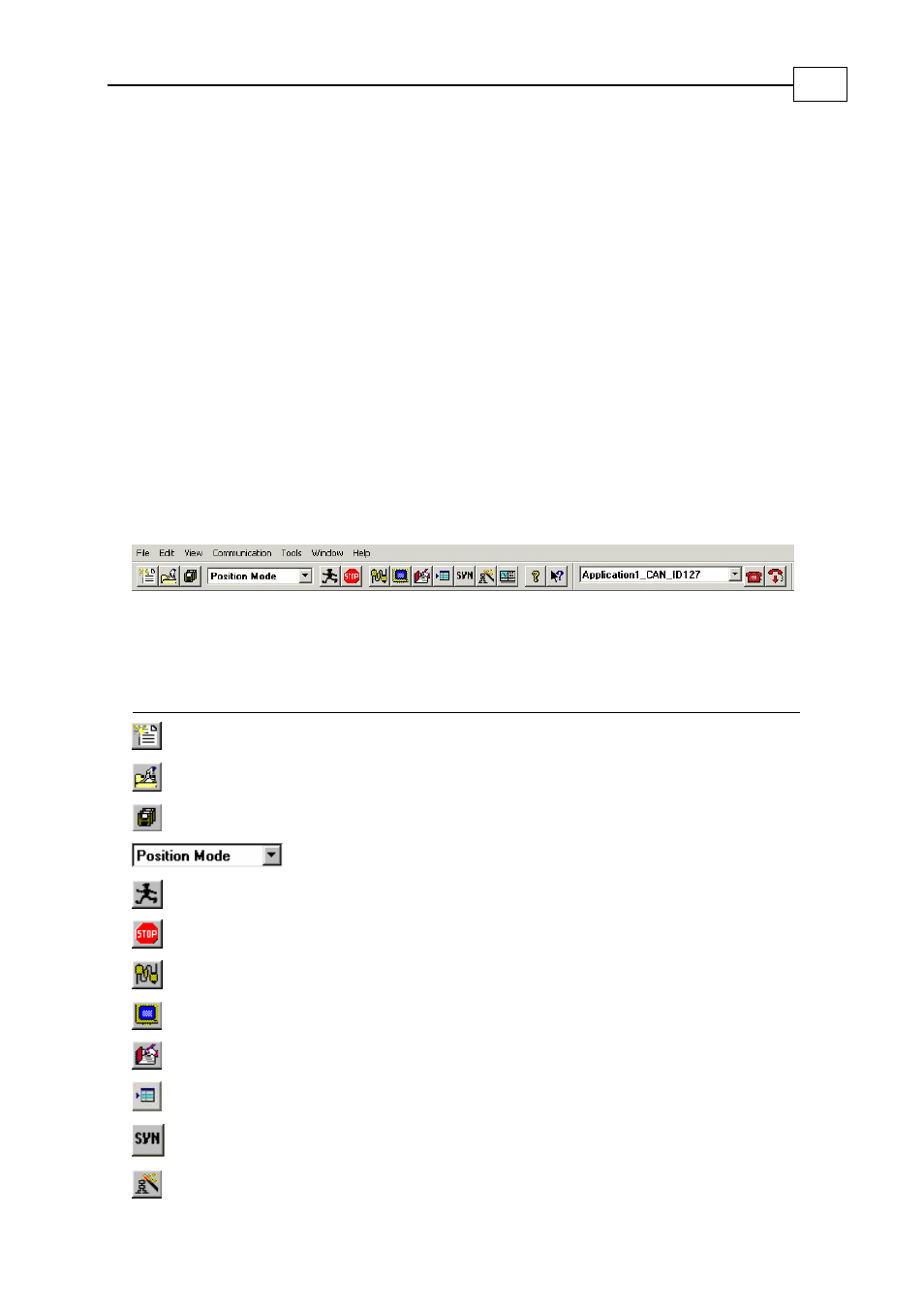
Elmo Composer User Manual
MAN-COMPUM (Ver. 1.9)
3-1
Chapter 3: Using the Composer
Once you have completed the initial setup of your Elmo servo drive(s), you can use the
Composer for a wide range of on-going motion control processes. The Composer tools
are accessed directly through the Composer toolbar buttons or via the menu bar options.
3.1
The Composer Desktop
When you access the Composer application, the Composer Wizard Welcome dialog box
enables you to directly open an existing application, communication or an existing
network. To access other Composer tools, first close the Welcome dialog box.
3.1.1 The Toolbar
The Composer toolbar contains buttons that enable you to quickly access the most
frequently-used tools and options in the Composer application.
Figure 3-1: The Elmo Composer Toolbar
3-1 lists each toolbar element and its function.
Button/List Function
Open a new application.
Open an existing application.
Save the open application.
Select the user mode for the open application.
Run the motor.
Stop the motor.
Access the Smart Terminal.
Access the Motion Monitor.
Access the Elmo Studio.
Access the Table Editor.
Access the Sync Manager.
Access the Composer Wizard.
