Video balancer, Understanding the video display screens – COATS Series XR 1750, 1750-2D, 1750-3D, 1750-3DI Balancer User Manual
Page 14
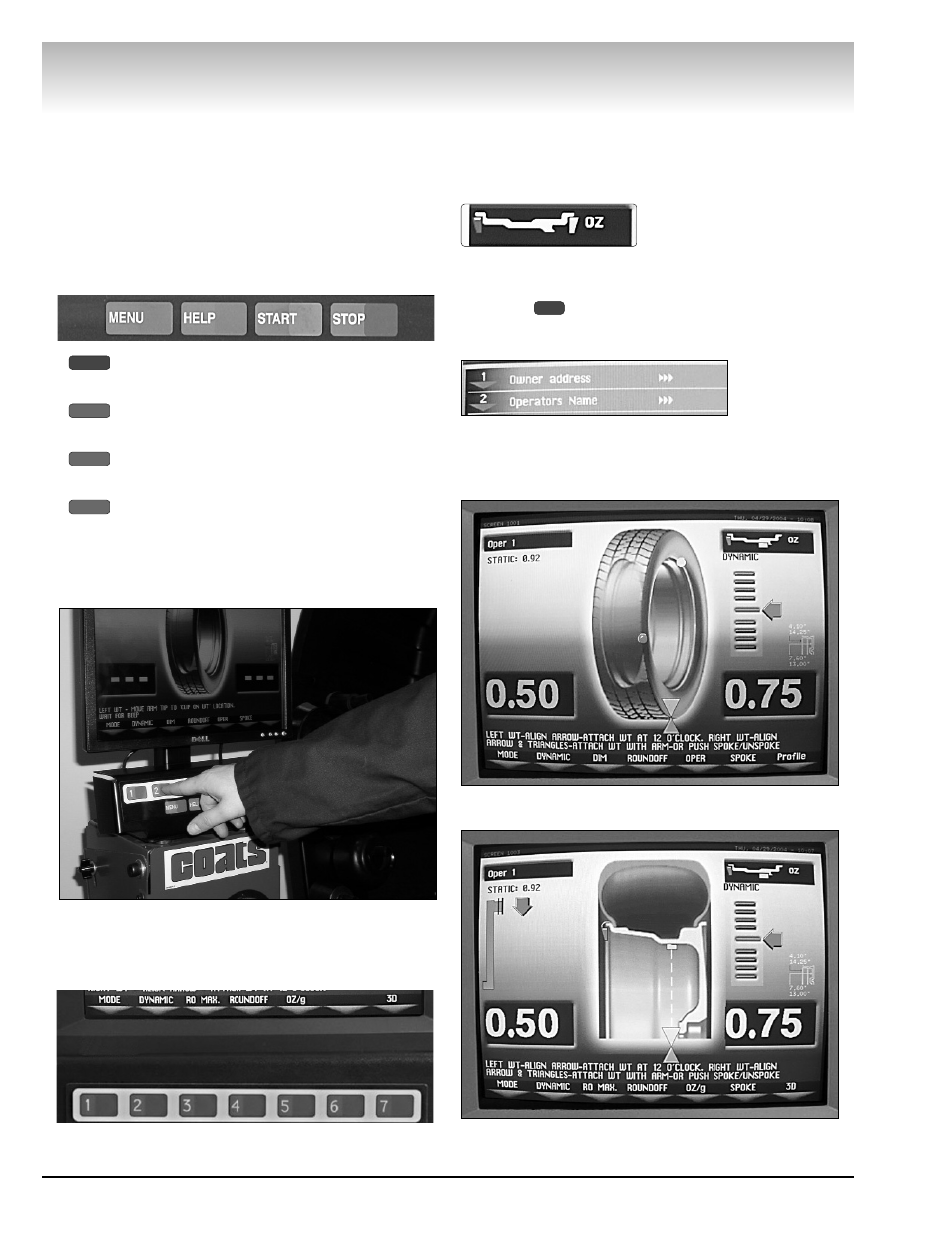
8 •
Important: Always read and follow the on-screen operating instructions.
Video Balancer
Understanding the
Video Display Screens
The video display screens provide access to func-
tions, options, and on-screen instructions for the oper-
ator. See figure 16 for the Monitor and Initial Screen
Feature Reference.
1. Access additional functions by pressing one of the
following four keys, at the bottom of the monitor.
- brings up a menu screen. Press MENU again
(toggle) to return to the previous screen.
- provides on-screen help instructions for the
current screen.
- begins a measurement cycle, if the hood is
lowered.
- stops a measurement cycle or exits a screen
as noted in instructions.
2. To select a screen option, press the numbered key
that corresponds with the key icon along the bottom of
each video display screen. See figure 13.
Figure 13 - Select an Option by Pressing Its Corresponding
Numbered Key
3. Always refer to the screen dialogue area for
important operating instructions.
4. Refer to the Mode Icon in the upper right hand
corner of the screen for mode and weight placement
type.
Mode Icon Examples:
5. An option with the symbol
indicates the pres-
ence of additional screens. In the example below,
press key
to view the next screen.
Menu Option Example:
6. At the weight placement screen align the weight
placement arrows for correct positioning of hidden
weights. See figures 14 and 15.
Figure 14 - Weight Placement Arrows in 3D Mode.
Figure 15 - Weight Placement Arrows in Profile Mode.
1
STOP
START
HELP
MENU
