Bluetooth configuration in windows 8, Desktop mode, Charms bar – chiliGREEN W25BBZ W7 User Manual
Page 304: Windows 8 bluetooth configuration in windows 8
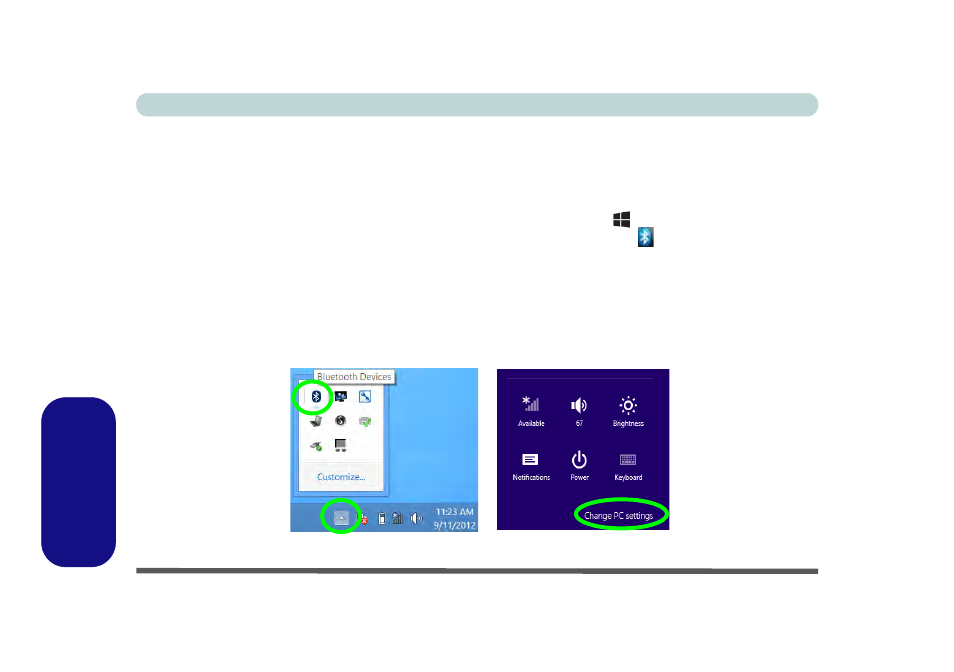
E - 38 Bluetooth Settings (Windows 8)
Windows 8
Windows 8
Bluetooth Configuration in Windows 8
You can configure a Bluetooth connection as below, however make sure the Bluetooth module is turned on (and
not in Airplane Mode) before configuration begins.
Desktop Mode
1.
Switch to the Windows Desktop (click the App or use the Windows logo key
+ D key combination).
2.
Click the notification area of the taskbar and double-click the Bluetooth icon
(or click and select Show
Bluetooth Devices).
3.
The Devices item in PC Settings will appear.
OR
Charms Bar
1.
Go to the Charms Bar.
2.
Select Settings and then click Change PC Settings.
3.
The Devices item in PC Settings will appear.
Figure E - 33 - Bluetooth Taskbar Icon & Change PC Settings (Charms Bar -Settings)
See also other documents in the category chiliGREEN Notebooks:
- 15 4 M660SU MU2 (224 pages)
- P55I (76 pages)
- 15 4 M665SE (190 pages)
- 15 4 M665NC (154 pages)
- D610S U (209 pages)
- M400A (162 pages)
- QW6 (198 pages)
- Neo3 (7 pages)
- M730T (216 pages)
- 12 TN120R (240 pages)
- 12 M72xR (232 pages)
- X8100 (216 pages)
- X8100 (246 pages)
- W860CU (290 pages)
- W270BUQ (242 pages)
- W270BUQ (104 pages)
- P170HM (196 pages)
- P170HM (322 pages)
- MS1763 (50 pages)
- MS1762 (54 pages)
- MS1761 (110 pages)
- MS1761 (111 pages)
- MS1758 (48 pages)
- MS1755 (47 pages)
- MS1754 (105 pages)
- MS1736 (96 pages)
- MS1736 (90 pages)
- MS1733 (97 pages)
- MS1733 (102 pages)
- M770K (210 pages)
- M660SRU (226 pages)
- M57xRU (218 pages)
- E7130 (61 pages)
- E7130 (188 pages)
- 9270D (109 pages)
- X7 (198 pages)
- X500H (22 pages)
- X300H (22 pages)
- W760K (230 pages)
- W550SU2 (256 pages)
- W550SU2 (114 pages)
- W25BBZ W8 (103 pages)
- W25BBZ W8 (312 pages)
- W251CZQ (113 pages)
