Desktop mode, Windows 8 – chiliGREEN W25BBZ W7 User Manual
Page 300
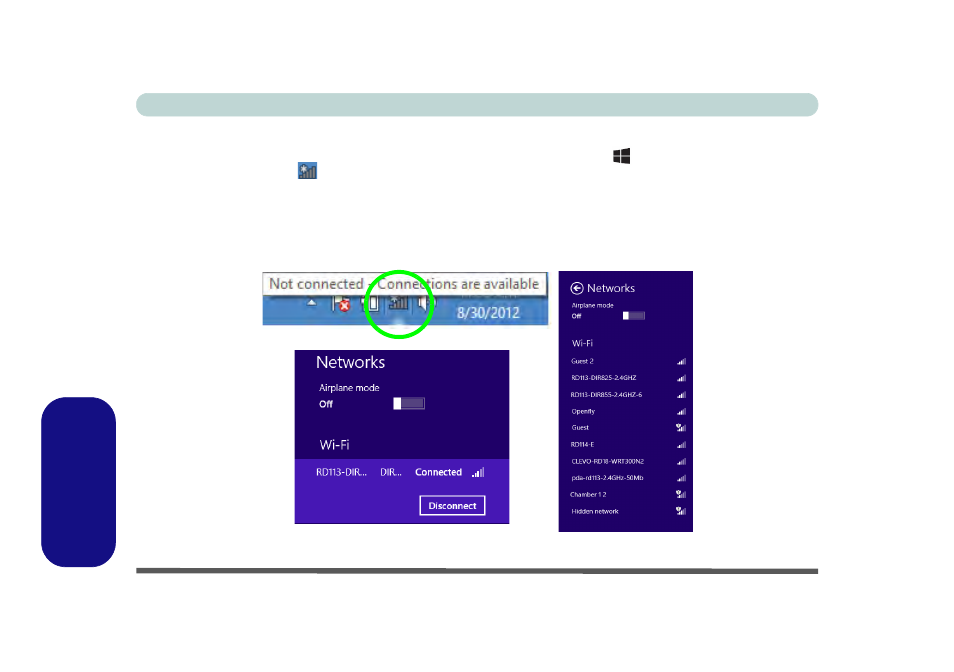
E - 34 Wireless LAN Settings (Windows 8)
Windows 8
Windows 8
Desktop Mode
1.
Switch to the Windows Desktop (click the App or use the Windows logo key
+ D key combination).
2.
Click the wireless icon
in the notification area of the taskbar.
3.
A list of available access points will appear.
4.
Double-click an access point to connect to it (or click it and click Connect).
5.
Enter a network security key (password) if required, and click Next.
6.
You can choose to share or connect to devices or not.
7.
Select any connected network and click Disconnect to disconnect from a connected access point.
Figure E - 30 - Windows Desktop Taskbar Notification Area WLAN Connection
See also other documents in the category chiliGREEN Notebooks:
- 15 4 M660SU MU2 (224 pages)
- P55I (76 pages)
- 15 4 M665SE (190 pages)
- 15 4 M665NC (154 pages)
- D610S U (209 pages)
- M400A (162 pages)
- QW6 (198 pages)
- Neo3 (7 pages)
- M730T (216 pages)
- 12 TN120R (240 pages)
- 12 M72xR (232 pages)
- X8100 (216 pages)
- X8100 (246 pages)
- W860CU (290 pages)
- W270BUQ (242 pages)
- W270BUQ (104 pages)
- P170HM (196 pages)
- P170HM (322 pages)
- MS1763 (50 pages)
- MS1762 (54 pages)
- MS1761 (111 pages)
- MS1761 (110 pages)
- MS1758 (48 pages)
- MS1755 (47 pages)
- MS1754 (105 pages)
- MS1736 (90 pages)
- MS1736 (96 pages)
- MS1733 (97 pages)
- MS1733 (102 pages)
- M770K (210 pages)
- M660SRU (226 pages)
- M57xRU (218 pages)
- E7130 (61 pages)
- E7130 (188 pages)
- 9270D (109 pages)
- X7 (198 pages)
- X500H (22 pages)
- X300H (22 pages)
- W760K (230 pages)
- W550SU2 (114 pages)
- W550SU2 (256 pages)
- W25BBZ W8 (103 pages)
- W25BBZ W8 (312 pages)
- W251CZQ (113 pages)
