Apps & tiles – chiliGREEN W25BBZ W7 User Manual
Page 269
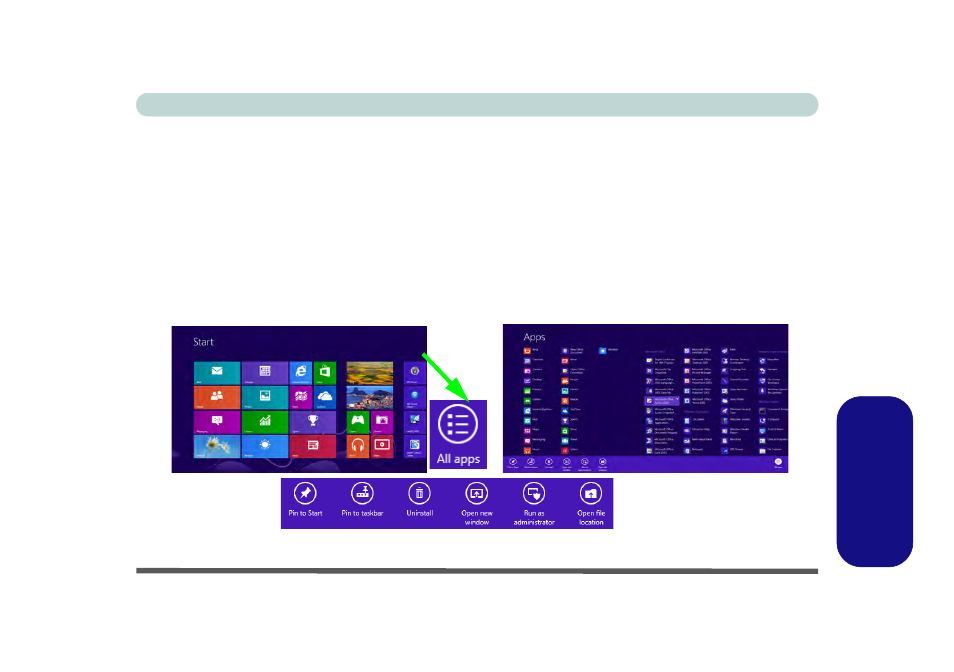
Windows 8 Start Screen & Desktop E - 3
Windows 8
Windows 8
Apps & Tiles
The Windows 8 Start screen will contain a number of Apps, and many more will be installed as you add more
applications etc. Not all of these apps can fit on one screen so you will often need use the slider at the bottom of
the screen in order to view all the necessary apps.
Accessing Pining/Unpinning All Apps
You can add and remove the tiles for apps and control panels in the Start screen. Right-click on a blank area of
the Metro UI Start screen and you will see the All Apps icon. Click the All Apps icon to display all the installed
applications etc. Right-click any icon to bring up the menu at the bottom of the screen. You can then click the
appropriate icon to pin the app to (or unpin from) the Start screen, or to the taskbar in the Desktop applica-
tion.
Figure E - 2 - All Apps
Right-click on a blank area of the
Start Screen and click All Apps
Right-click on a blank area of the
Right-click an icon to display the menu
