Configuring an external display, Cconfiguring an external display – chiliGREEN W25BBZ W7 User Manual
Page 248
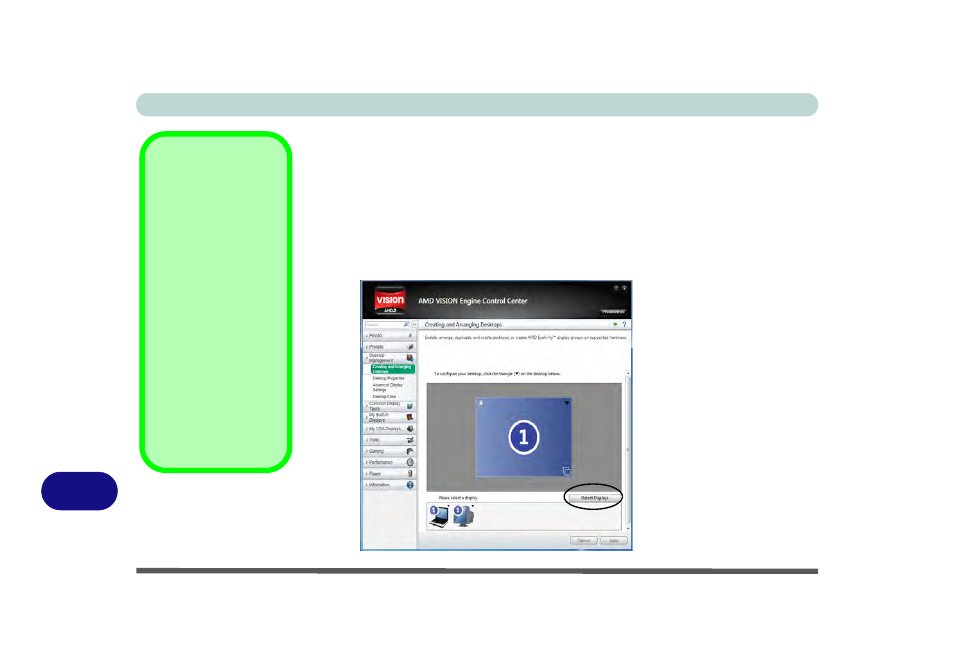
AMD Video Driver Controls
C - 8 Display Devices & Options
C
Configuring an External Display
You can use the control center to configure any attached displays.
1.
Attach your external display to the external monitor port/HDMI-Out port, and turn it on.
2.
Open the control center.
3.
Select Desktop Management from the menu on the left (click the arrow to expand
the menu) and click Creating and Arranging Desktops.
4.
Attached displays will appear in the lower part of the screen (click Detect Displays
to find any attached displays that do not automatically appear).
Detect Displays
Click Detect Displays
(button) to automati-
cally update the at-
tached display
information.
You can set a prefer-
ence for automatic dis-
play detection in
Advanced
Display
Settings (Desktop
Management). You
can choose to have at-
tached displays auto-
matically detected
when the control cen-
ter is opened, or to use
manual detection only.
Figure C - 6
Desktop
Management
Click Detect Displays
to find any attached
displays that do not
automatically appear.
