To configure displays from devices (charms bar), Video features – chiliGREEN W25BBZ W7 User Manual
Page 282
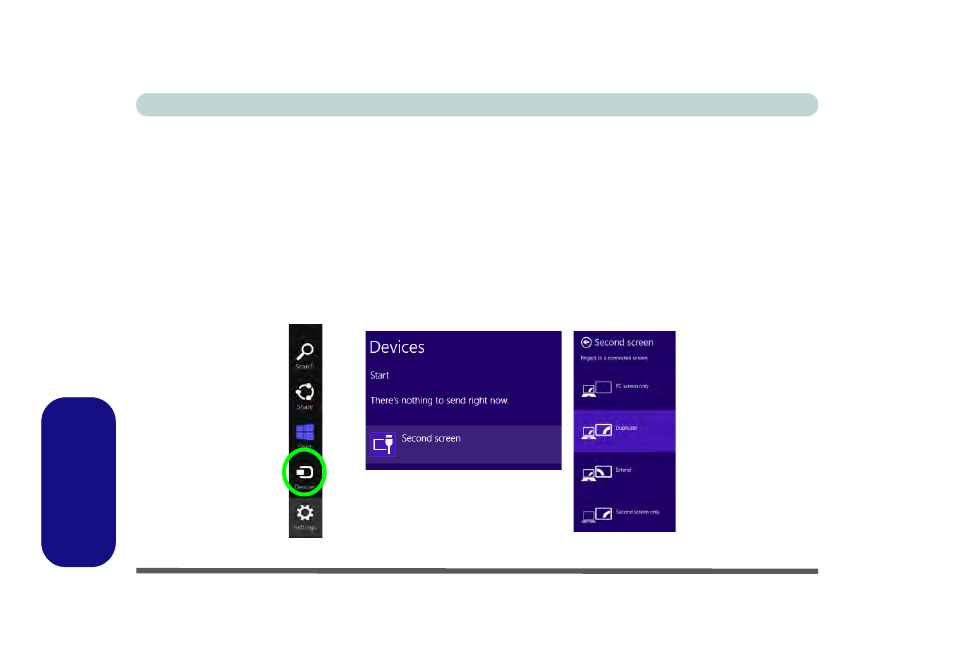
E - 16 Video Features
Windows 8
Windows 8
Video Features
You can switch display devices, and configure display options, from the Display control panel (in Appearances
and Personalization) in Windows 8 in the same manner as Windows 7 running the Desktop app (see
). In Windows 8 it is possible to quickly configure external displays
from the Devices menu item in the Charms Bar (see
“Windows 8 Charms Bar” on page E - 6
).
To Configure Displays from Devices (Charms Bar):
1.
Attach your display to the appropriate port, and turn it on.
2.
Go to the Start screen and select Devices in the Charms Bar.
3.
Click Second Screen.
4.
Click on any one of the options from the menu to select Duplicate, Extend or a Single display.
Figure E - 14 - Second Screen (Devices)
See also other documents in the category chiliGREEN Notebooks:
- 15 4 M660SU MU2 (224 pages)
- P55I (76 pages)
- 15 4 M665SE (190 pages)
- 15 4 M665NC (154 pages)
- D610S U (209 pages)
- M400A (162 pages)
- QW6 (198 pages)
- Neo3 (7 pages)
- M730T (216 pages)
- 12 TN120R (240 pages)
- 12 M72xR (232 pages)
- X8100 (216 pages)
- X8100 (246 pages)
- W860CU (290 pages)
- W270BUQ (104 pages)
- W270BUQ (242 pages)
- P170HM (196 pages)
- P170HM (322 pages)
- MS1763 (50 pages)
- MS1762 (54 pages)
- MS1761 (111 pages)
- MS1761 (110 pages)
- MS1758 (48 pages)
- MS1755 (47 pages)
- MS1754 (105 pages)
- MS1736 (90 pages)
- MS1736 (96 pages)
- MS1733 (97 pages)
- MS1733 (102 pages)
- M770K (210 pages)
- M660SRU (226 pages)
- M57xRU (218 pages)
- E7130 (188 pages)
- E7130 (61 pages)
- 9270D (109 pages)
- X7 (198 pages)
- X500H (22 pages)
- X300H (22 pages)
- W760K (230 pages)
- W550SU2 (114 pages)
- W550SU2 (256 pages)
- W25BBZ W8 (103 pages)
- W25BBZ W8 (312 pages)
- W251CZQ (113 pages)
