Enabling & activating tpm, Enabling & activating tpm -65 – chiliGREEN W25BBZ W7 User Manual
Page 201
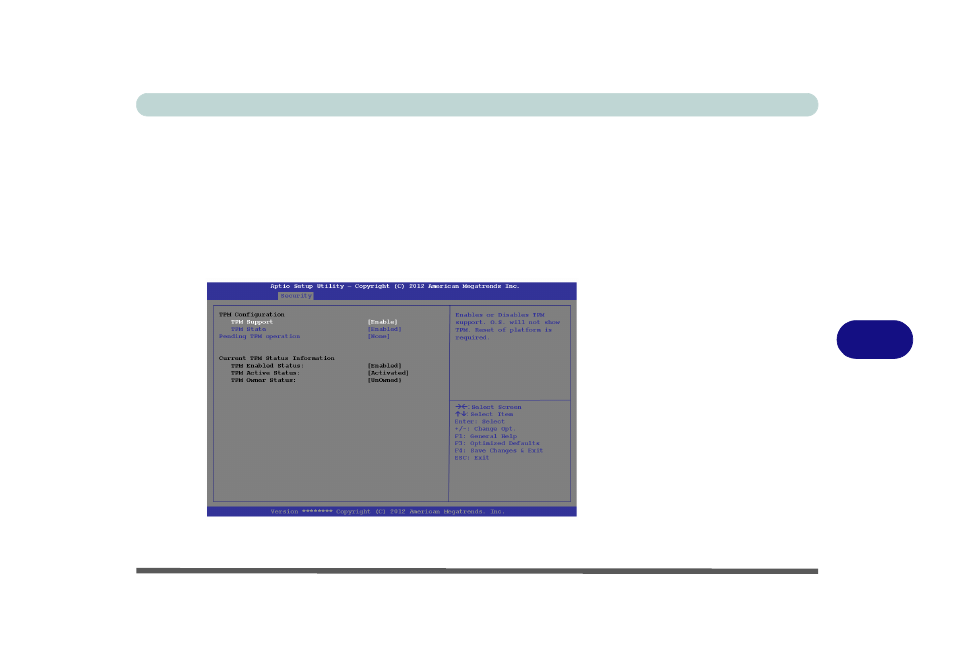
Modules & Options
Trusted Platform Module 7 - 65
7
Enabling & Activating TPM
1.
Restart the computer.
2.
Enter the Aptio Setup Utility pressing F2 during the POST/startup.
3.
Use the arrow keys to select the Security menu
4.
Select TPM Configuration and press Enter.
5.
Select TPM Support and press Enter, select Enable and press Enter.
6.
Select TPM State, press Enter and select Enabled to change the TPM state to
enabled. You will then need to press F4 to save the changes and restart the
computer.
7.
As the computer restarts press F2 to enter the BIOS again and go to the TPM
Configuration menu.
Figure 7 - 47
TPM State
(Enabled)
See also other documents in the category chiliGREEN Notebooks:
- 15 4 M660SU MU2 (224 pages)
- P55I (76 pages)
- 15 4 M665SE (190 pages)
- 15 4 M665NC (154 pages)
- D610S U (209 pages)
- M400A (162 pages)
- QW6 (198 pages)
- Neo3 (7 pages)
- M730T (216 pages)
- 12 TN120R (240 pages)
- 12 M72xR (232 pages)
- X8100 (216 pages)
- X8100 (246 pages)
- W860CU (290 pages)
- W270BUQ (242 pages)
- W270BUQ (104 pages)
- P170HM (196 pages)
- P170HM (322 pages)
- MS1763 (50 pages)
- MS1762 (54 pages)
- MS1761 (110 pages)
- MS1761 (111 pages)
- MS1758 (48 pages)
- MS1755 (47 pages)
- MS1754 (105 pages)
- MS1736 (96 pages)
- MS1736 (90 pages)
- MS1733 (97 pages)
- MS1733 (102 pages)
- M770K (210 pages)
- M660SRU (226 pages)
- M57xRU (218 pages)
- E7130 (61 pages)
- E7130 (188 pages)
- 9270D (109 pages)
- X7 (198 pages)
- X500H (22 pages)
- X300H (22 pages)
- W760K (230 pages)
- W550SU2 (256 pages)
- W550SU2 (114 pages)
- W25BBZ W8 (103 pages)
- W25BBZ W8 (312 pages)
- W251CZQ (113 pages)
