E - 15, App (see, Function/hot key indicators – chiliGREEN W25BBZ W7 User Manual
Page 281: And no, Function/hot key indicators & control center, Windows 8
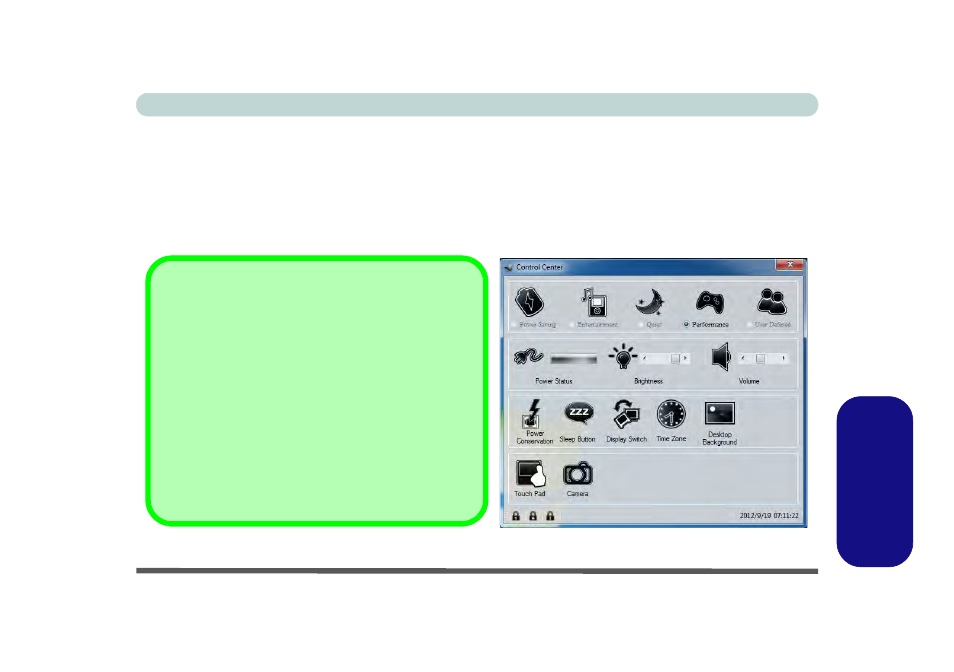
Function/Hot Key Indicators & Control Center E - 15
Windows 8
Windows 8
Function/Hot Key Indicators & Control Center
The function/hot key indicators and Control Center function in the same manner as outlined for Windows 7 (ex-
cept for the Mute, Volume and Brightness indicators which use the standard Windows 8 indicators) in
tion/Hot Key Indicators” on page 1 - 18
and
“Control Center” on page 1 - 19
. However both of these functions
work under the Desktop app (see
“Desktop Application” on page E - 4
) and not under the Start screen, and the
Control Center does not feature the wireless/Bluetooth buttons and Airplane Mode etc.
Figure E - 13 - Control Center
Control Center
Click on any button to turn any of the modules (e.g. Touch-
Pad, Camera) on/off.
Click on the power conservation modes to switch between
Performance, Balanced or Energy Star modes (see page
). To remove the Power Conservation Modes screen
just click in a blank area of the icon or press a key on the
keyboard.
Click on the buttons (or just click and hold the mouse but-
ton) to adjust the slider for Brightness/Volume.
Click on Display Switch and click to choose a display mode
from the menu (see page
