Taking pictures/capturing video, Windows 8 – chiliGREEN W25BBZ W7 User Manual
Page 294
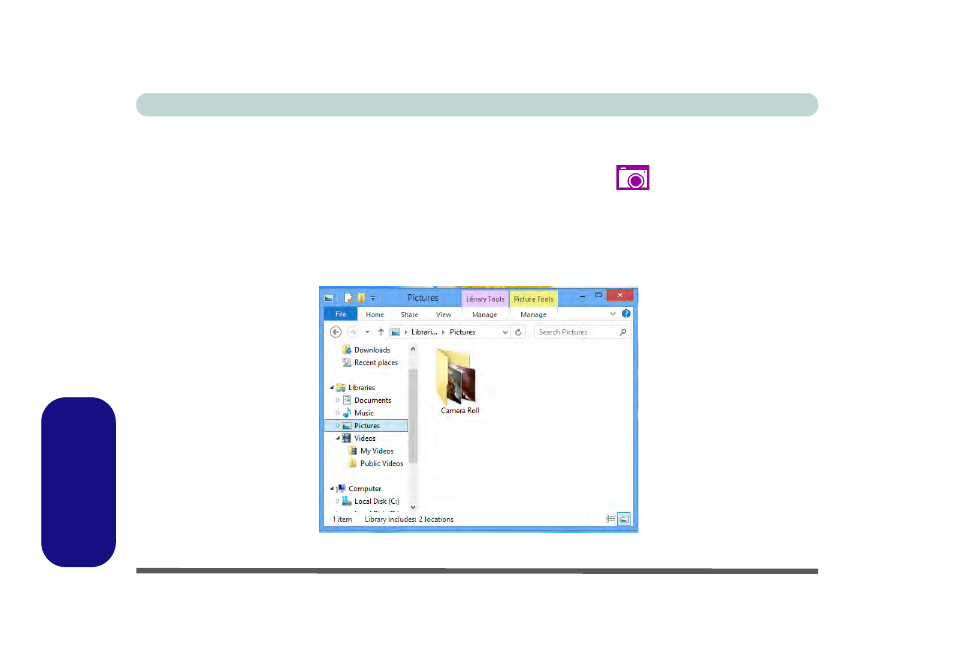
E - 28 PC Camera (Windows 8)
Windows 8
Windows 8
Taking Pictures/Capturing Video
1.
Make sure the PC Camera is turned on by using the Fn + F10 key combination (or Control Center button).
2.
Run the Camera App from the Metro UI by clicking on the Camera App icon
.
3.
Click to select the timer if you require a countdown before capture.
4.
Click to select either photo or video modes.
5.
Click in the main window to take a picture or start video capture (if video capture begins a timer will appear in
the bottom right corner of the screen).
6.
To stop video capture click the main window again.
7.
Captured photos and videos will be saved to a Camera Roll folder within the Picture folder in Libraries.
Figure E - 24 - Libraries - Pictures
See also other documents in the category chiliGREEN Notebooks:
- 15 4 M660SU MU2 (224 pages)
- P55I (76 pages)
- 15 4 M665SE (190 pages)
- 15 4 M665NC (154 pages)
- D610S U (209 pages)
- M400A (162 pages)
- QW6 (198 pages)
- Neo3 (7 pages)
- M730T (216 pages)
- 12 TN120R (240 pages)
- 12 M72xR (232 pages)
- X8100 (216 pages)
- X8100 (246 pages)
- W860CU (290 pages)
- W270BUQ (242 pages)
- W270BUQ (104 pages)
- P170HM (322 pages)
- P170HM (196 pages)
- MS1763 (50 pages)
- MS1762 (54 pages)
- MS1761 (110 pages)
- MS1761 (111 pages)
- MS1758 (48 pages)
- MS1755 (47 pages)
- MS1754 (105 pages)
- MS1736 (96 pages)
- MS1736 (90 pages)
- MS1733 (102 pages)
- MS1733 (97 pages)
- M770K (210 pages)
- M660SRU (226 pages)
- M57xRU (218 pages)
- E7130 (61 pages)
- E7130 (188 pages)
- 9270D (109 pages)
- X7 (198 pages)
- X500H (22 pages)
- X300H (22 pages)
- W760K (230 pages)
- W550SU2 (114 pages)
- W550SU2 (256 pages)
- W25BBZ W8 (103 pages)
- W25BBZ W8 (312 pages)
- W251CZQ (260 pages)
