Windows 8 – chiliGREEN W25BBZ W7 User Manual
Page 271
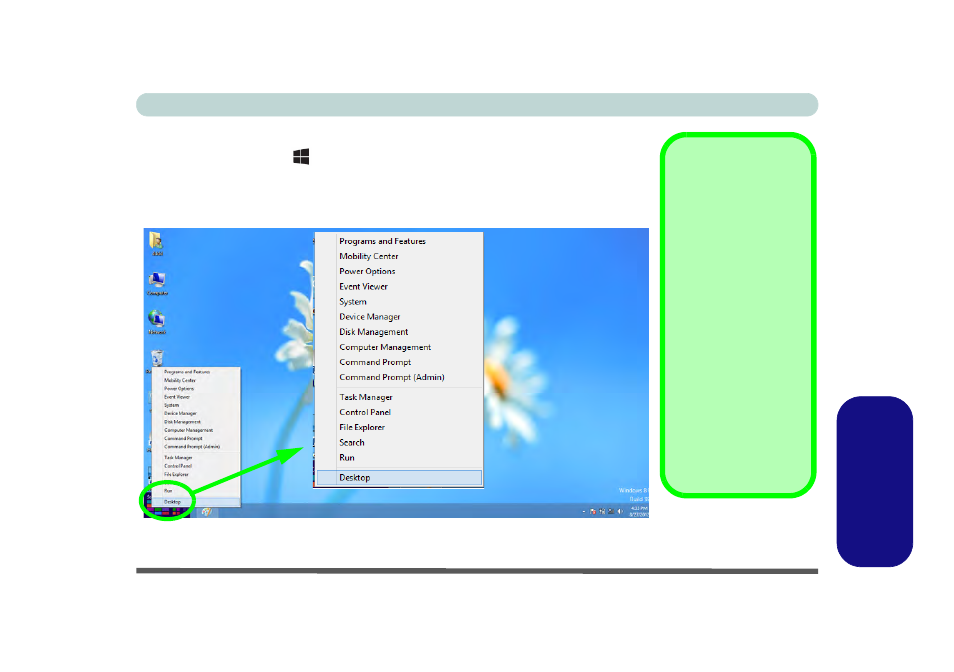
Windows 8 Start Screen & Desktop E - 5
Windows 8
Windows 8
When the Desktop app is running you can right-click the lower left hot corner (or use
the Windows Logo Key
+ X key combination) to bring up an advanced context
menu of useful features such as Control Panel, Programs and Features, Power Op-
tions, Task Manager, Search, Windows Explorer, Command Prompt, Device Man-
ager and Network Connections etc.
Figure E - 4 - Advanced Context Menu (Right-Click lower left hot corner)
Display Most
Recently Used
Apps
If you are in the Start
screen, Desktop or an
app you can move your
mouse to the upper left
corner of the screen to
get back to the most re-
cently used app.
To view all the most re-
cently used apps hover
over the top left of the
screen and then move
the mouse down along
the left side of the
screen to display the
list.
Move the mouse to the bottom left of the screen
and right-click to access the menu.
- 15 4 M660SU MU2 (224 pages)
- P55I (76 pages)
- 15 4 M665SE (190 pages)
- 15 4 M665NC (154 pages)
- D610S U (209 pages)
- M400A (162 pages)
- QW6 (198 pages)
- Neo3 (7 pages)
- M730T (216 pages)
- 12 TN120R (240 pages)
- 12 M72xR (232 pages)
- X8100 (216 pages)
- X8100 (246 pages)
- W860CU (290 pages)
- W270BUQ (242 pages)
- W270BUQ (104 pages)
- P170HM (196 pages)
- P170HM (322 pages)
- MS1763 (50 pages)
- MS1762 (54 pages)
- MS1761 (111 pages)
- MS1761 (110 pages)
- MS1758 (48 pages)
- MS1755 (47 pages)
- MS1754 (105 pages)
- MS1736 (90 pages)
- MS1736 (96 pages)
- MS1733 (97 pages)
- MS1733 (102 pages)
- M770K (210 pages)
- M660SRU (226 pages)
- M57xRU (218 pages)
- E7130 (61 pages)
- E7130 (188 pages)
- 9270D (109 pages)
- X7 (198 pages)
- X500H (22 pages)
- X300H (22 pages)
- W760K (230 pages)
- W550SU2 (114 pages)
- W550SU2 (256 pages)
- W25BBZ W8 (103 pages)
- W25BBZ W8 (312 pages)
- W251CZQ (113 pages)
