Windows 8 – chiliGREEN W25BBZ W7 User Manual
Page 295
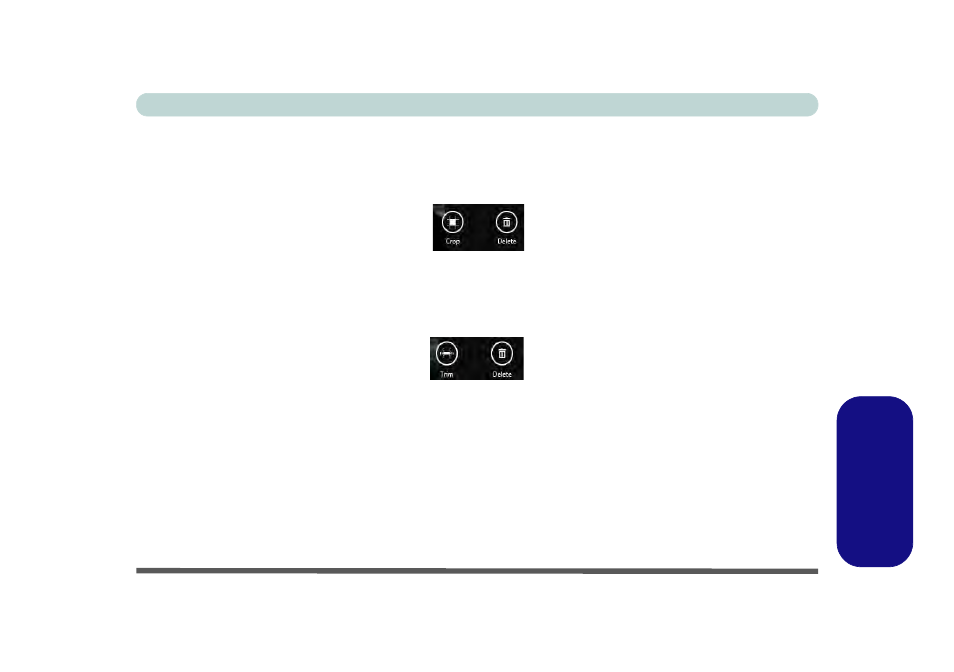
PC Camera (Windows 8) E - 29
Windows 8
Windows 8
8.
A scroll arrow will appear on the left side of the screen after any pictures/videos have been captured.
9.
Click the arrows (on either side of the screen) to browse through the captured photos/video, and back to the
Camera App.
10. Clicking on a captured photo will bring up an App bar with Crop and Delete buttons.
Figure E - 25 - Crop & Delete Buttons (for Still Photos)
11. Use the handles to Crop any captured picture, and click OK to save the changes made.
12. Click Delete to delete any captured photo (note that no prompt will appear to confirm the delete).
13. Right-click any captured video to bring up app bar with Trim and Delete buttons.
Figure E - 26 - Trim & Delete Buttons (for Video Files)
14. Use the buttons at either end of the slider to adjust the video length and click OK to save the changes made.
- 15 4 M660SU MU2 (224 pages)
- P55I (76 pages)
- 15 4 M665SE (190 pages)
- 15 4 M665NC (154 pages)
- D610S U (209 pages)
- M400A (162 pages)
- QW6 (198 pages)
- Neo3 (7 pages)
- M730T (216 pages)
- 12 TN120R (240 pages)
- 12 M72xR (232 pages)
- X8100 (216 pages)
- X8100 (246 pages)
- W860CU (290 pages)
- W270BUQ (242 pages)
- W270BUQ (104 pages)
- P170HM (196 pages)
- P170HM (322 pages)
- MS1763 (50 pages)
- MS1762 (54 pages)
- MS1761 (110 pages)
- MS1761 (111 pages)
- MS1758 (48 pages)
- MS1755 (47 pages)
- MS1754 (105 pages)
- MS1736 (96 pages)
- MS1736 (90 pages)
- MS1733 (97 pages)
- MS1733 (102 pages)
- M770K (210 pages)
- M660SRU (226 pages)
- M57xRU (218 pages)
- E7130 (61 pages)
- E7130 (188 pages)
- 9270D (109 pages)
- X7 (198 pages)
- X500H (22 pages)
- X300H (22 pages)
- W760K (230 pages)
- W550SU2 (256 pages)
- W550SU2 (114 pages)
- W25BBZ W8 (103 pages)
- W25BBZ W8 (312 pages)
- W251CZQ (113 pages)
