Sata mode selection (advanced menu), Boot logo (advanced menu), Power on boot beep (advanced menu) – chiliGREEN W25BBZ W7 User Manual
Page 110: Battery low alarm beep: (advanced menu)
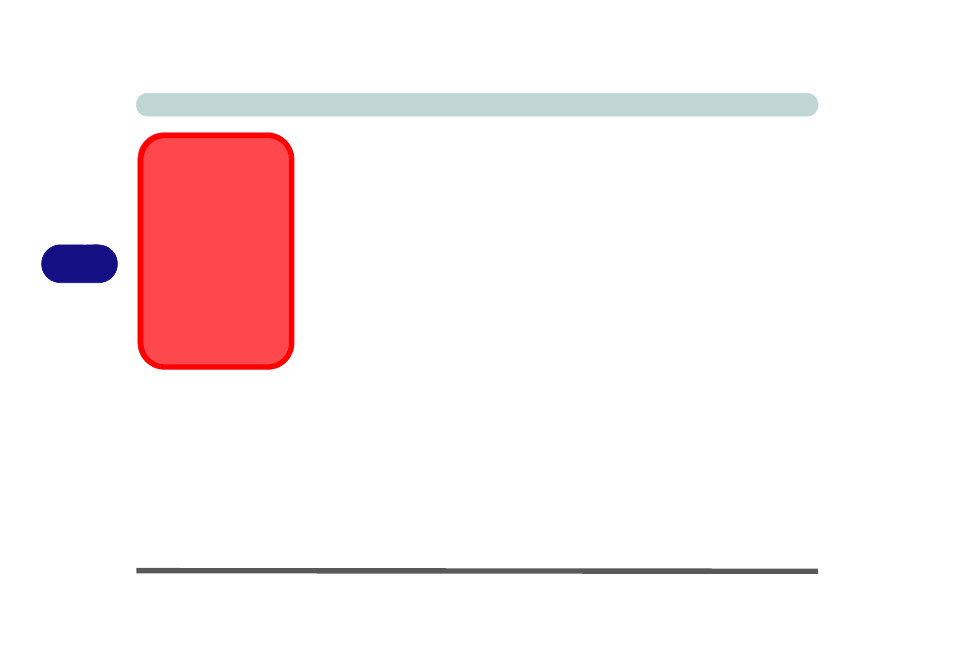
BIOS Utilities
5 - 8 Advanced Menu
5
Bluetooth Power Setting (Advanced Menu > Advanced Chipset Control)
You can adjust the Bluetooth module power setting to your preference. The default
setting (Disabled) will see the Bluetooth module powered off when the system is
started up or restarted. Enabling the power setting will have the module retain the
last power status (on or off) before any restart or shut down.
SATA Mode Selection (Advanced Menu)
You can configure SATA (Serial ATA) control to operate in IDE (native/compati-
ble), AHCI (Advanced Host Controller Interface) modes from this menu. The
SATA Mode should be set BEFORE installing an operating system, and after you
have backed up all necessary files and data (see sidebar).
Boot Logo (Advanced Menu)
Use this menu item to enable/disable the Boot Logo screen at system startup. If you
disable the Boot Logo you will not see the F2 Enter Setup or F7 Boot Options
prompts on the screen, however you can still press these keys, while the boot screen
is displayed, to perform the Enter Setup or Boot Option functions.
Power On Boot Beep (Advanced Menu)
Use this menu item to enable/disable the beep as the computer starts up.
Battery Low Alarm Beep: (Advanced Menu)
Use this menu item to enable/disable the battery low alarm beep.
SATA Mode
Selection
If you have installed the
Windows
operating
system with either IDE
or AHCI mode enabled,
DO NOT disable the set
mode (if you wish to dis-
able the set mode you
will need to reinstall the
Windows OS).
