Updating/reinstalling individual drivers, User account control (win vista), Windows security message – chiliGREEN X8100 User Manual
Page 96: New hardware found
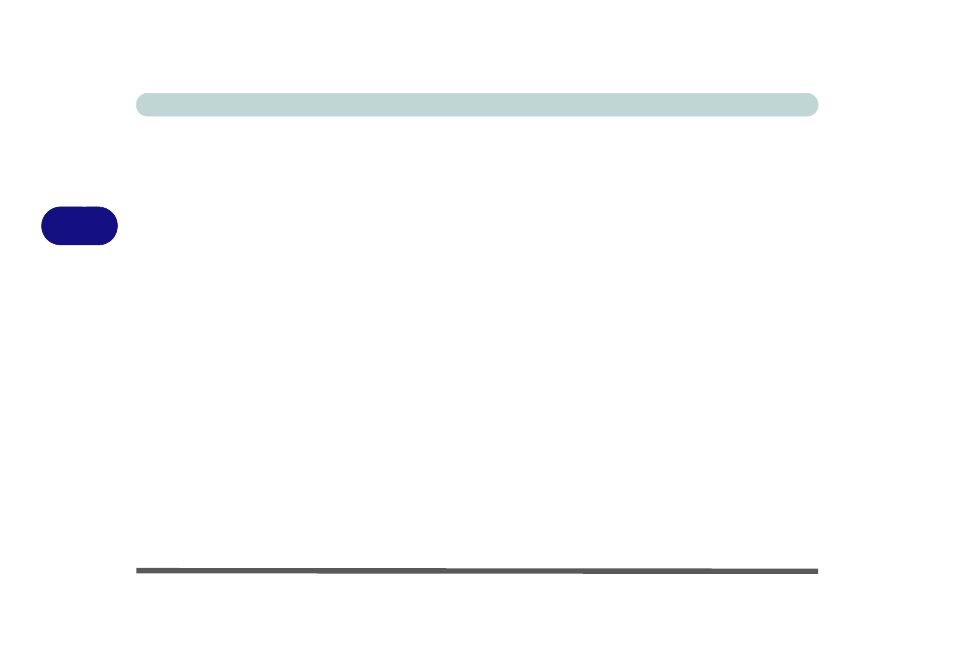
Drivers & Utilities
4 - 4 Driver Installation
4
Updating/Reinstalling Individual Drivers
If you wish to update/reinstall individual drivers it
may be necessary to uninstall the original driver.To do
this go to the Control Panel in the Windows OS and
double-click the Programs and Features icon (Pro-
grams > Uninstall a program). Click to select the
driver (if it is not listed see below) and click Uninstall,
and then follow the on screen prompts (it may be nec-
essary to restart the computer). Reinstall the driver as
outlined in this chapter.
If the driver is not listed in the Programs and Fea-
tures menu:
1.
Click Start, and click Control Panel (or point to
Settings and click Control Panel).
2.
Double-click Device Manager (Hardware and
Sound > Device Manager).
3.
Double-click the device you wish to update/reinstall
the driver for (you may need to click “+” to expand
the selection).
4.
Click Driver (tab) and click the Update Driver or
Uninstall button and follow the on screen prompts.
User Account Control (Win Vista)
If a User Account Control prompt appears as part of
the driver installation procedure, click Continue/Al-
low, and follow the installation procedure as directed.
Windows Security Message
If you receive a Windows security message as part of
the driver installation process. Just click “Install this
driver software anyway” or Install to continue the in-
stallation procedure.
You will receive this message in cases where the driv-
er has been released after the version of Windows you
are currently using. All the drivers provided will have
already received certification for Windows.
New Hardware Found
If you see the message “New Hardware Found” dur-
ing the installation procedure (other than when out-
lined in the driver install procedure), click Cancel
to close the window, and follow the installation proce-
dure.
