Sli multi gpu configuration, Sli multi – chiliGREEN X8100 User Manual
Page 224
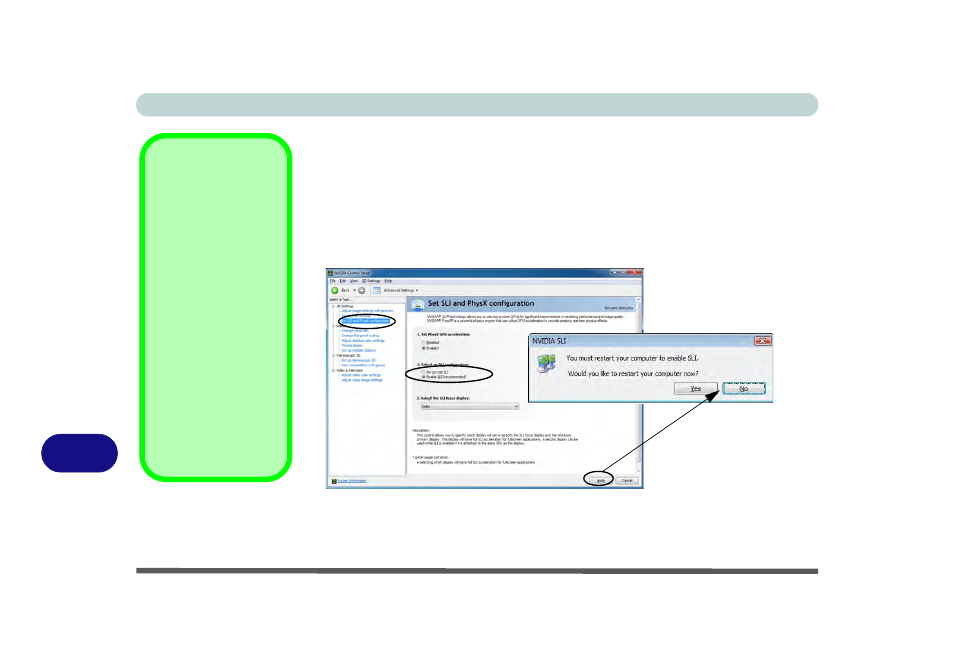
NVIDIA Video Driver Controls
B - 14 SLI Multi GPU Configuration
B
SLI Multi GPU Configuration
This computer features an NVIDIA Scalable Link Interface (SLI) that improves
graphic quality and performance by combining dual NVIDIA GPUs (two video
cards are required) in a single system. To enable/disable SLI Configuration:
1.
Go to NVIDIA Control Panel (see page
).
2.
Click “+” next to 3D Settings if its sub-items are not shown and then click Set SLI
and PhysX configuration.
3.
Click “Enable SLI technology (recommended)” under “2.Select an SLI
configuration:”.
4.
Click to “Select the SLI focus display:” (only a single display may be used).
5.
Click Apply and Yes to restart the computer (see over).
Video Card
Options
Note that card types,
specifications and driv-
ers are subject to con-
tinual updates and
changes. Check with
your service center for
the latest details on
video cards supported.
Note that not all video
card options for this
computer model series
support SLI configura-
tion (see
, or contact
your service center
for details).
Figure B - 11
Set SLI
Configuration
Select Yes
to restart the computer
