Display modes – chiliGREEN X8100 User Manual
Page 234
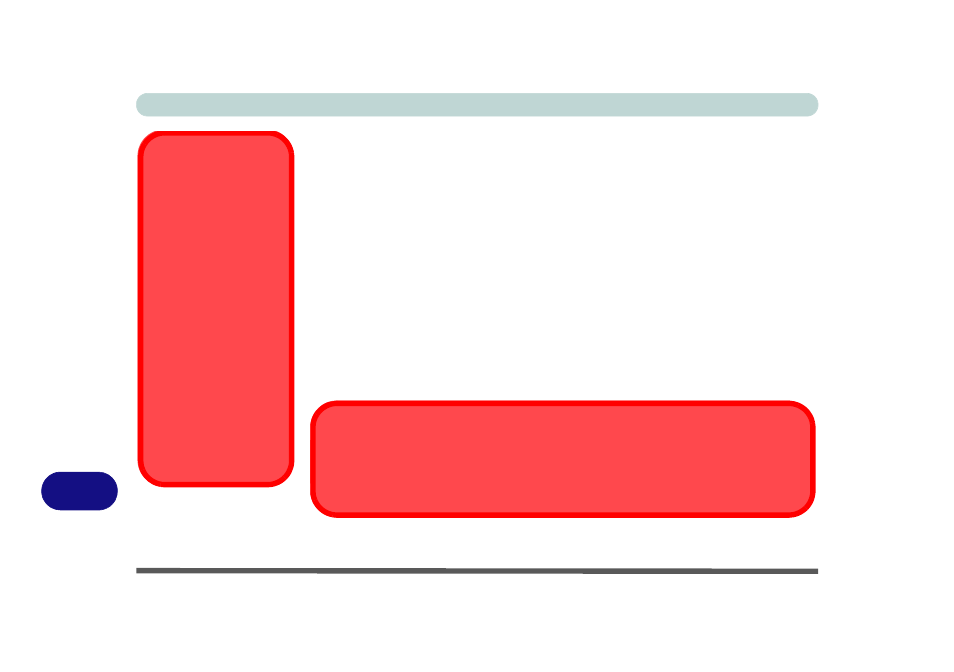
ATI Video Driver Controls
C - 6 Attaching Other Displays
C
Display Modes
Single
Only one of your displays is used.
Duplicate
Duplicate simply shows an exact copy of the Main display desktop on the other dis-
play(s). This mode will drive multiple displays with exactly the same content, reso-
lution, refresh rates and color quality etc. (do not use if CrossFireX
™
is enabled).
Extend
Extend treats both connected displays as separate devices, and they act as a virtual
desktop resulting in a large workspace. When a display is Extended, you can drag
any icons or windows across to the other display desktop. It is therefore possible to
have one program visible in one of the displays, and a different program visible in
the other display (do not use if CrossFireX
™
is enabled).
ATI CrossFireX™
Configuration &
Multiple Displays
Note that if ATI CrossFi-
reX™ configuration is
enabled only a Single
display may be used as
the display device.
DO NOT use the Fn +
F7 key combination to
toggle through display
options.
Use the ATI control pan-
el to select the single
display mode to be
used in a CrossFireX™
configuration.
Switching Displays
Note: It is recommended that you use only the ATI Catalyst Control Center to switch and
configure attached displays.
