Game keys, Game keys -7 – chiliGREEN X8100 User Manual
Page 53
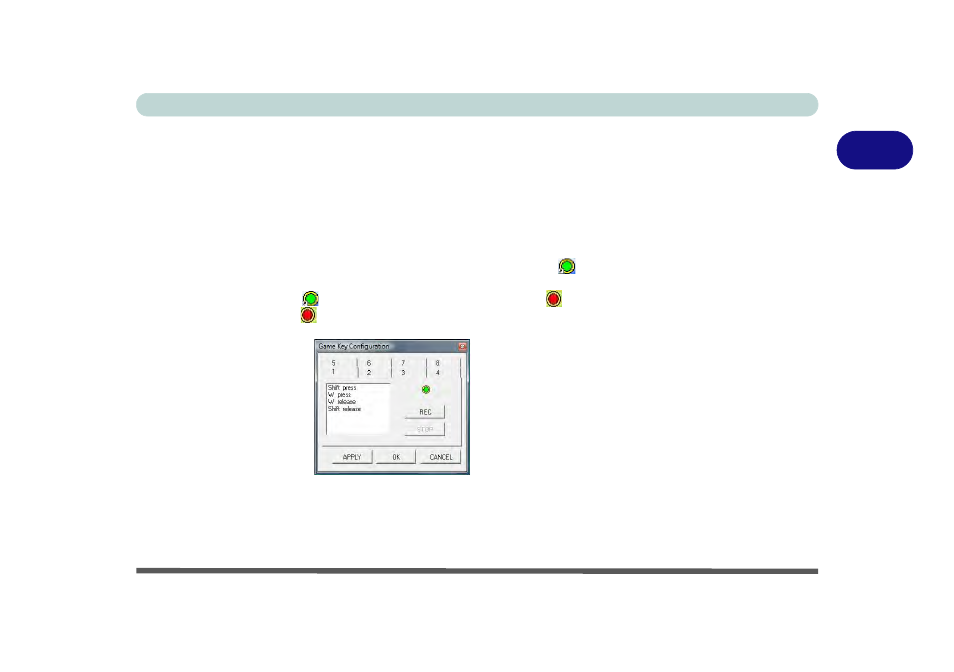
Storage Devices, Mouse, Audio & Printer
Game Keys 2 - 7
2
Game Keys
The eight game hot keys on the left of the computer allow macros to be configured
for common keystrokes used in applications (the keys can assigned macros for any
program, not only games). To configure the keys follow the instructions below
(make sure you have installed the GameKey Utility driver - see
).
1.
Run the Game Key Configuration program from the desktop icon
(or from
C:\Program Files\Chicony\GameKeys\GmKeyCfgUtl.exe).
2.
Double-click the button
for the appropriate key (it will turn red
).
3.
When the button is red
you may then record the keystrokes to be assigned to
the Game Key.
4.
Click OK.
5.
Repeat the procedure for the other Game Key if required.
6.
Close the Game Key Configuration window.
7.
The keystroke order will be repeated with the appropriate button press in any
application program.
Figure 2 - 4
Game Key
Configuration
