chiliGREEN X8100 User Manual
Page 199
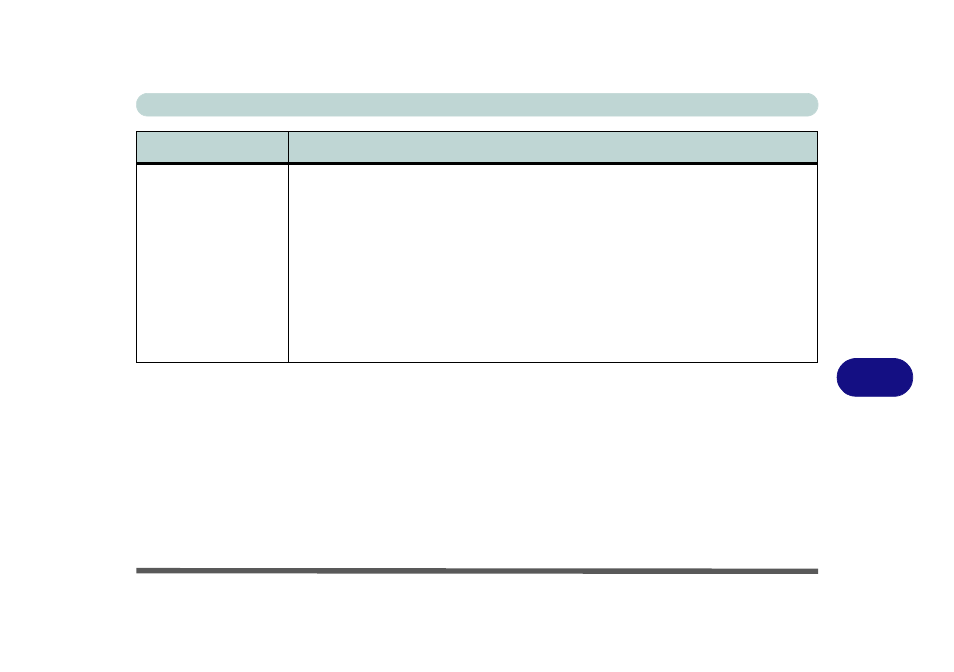
Troubleshooting
Problems & Possible Solutions 8 - 13
8
After using the Fn + F11
key combination to
switch the WLAN module
off and have, restarted
the computer, shut the
computer down and
started up again, or
recovered from hibernate
mode, you experience
problems with powering
the WLAN module on
again.
This is a known problem and Intel have provided a beta WLAN driver to address this issue. The
beta WLAN driver is provided on the Device Drivers & Utilities +User’s Manual disc.
1.
Insert the Device Drivers & Utilities + User’s Manual disc and click Browse
CD/DVD.
2.
The driver is located in the following location on the disc:
Others\01_WLan\Shirley(Beta)
3.
Use the Fn + F11 key combination to power ON the WLAN module before
installing the driver (check the LED indicator to make sure the WLAN module is
ON).
4.
Double-click the executable setup file and follow the on-screen instructions to
install the driver.
Problem
Possible Cause - Solution
- 15 4 M660SU MU2 (224 pages)
- P55I (76 pages)
- 15 4 M665SE (190 pages)
- 15 4 M665NC (154 pages)
- D610S U (209 pages)
- M400A (162 pages)
- QW6 (198 pages)
- Neo3 (7 pages)
- M730T (216 pages)
- 12 TN120R (240 pages)
- 12 M72xR (232 pages)
- X8100 (216 pages)
- W860CU (290 pages)
- W270BUQ (242 pages)
- W270BUQ (104 pages)
- P170HM (322 pages)
- P170HM (196 pages)
- MS1763 (50 pages)
- MS1762 (54 pages)
- MS1761 (110 pages)
- MS1761 (111 pages)
- MS1758 (48 pages)
- MS1755 (47 pages)
- MS1754 (105 pages)
- MS1736 (96 pages)
- MS1736 (90 pages)
- MS1733 (97 pages)
- MS1733 (102 pages)
- M770K (210 pages)
- M660SRU (226 pages)
- M57xRU (218 pages)
- E7130 (61 pages)
- E7130 (188 pages)
- 9270D (109 pages)
- X7 (198 pages)
- X500H (22 pages)
- X300H (22 pages)
- W760K (230 pages)
- W550SU2 (256 pages)
- W550SU2 (114 pages)
- W25BBZ W8 (103 pages)
- W25BBZ W7 (312 pages)
- W25BBZ W8 (312 pages)
- W251CZQ (260 pages)
