Video features, Video features -17 – chiliGREEN X8100 User Manual
Page 41
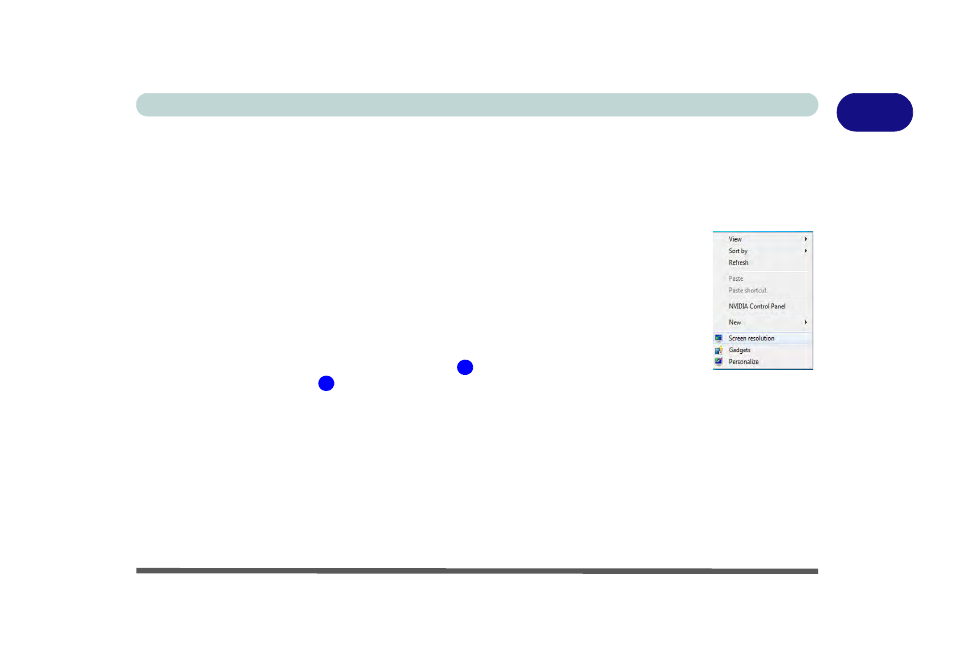
Video Features 1 - 17
Quick Start Guide
1
Video Features
This computer features two different (either ATI or NVIDIA) video options. You will be provided with an ap-
propriate driver on the
Device Drivers & Utilities + User’s Manual Disc.
You can switch display devices, and con-
figure display options, from the Display control panel (in Appearances and Personalization) in Windows 7.
For more detailed video information see
“NVIDIA Video Driver Controls” on page B - 1
or
“ATI Video Driver Controls” on page C - 1
.
To access Display (Control Panel) and Screen Resolution in Windows:
1.
Click Start and click Control Panel.
2.
Click Display (icon) - In the Appearances and Personalization category.
3.
Click Adjust Screen Resolution/Adjust resolution.
OR
4.
Alternatively you can right-click the desktop and select Screen resolution (see right).
5.
Use the dropbox to select the screen Resolution
(
Figure 1 - 10 on page 1 - 18
).
6.
Click Advanced settings
(
Figure 1 - 10 on page 1 - 18
) to bring up the Advanced properties tabs.
To access the NVIDIA Control Panel (see
1.
Right-click the desktop and select NVIDIA Control Panel.
1.
“NVIDIA Video Driver Controls” on page B - 1
for full details on control panels etc.
To access the ATI Catalyst Control Center (See
for detailed information):
1.
Right-click the desktop and select Catalyst(TM) Control Center.
2.
“ATI Video Driver Controls” on page C - 1
for full details on control panels etc.
1
2
