Archiving – CCTV Camera Pros iDVR-PRO A Series DVRs User Manual
Page 75
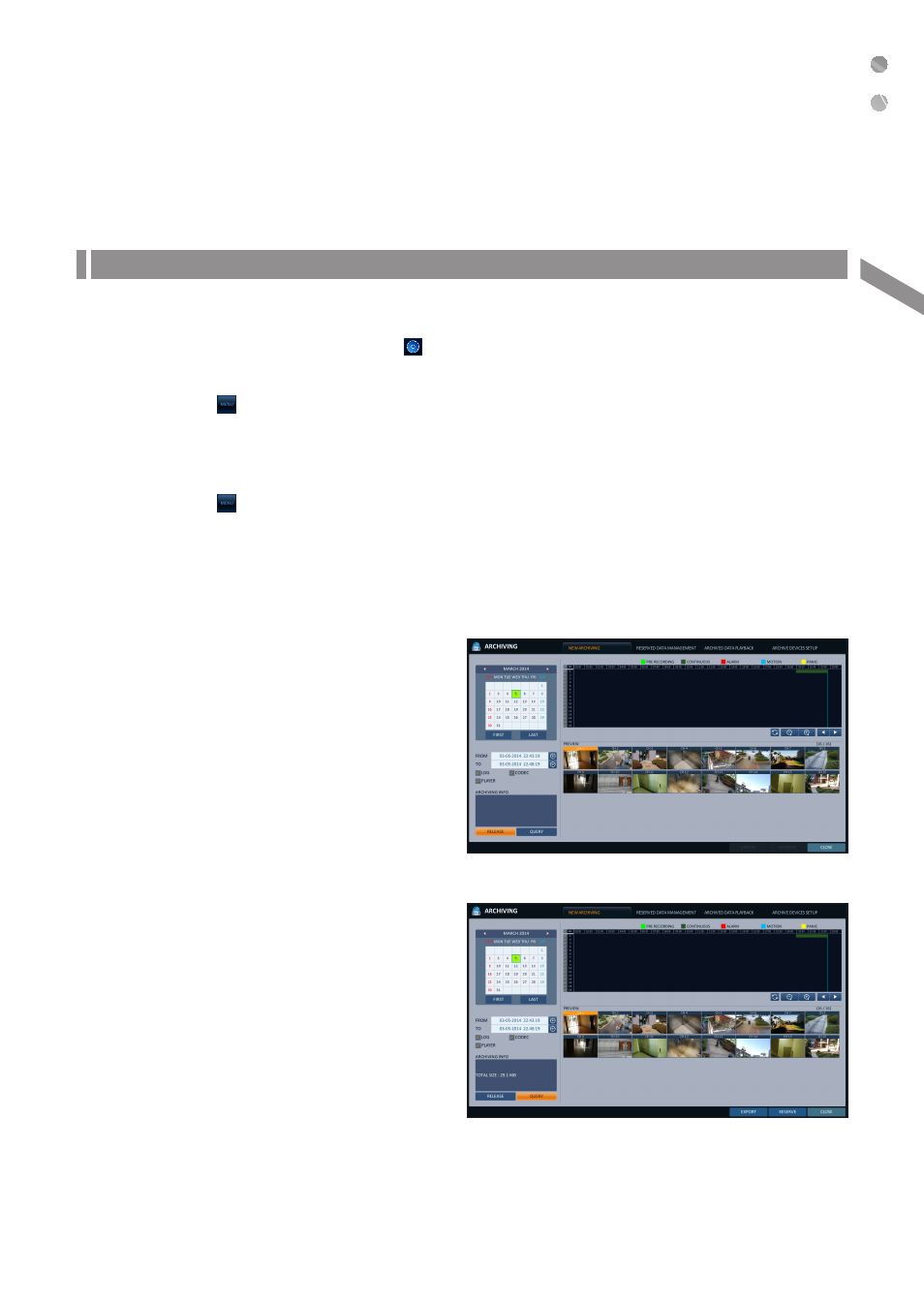
English
|
75
Archiving
To start the Archive menu
Using the Archive menu during playback
1.
During the playback, click
2.
The "ARCHIVING SETUP" window appears where you can reserve the data.
3.
Click
4.
Press the [ARCHIVE] button on the remote control.
Using the Archive menu during monitoring
1.
Click
2.
Press the [ARCHIVE] button on the remote control.
\
\
Archive
You can archive the searched data or reserve it.
1.
From the ARCHIVING>. 2. Select a date for the archive from the calendar in the left. The date containing recording data will be marked in a colored box. - FIRST : The first date of recording is automatically selected. - LAST : The last date of recording is automatically selected. 3. Check the Drag the timeline to specify the start and end time. 4. Mark the 5. Click The results will be listed in The maximum backup capacity for one time is 20GB. If the archiving request exceeds 20GB, the end time will be adjusted to within 20GB. 6. If you want to import to a storage device, connect it to the DVR and click 7. If you just want to reserve the data, click If the and click Click Using external device, it is recommended to delete the internal reserved data. 8. To exit the Archive menu, click Arc hiv ing
