Record setting, Continuous recording – CCTV Camera Pros iDVR-PRO A Series DVRs User Manual
Page 64
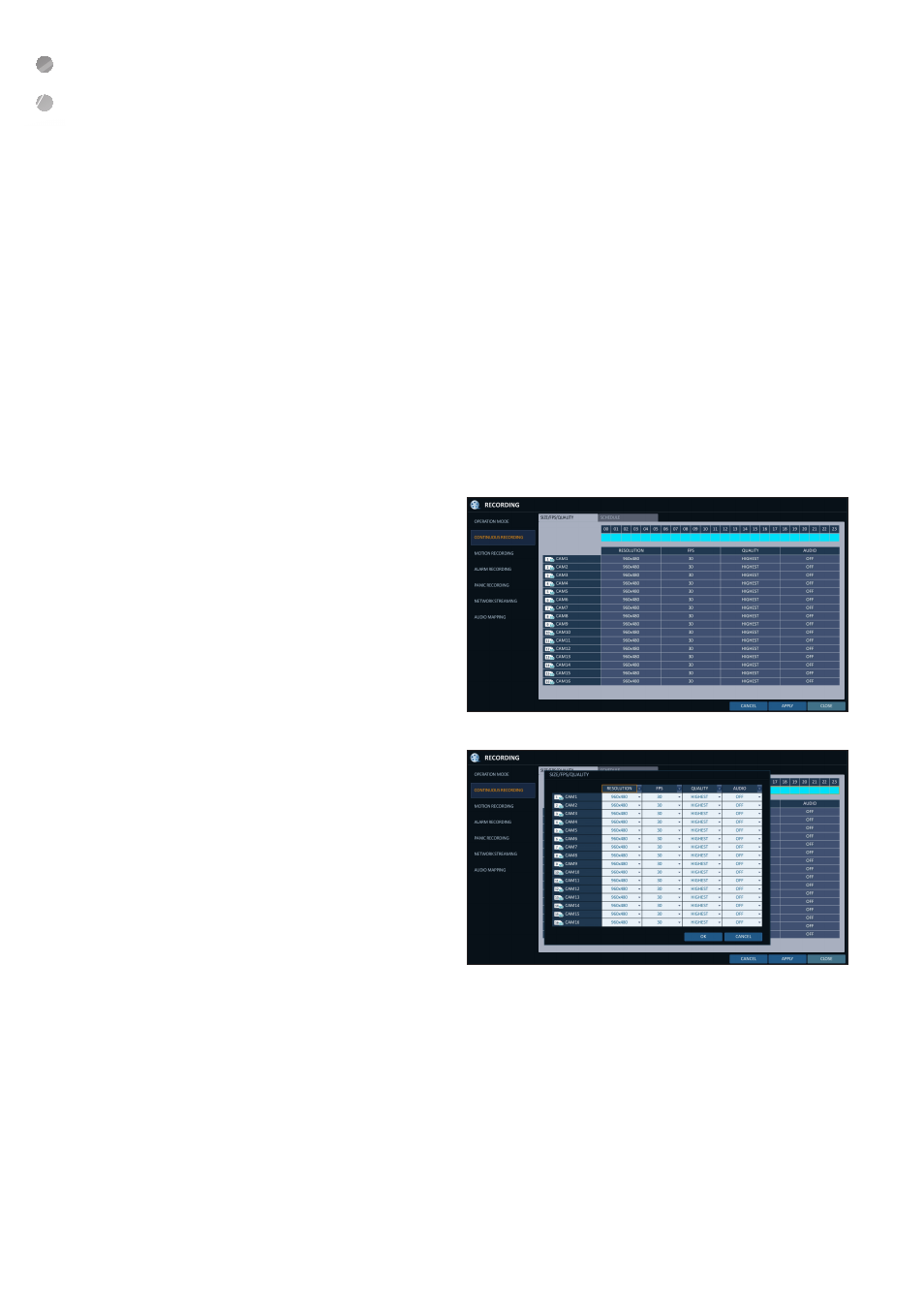
Record Setting
64
|
Record Setting
\
\
Continuous Recording
You can configure the settings of: continuous recording time, recording size, frame rate per second and quality.
1.
From the
From
you can set the
2.
Use the [
▲▼◀▶
] buttons on the remote control or use the mouse to select either
Size/FPS/Quality Setting
1.
Please select the day of the week to perform the
continuous recording.
From
the CONFIGURATION OPTIONS> to before you can specify the 2. Click a time cell from which you want to edit the SIZE/FPS/Quality and drag it to a desired cell. Or use the [ ▲▼◀▶ ] buttons on the remote control to move to the cell and press [ENTER]. Then, use the [ ▲▼◀▶ ] buttons to move to a desired cell and press [ENTER] again. 3. When the cell selection is complete, the "SIZE/FPS/ QUALITY" table appears. J Specify the use of the i RESOLUTION : set the size of the video recording. i FPS : set the frame rate per second. i QUALITY : set the recording quality. i AUDIO : specify the use of the audio recording. 4. When done, click You can check the recording size in the size table under the time selection bar. J The video resolution and the FPS option may differ depending on the specification of the camera.
