Sy ste m s ett ing, System management – CCTV Camera Pros iDVR-PRO A Series DVRs User Manual
Page 49
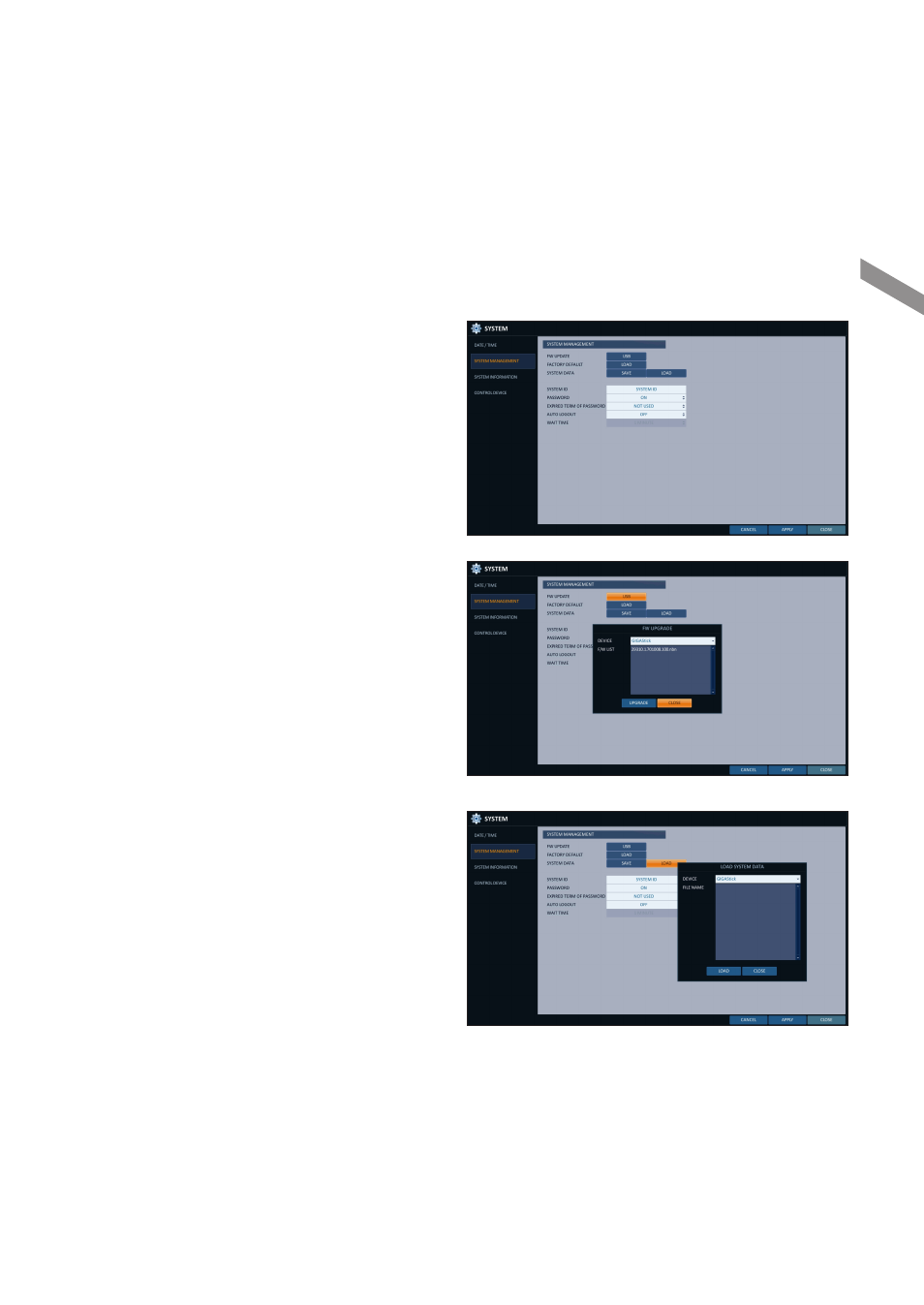
English
|
49
\
\
System Management
You can check, update or reset the system information.
1.
From
2.
Use the [
▲▼◀▶
/ENTER] buttons on the remote control
or use the mouse to set each option of the system
management.
i
FW UPDATE : you can update the current
software with the latest version.
i
FACTORY DEFAULT : Return the DVR settings to
the factory default.
J
If you proceed with the firmware upgrade or select to reset
to the factory default, all current settings of the DVR will be
erased.
In such a case, you must configure the network, time and
recording settings again.
i
SYSTEM DATA : Save the system settings or get
the system information from other device.
-
SAVE : Store the DVR settings to a storage device.
Connect the storage device to the USB port of DVR.
-
LOAD : Apply the settings of the storage device
to the DVR. Connect the storage device to the
USB port of DVR.
i
SYSTEM ID : Assign an ID to the DVR to distinguish
it out from others when there are multiple DVRs
used.
The default value is
“
SYSTEM ID
”
.
i
PASSWORD : Open or close the dialog box for
settings of the menus: quit, system settings, record
settings, backup, and search.
J
If it is set to
effective and access to all menus will be restricted.
i
EXPIRED TERM OF PASSWORD : You will be prompted to change the current password after a certain period of
time.
i
AUTO LOGOUT : If there is no user input for a certain period of time, you can set to log out automatically.
i
WAIT TIME : Specify the waiting time for Auto Logout.
3.
When done, press the [EXIT] button on the remote control or click
previous menu.
Sy
ste
m
S
ett
ing
