Mon ito rin g, Timeline, Quick menu – CCTV Camera Pros iDVR-PRO A Series DVRs User Manual
Page 25
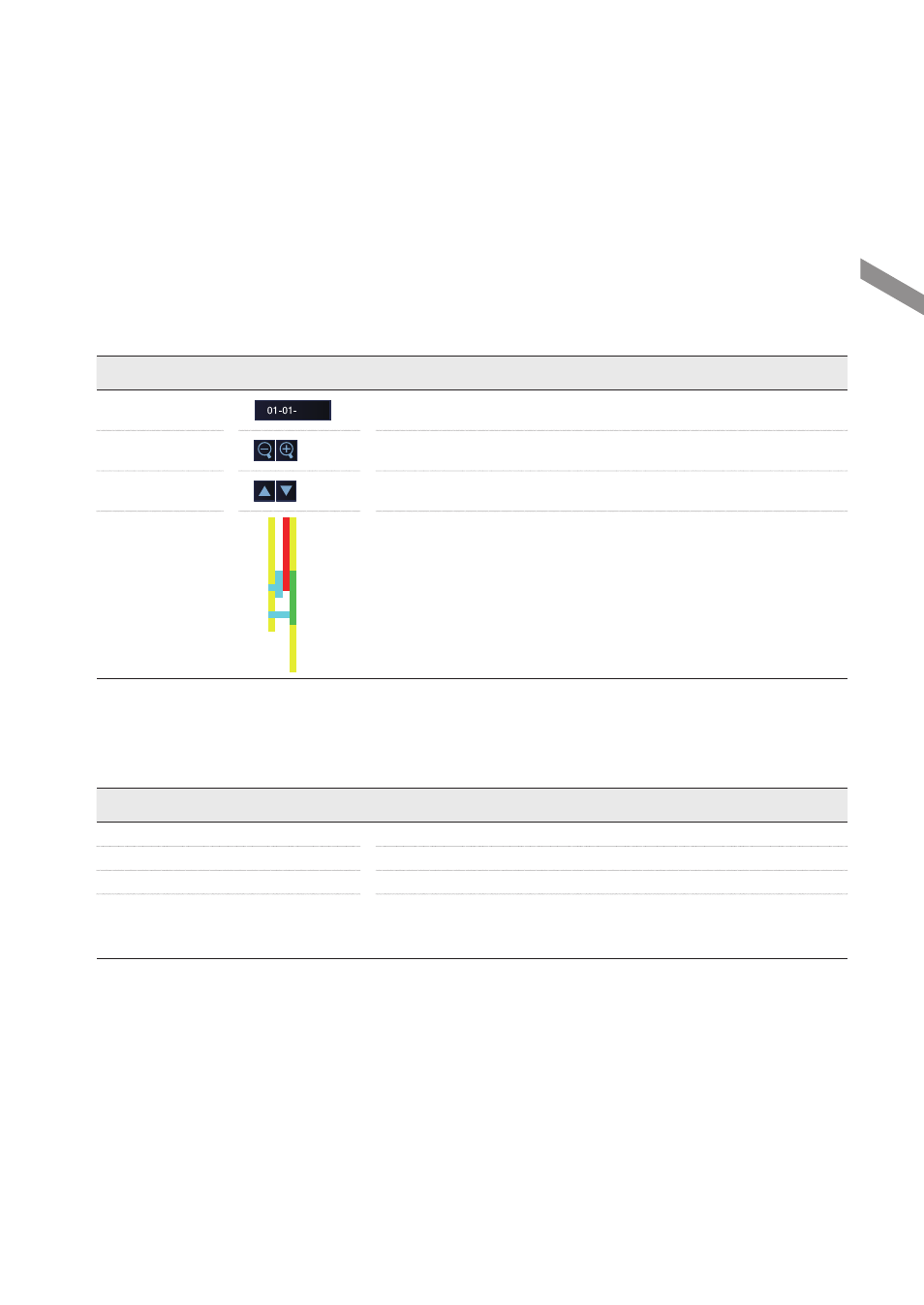
English
|
25
M
on
ito
rin
g
\
\
Timeline
Press the [
▶
] button on the remote control or move the cursor to the right of the screen to display the timeline.
Double-click the timeline to move to the video screen. Drag and drop it to make backup or event search for the specified
area.
Item
Description
Timeline Date
2014
Display the date of the current timeline.
Click this to select a desired date of the timeline.
Expand/Collapse
the timeline
2014
Expand or collapse the timeline.
Navigation through
Timeline
2014
Navigate through the timeline.
You can also use the mouse wheel to do the navigation.
Timeline Bar
2014
Display the recording data with time. The color of each bar indicates the following:
~
Green : Continuous Recording
~
Red : Alarm Recording
~
Blue : Motion Recording
~
Yellow: Panic Recording
\
\
Quick Menu
Right click on a channel to display a quick menu popup window.
Item
Description
Channel No
Display the number of the current channel.
Play
Start playing the video of the selected channel from the specified time.
Zoom
Operates (digital) zooming on the selected channel.
Snapshot Capture
Capture the current live video and save it in the .jpeg format.
Then, you can save the captured video in the HDD or export it to an external
USB memory device.
