System setting, Audio setup – CCTV Camera Pros iDVR-PRO A Series DVRs User Manual
Page 42
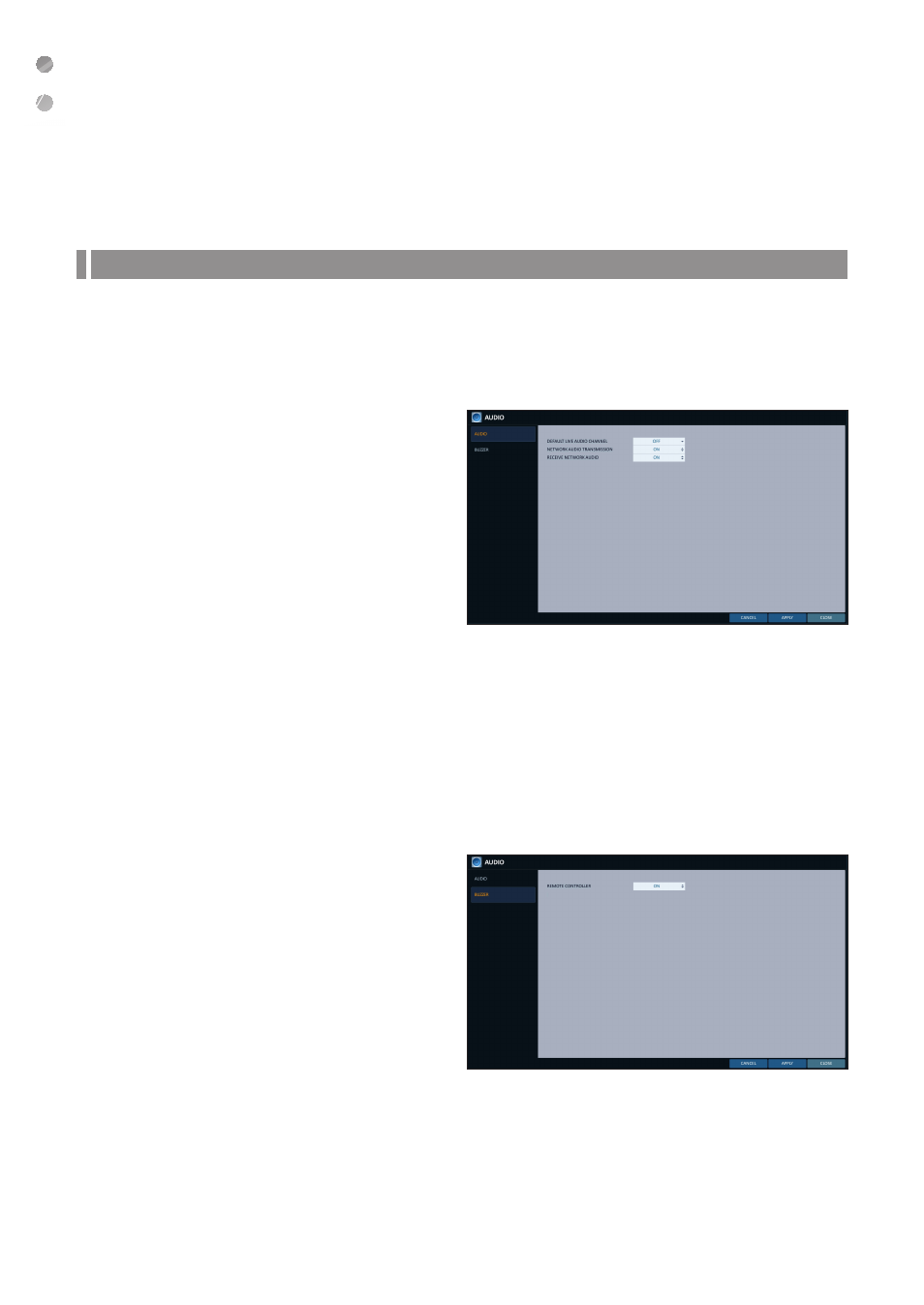
System Setting
42
|
System Setting
Audio Setup
You can configure audio related settings (channel and network transfer) and signal beep for remote control operations.
\
\
Audio
Choose whether to receive the live sound source and select an audio channel.
1.
From
2.
Use the [
▲▼◀▶
/ENTER] buttons on the remote
control or use the mouse to select an item that you
want to edit.
i
DEFAULT LIVE AUDIO CHANNEL : select an audio
channel to monitor on the live screen.
i
NETWORK AUDIO TRANSMISSION : decide if
DVR transfers the audio signal to the remote client.
DVR
PC (Remote Client)
i
RECEIVE NETWORK AUDIO : decide if DVR
receives the audio signal from the remote client.
PC (Remote Client)
DVR
3.
To apply the change, click
4.
When done, press the [EXIT] button on the remote control or click
message appears and you will return to the previous menu.
\
\
Buzzer
You can set to output the buzzer if you manipulate the remote control.
1.
From
2.
Use the [
▲▼◀▶
/ENTER] buttons on the remote
control or use the mouse to select an item that you
want to edit.
i
REMOTE CONTROLLER : specify the output of
a beep when you press a button on the remote
control.
3.
To apply the change, click
the screen.
4.
When done, press the [EXIT] button on the remote
control or click
menu.
