Display setting, Sy ste m s ett ing – CCTV Camera Pros iDVR-PRO A Series DVRs User Manual
Page 37
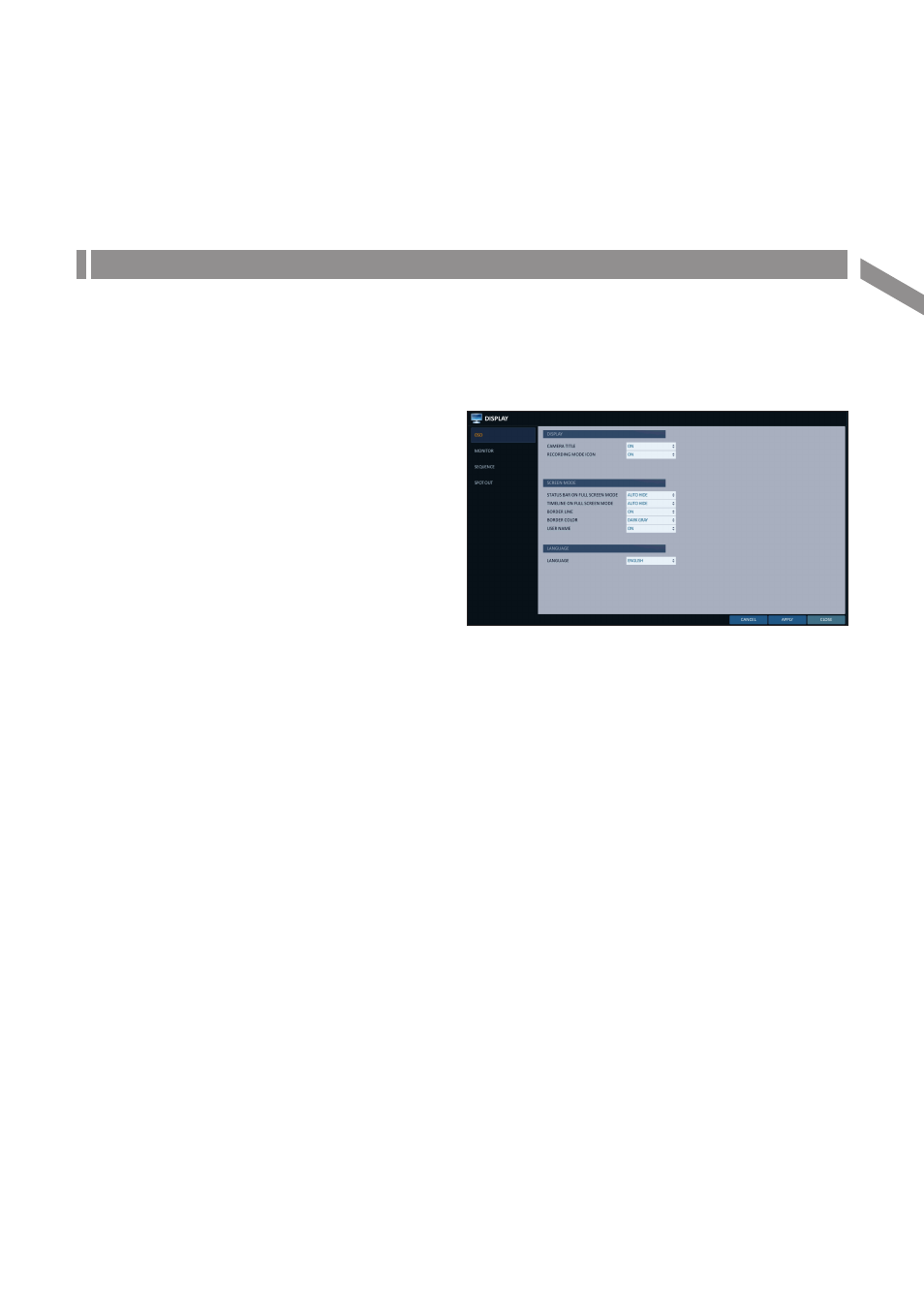
English
|
37
Display Setting
You can configure screen display setup for On-screen Display, Sequence, and SPOT Out.
\
\
OSD
You can set Camera Name, Icon, Status Bar, Timeline, Borderline, User Name and Language.
1.
From
2.
Use the [
▲▼◀▶
/ENTER] buttons on the remote
control or use the mouse to set each option of the
OSD item.
i
CAMERA TITLE : specify the display of the camera
title on the screen.
i
RECORDING MODE ICON : specify the display of
the record mode icon on the screen.
i
STATUS BAR ON FULL SCREEN MODE : select
to show or hide the status bar in full screen mode.
-
AUTO HIDE : place the cursor in the lower area of the screen to display the status bar. If moving the cursor up,
the status bar will disappear.
-
ALWAYS ON : The status bar will be displayed at all times.
-
5 SEC ~1 MIN : If no mouse movement is detected for from 5 seconds to 1 minute, the status bar will disappear.
i
TIMELINE ON FULL SCREEN MODE : select to show or hide the timeline in full screen mode.
-
AUTO HIDE : place the cursor in the right corner to display the timeline. If moving the cursor to the left, the
timeline will disappear.
-
ALWAYS ON : The timeline will be displayed at all times.
-
ALWAYS OFF : The timeline will not be displayed.
i
BORDER LINE : specify the display of the cross-border between channels in a split mode
i
BORDER COLOR : select a color for the border.
i
USER NAME : specify the display of the currently logged-in users on the status bar.
i
LANGUAGE : select a menu display language.
3.
To apply the change, click
4.
When done, press the [EXIT] button on the remote control or click
message appears and you will return to the previous menu.
Sy
ste
m
S
ett
ing
