Record setup, Re co rd s ett ing, Operation mode – CCTV Camera Pros iDVR-PRO A Series DVRs User Manual
Page 63
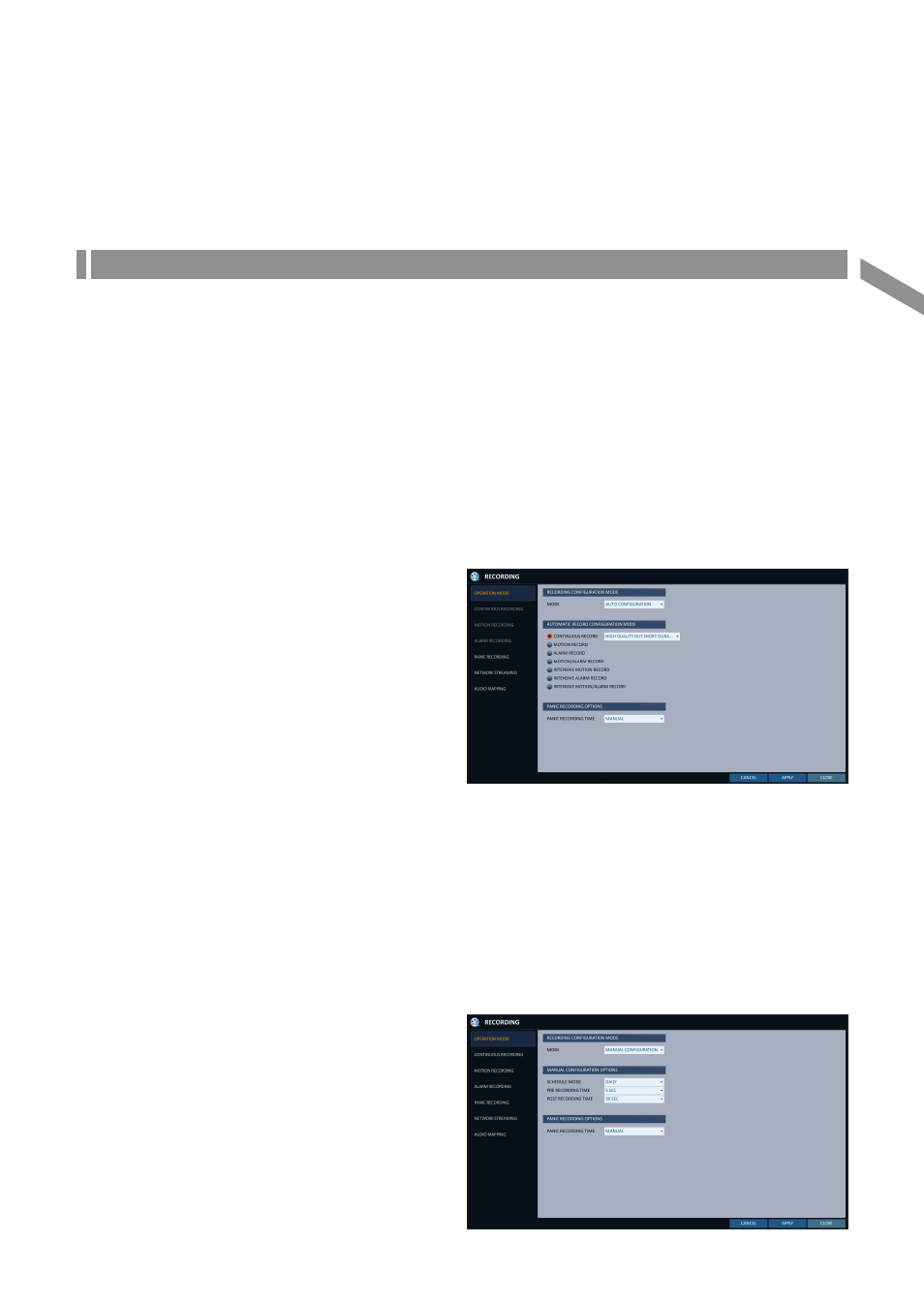
English
|
63
Record Setup
\
\
Operation Mode
You can set the recording options for Auto or Manual mode.
1.
From
2.
Use the [
▲▼◀▶
] buttons or use the mouse to set CONFIGURATION> or 3. Set the recording options for each selected Record mode. 4. To apply the change, click 5. When done, press the [EXIT] button on the remote control or click message appears and you will return to the previous menu. Auto Configuration If you choose your preferred record mode, the DVR will recommend you the optimized settings for the selected record mode. i ALWAYS HIGH VIDEO QUALITY : Recording will proceed in the best quality regardless of the event at all times. As this option will always make recording in the best quality, the recording period is the shortest compared to the other record modes. i MOTION RECORD : Recording will proceed only if a motion is detected. i ALARM RECORD : Recording will proceed only if an alarm event occurs. i MOTION/ALARM RECORD : Recording will proceed only if a motion is detected or an alarm event occurs. i INTENSIVE MOTION RECORD : Normally recording will be performed in a normal quality. However, the quality will switch to high if a motion is detected. i INTENSIVE ALARM RECORD : Normally recording will be performed in normal quality. However, the quality will switch to high if an alarm event occurs. i INTENSIVE MOTION/ALARM RECORD : Normally recording will be performed in normal quality. However, the quality will switch to high if an alarm event occurs or a motion is detected. Motion : Normally, it means the movement of an object. However, it implies a change to the illumination in the context of the DVR. Ex) Vehicle lights (headlights), illumination change, etc. Manual Configuration If you set the record mode to can set the manual recording and panic recording options. i MANUAL CONFIGURATION OPTIONS : You can configure the recording settings by the time, date, and channel. - SCHEDULE MODE : Set the recording schedule for a day (daily) or for a week (weekly). - PRE RECORDING TIME : Set the pre-recording time. - POST RECORDING TIME : Set the post- recording time. i PANIC RECORDING OPTIONS : Set the panic recording duration. If it is set to CONFIGURATION>, recording will continue until you turn it off manually. Re co rd S ett ing
