Mobile viewer – CCTV Camera Pros iDVR-PRO A Series DVRs User Manual
Page 106
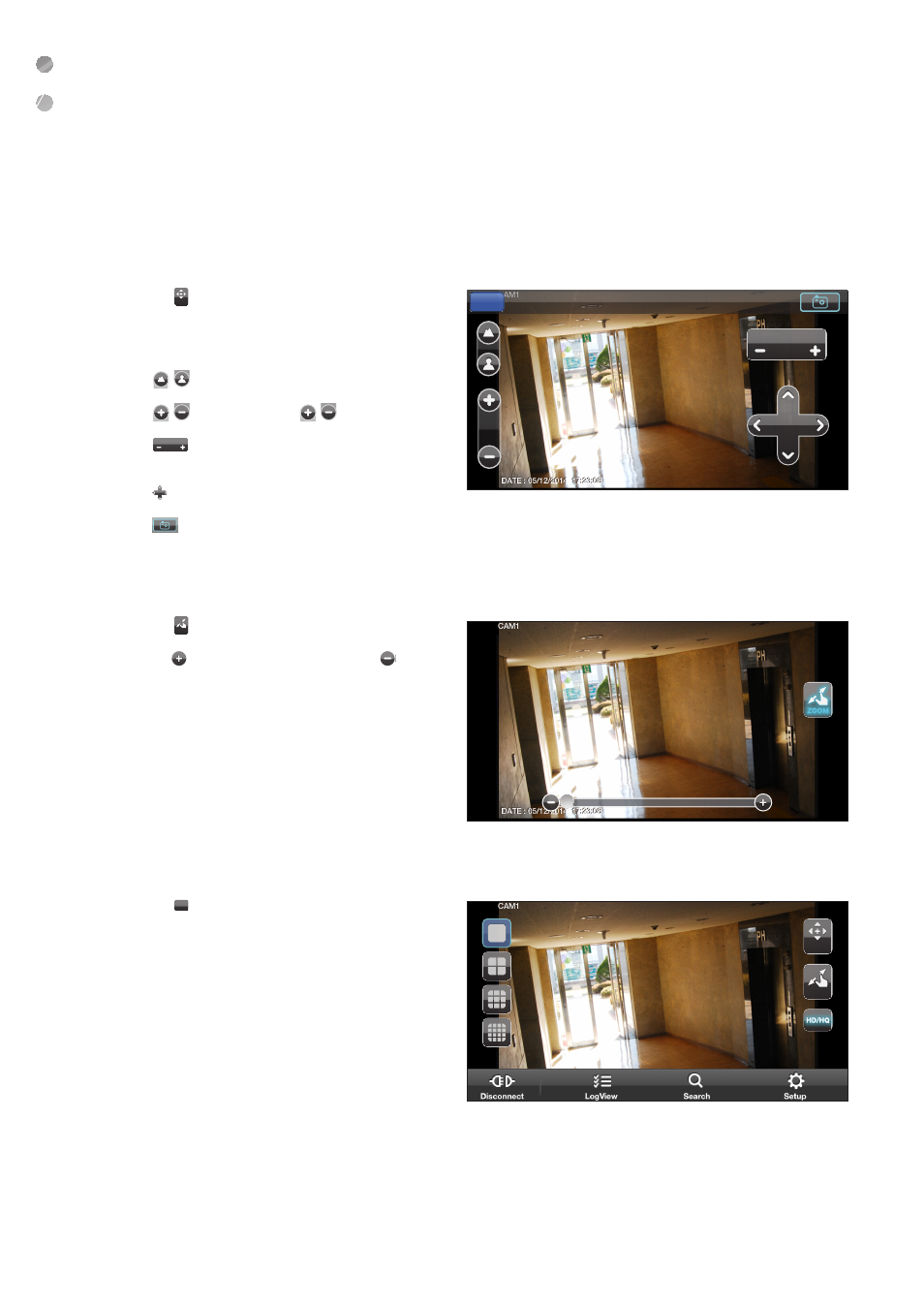
Mobile Viewer
106
|
Mobile Viewer
To use PTZ control
1.
Click <
PTZ
ZOOM
HD/HQ
> in the top right corner.
2.
Use buttons on the screen for PTZ control. (available
only for cameras supporting PTZ functions.)
Position Step
5
Position Step
5
: Adjusts focus.
Position Step
1
Position Step
1
: Click the button to
Position Step
1
Position Step
1
.
Position Step
5
: Select one from the listed presets to run the
selected preset action stored in the camera.
Position Step
1
: Activates Pan / Tilt toward the selected direction.
Position Step
1
: Captures the real-time video and saves as a still image in the handset
’
s image folder.
To use Zoom function
1.
Click <
PTZ
ZOOM
HD/HQ
> in the top right corner.
2.
Click <
ZOOM
> button to zoom in, or click <
ZOOM
> to
zoom out.
Touch the screen with two fingers and pinch open to
zoom in, or pinch close to zoom out.
To view HQ (High Quality) video
1.
Click <
PTZ
ZOOM
HD/HQ
> in the top right corner.
2.
It switches to the HQ video.
Position Step
5
Done
PTZ : CAM1
PTZ
ZOOM
ZOOM
