System setting, Group authority – CCTV Camera Pros iDVR-PRO A Series DVRs User Manual
Page 44
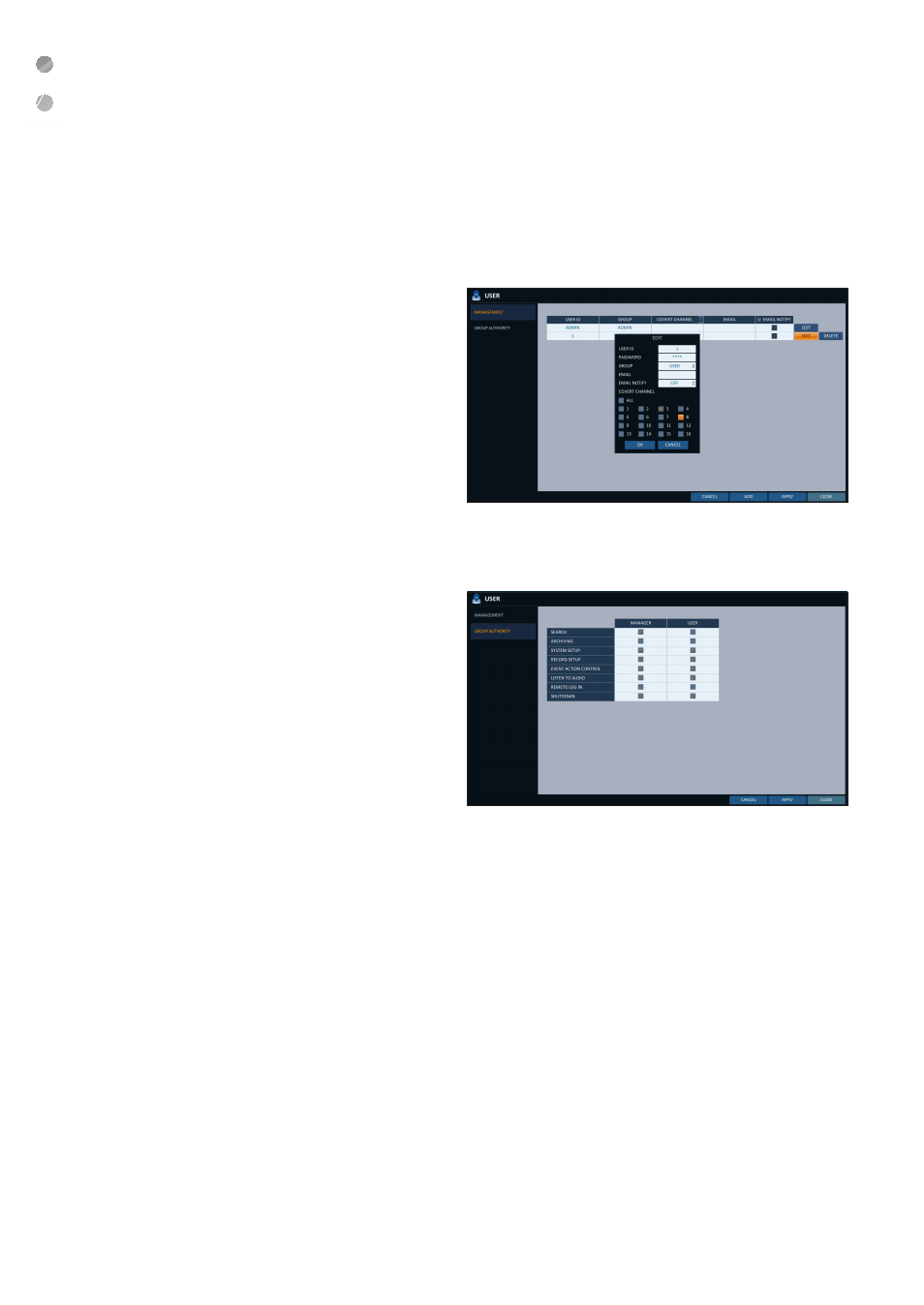
System Setting
44
|
System Setting
To edit the user account information
1.
From the list of users, select a user account to edit
and click
2.
From the Edit window, make necessary changes and
click
3.
To delete the user account, click
The
\
\
Group Authority
You can grant different user groups different permissions to a specific menu.
1.
From
2.
Use the [
▲▼◀▶
/ENTER] buttons or use the mouse
to set the permissions for both
i
SEARCH : Set the permissions for the Search
menu.
i
ARCHIVING : Set the permissions for the Backup
menu.
i
SYSTEM SETUP : Set the permissions for the
System Setup menu.
i
RECORD SETUP : Set the Access Permissions for the Record Setup menu.
i
EVENT ACTION CONTROL : Set the permissions to output the alarm or control the buzzer if an event such as
alarm occurs.
i
LISTEN TO AUDIO : Set the permission to listen to the audio.
i
REMOTE LOG IN : Set the permission to access remotely.
i
SHUTDOWN : Set the permission to shut down DVR from the System menu.
The
3.
To apply the change, click
4.
When done, press the [EXIT] button on the remote control or click
message appears and you will return to the previous menu.
