System setting, Storage, Disk information – CCTV Camera Pros iDVR-PRO A Series DVRs User Manual
Page 52
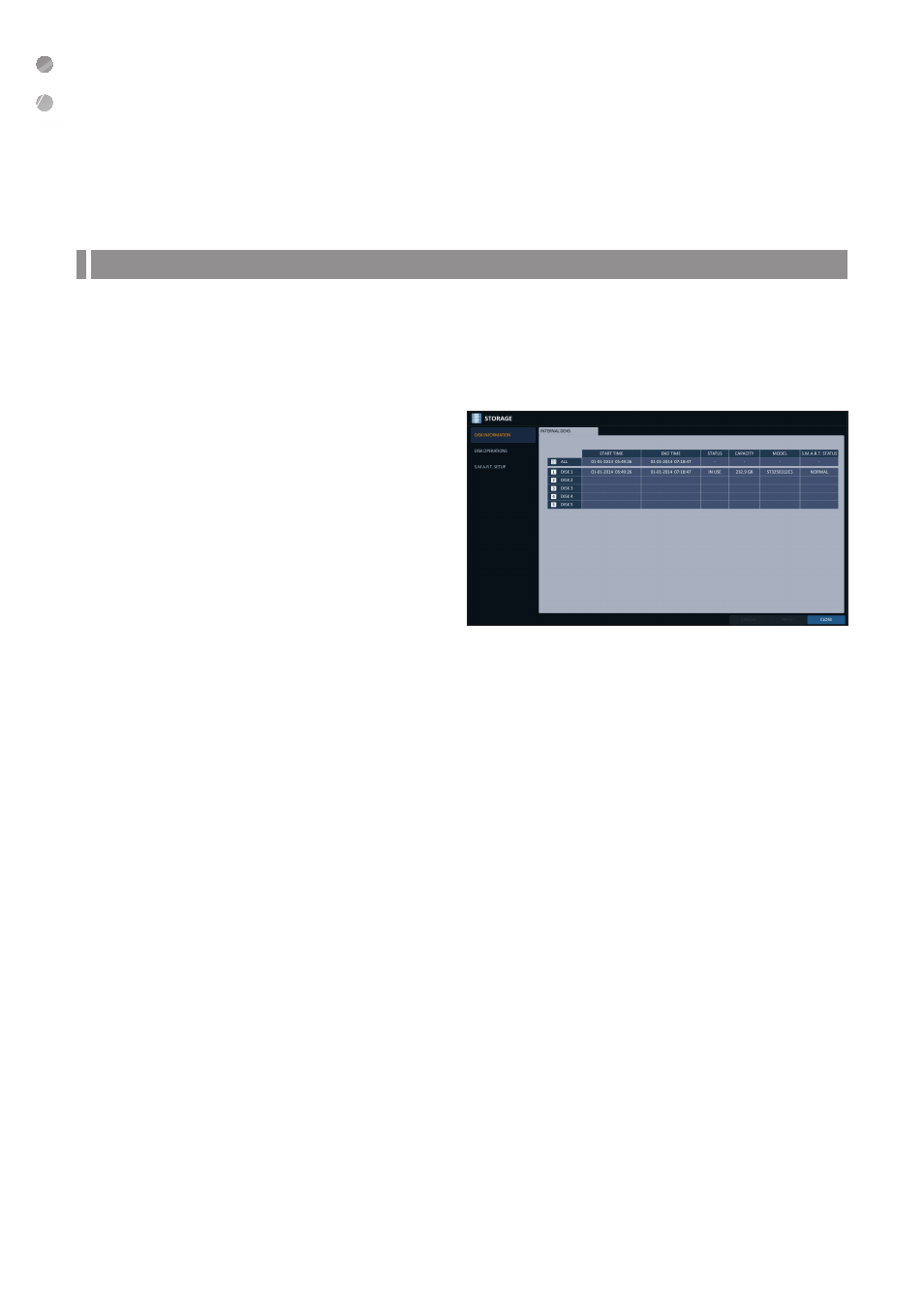
System Setting
52
|
System Setting
Storage
You can configure the settings of and view information of the disk.
\
\
Disk Information
It will show information about the connected disk.
1.
From
2.
Use [
▲▼◀▶
/ENTER] buttons of the remote or the
mouse to check each connected peripherals.
i
START / END TIME : show the start time and end
time of data stored in each disk.
i
STATUS : check if the connected disk is being
used by the DVR. If you encounter a problem with
the disk, the DVR will terminate the connection to
the disk and mark it as
‘
Not In Use
’
.
i
CAPACITY : show the capacity of the disk.
i
MODEL : indicate the disk model.
i
S.M.A.R.T STATUS : Read the S.M.A.R.T information of the disk and check to display if the current disk is in
normal operation.
-
NORMAL : The disk is in a normal state.
-
CHECK : The disk has an error so that you need to check the disk or the connection cables of the disk.
If you leave the problem unresolved, no recording may be enabled. So it is recommended that you replace the
disk immediately.
-
ERROR : The disk fails or is unable to use due to an error of the disk or the cable.The disk should be replaced
immediately. Contact the retailer or the customer service to replace the disk.
3.
When done, press the [EXIT] button on the remote control or click
previous menu.
