2n® smartgate parameters configuration, Pc connection, 2n® smartgate parameter programming – 2N Fixed line replacement with 2N SmartGate - Manual v1.1.2 User Manual
Page 24: Telephone line based programming, 1 2n® smartgate parameters configuration, 2n® smartgate parameters configuration 3.1
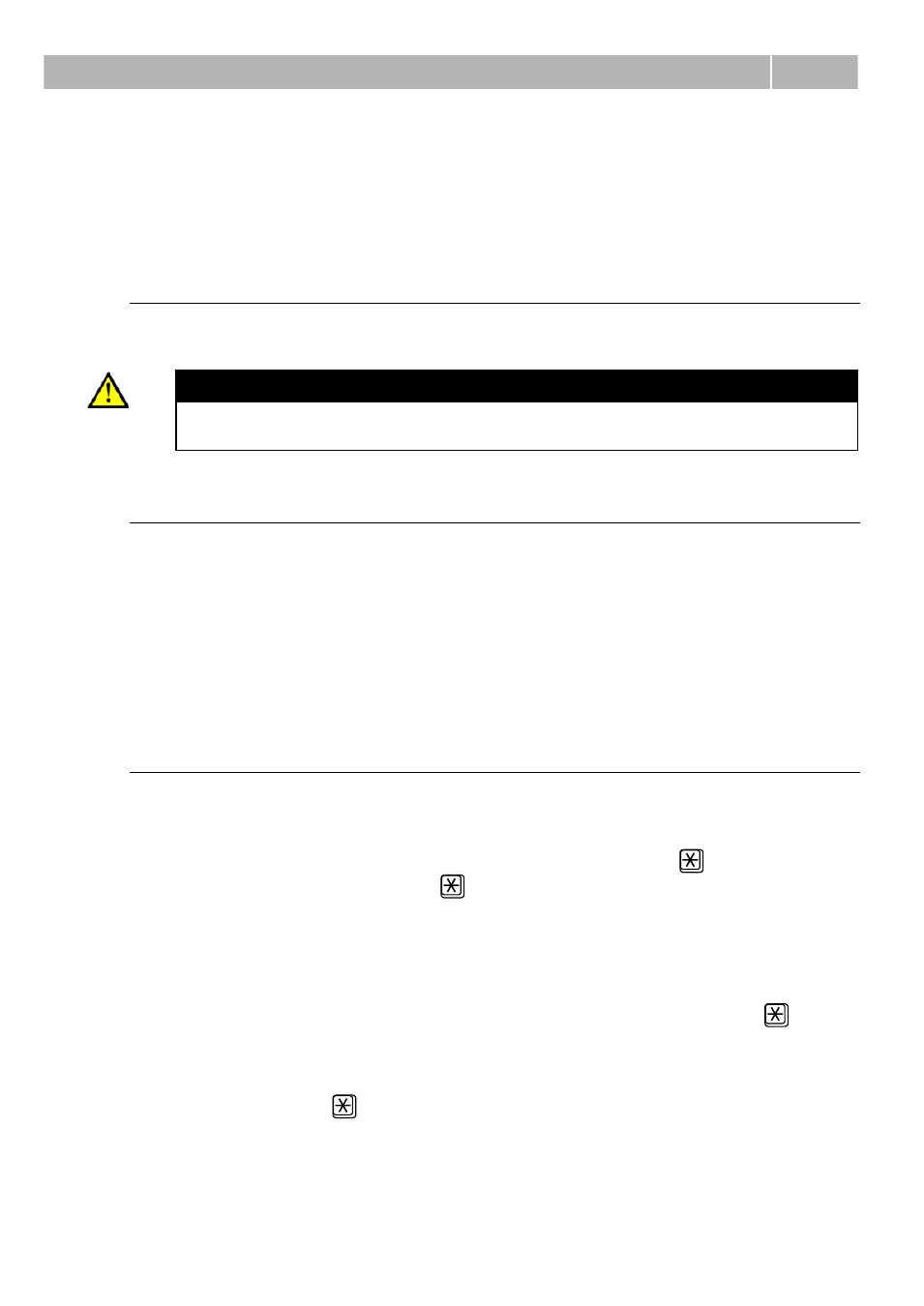
2N® SmartGate parameters configuration
3.1
24
3.1 2N® SmartGate parameters
configuration
PC Connection
You have got a serial cable for PC connection. It is a modem cable where all of the 9
pins are 1:1 interconnected – in case you want to use another cable.
Caution
Make sure that a longer cable works properly to avoid errors at high
transmission rates.
2N® SmartGate Parameter Programming
Most of SmartGate‟s parameters have such default values that meet most users‟
demands and need not be changed. Usually you have to program routing tables
according to 2N® SmartGate usage. There are two possibilities how to program
SmartGate:
Use phone line and DTMF programming from connected phone set. This is not
applicable for all parameters
Use a PC with the PCManager installed. Using this way all parameters
supported by 2N® SmartGate can be programmed.
Telephone Line based Programming
1. Hook off the telephone, you can hear the dial tone or the busy tone, and the
Line LED starts flashing.
2. Enter the service password (12345 by default, can be changed) with the DTMF;
to cancel a wrong password hang up before sending the
character. To
confirm password enter a
.
3. If you have entered a correct password, you hear the confirmation tone. If not,
the dialed number may be sent to the GSM network as a call. To prevent this,
hang up when you do not hear the confirmation tone.
4. 2N® SmartGate shall remain in the programming mode until hang-up.
5. Enter the number of the parameter to be programmed and press a
. If the
parameter number is correct, you can hear the confirmation tone, if not, you
get the refusal tone and can re-enter the parameter number.
6. When the parameter number is confirmed, enter the allowed parameter value
and press a
. If the parameter value is in the allowed range, you can hear
the saving tone, if not, you get the refusal tone. You can enter another
parameter number in either case.
