Pc based programming, Basic programming instructions, 2n® smartgate parameters configuration 3.1 – 2N Fixed line replacement with 2N SmartGate - Manual v1.1.2 User Manual
Page 25
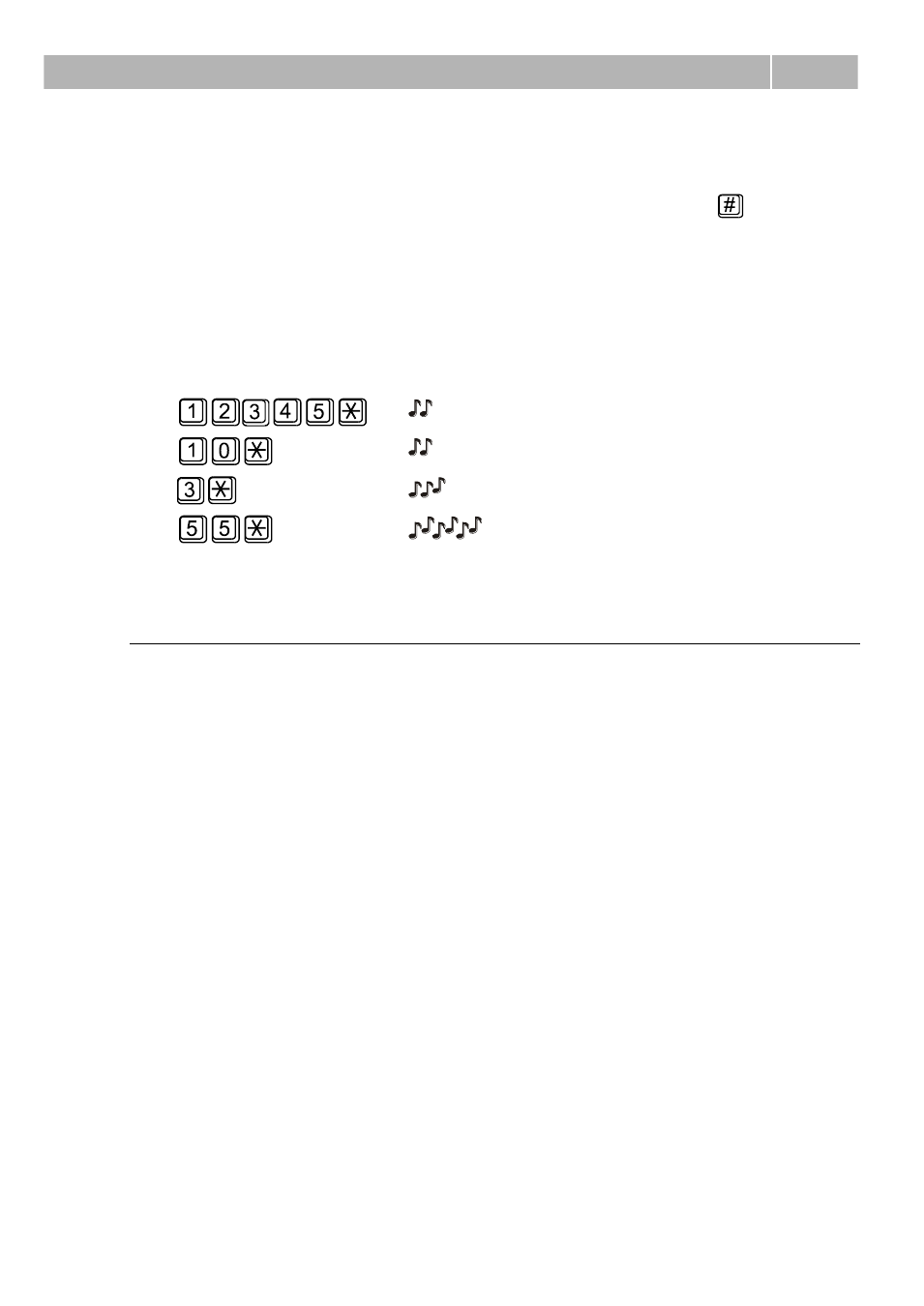
2N® SmartGate parameters configuration
3.1
25
Numeric parameters are programmed using numbers in units included in the
parameter description. The step for setting must be respected. For parameters with
different setting are values defined in the parameters description (in parenthesis).
To cancel any programming step in the programming mode, press a
. Having done
so, you can hear the refusal tone and can enter a new parameter number. Parameters
are saved when the saving tone is transmitted. Hang up to quit programming.
During phone line programming mode is the LED „GSM Network‟ showing the signal
strenght
Example:
Dial
Confirmation
Description
Password entering, OK
Transmission volume parameter, OK
Set to medium level, saved
Non-existent parameter number, refusal
PC based Programming
For programming, connect 2N® SmartGate to a PC with a serial cable and make
sure that the software PCManager is installed. Programming is intuitive and easy.
All items and parameters are accompanied with texts hints - just point at anything
with the mouse cursor.
2N® SmartGate data uploading and storing, including firmware upgrade, are
executed in a special mode, in which 2N® SmartGate waits for about 3s after
power up (all LEDs are on). If instructed so by the PCManager during this timeout,
2N® SmartGate remains in this mode as long as it is necessary. If 2N® SmartGate
is not reset after the PCManager is terminated, switch the system off and on again.
Basic Programming Instructions
1. Run the PCManager and select the language for displaying texts on the top bar.
2. For local access use Setup for COM port selection
3. For remote access (SmartGate with remote access only) use Setup for modem
modem selection ant setting. Use Connect and Disconnect for connecting
remote gateway.
4. For preparing configuration data you can start with default configuration, you
have to select type of gateway. Another possibility is to load prepared data
from disc.
5. For loading configuration from the connected gateway, saving configuration to
the gateway and firmware upgrade you have to set the gateway to special
programming mode. After selection of the service switch the gateway off and
on again.
6. You can set all parameters needed for proper functionality of the gateway using
menu in the left part of PCManager screen. After selecting any line of menu,
