Set up reinjection, Register your ip in the administration console, Set up smarthost – Google Outbound Services Configuration Guide User Manual
Page 94
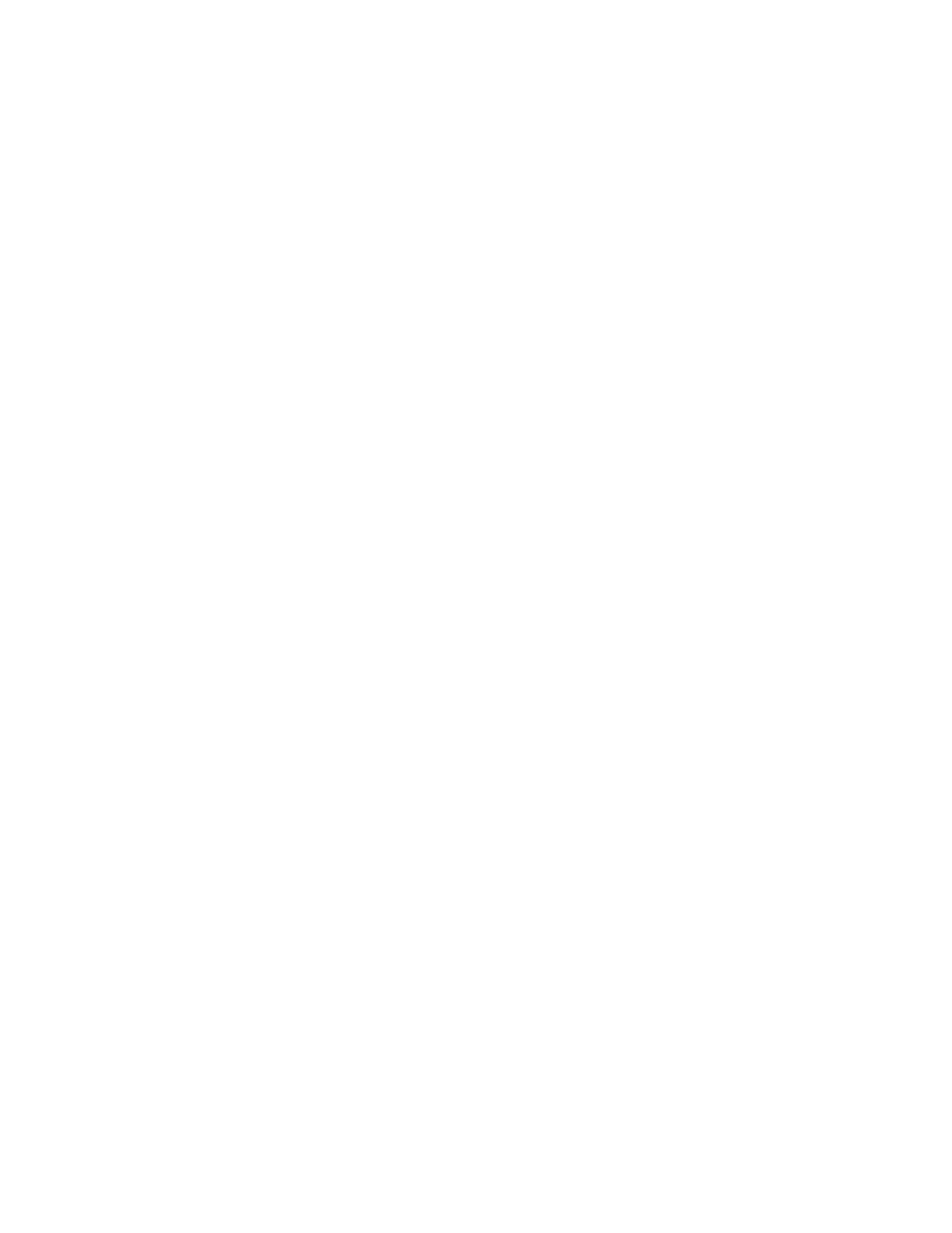
100
Outbound Services Configuration Guide
Set Up Reinjection
Before you can register your IP addresses in the Administrative Console or set up
a smarthost, you must allow reinjection. For an overview of reinjection concepts,
see “Set Up Reinjection” on page 14.
Configure Outbound Services IP ranges to be a trusted relay
1.
Select the Start Menu -> Programs -> Microsoft Exchange -> Microsoft
Exchange Administrator
2.
Select Your Mail Server -> Configuration -> Connections -> Internet Mail
Service.
3.
Right-click and select Properties and then click the Routing tab.
4.
Click “Routing Restrictions”.
5.
Check checkbox for “Hosts and clients with these IP addresses”.
6.
Add IP ranges and other trusted relay servers and click OK to return to the
Routing tab. For a list of IP ranges, see “IP Ranges” on page 13.
7.
Stop and restart the Exchange service.
8.
If the reinjection servers are not outbound servers, then configure all servers
along the mailflow between reinjection and the outbound server to allow the
injection server to relay mail traffic through them.
Register Your IP in the Administration Console
After you have set up reinjection, register the IP address of your outbound mail
server in the Administration Console. Do not change your smarthost until your IP
address is registered in Outbound Servers.
For instructions on how to register your IP in the Administration Console, see
“Register Your IP in the Administration Console” on page 15.
Set Up Smarthost
In Microsoft Exchange 5.5, a smarthost is set up by changing the Properties for
your mail server.
Route mail to Outbound Services
1.
Select the Start Menu -> Programs -> Microsoft Exchange -> Microsoft
Exchange Administrator
2.
Select Your Mail Server -> Configuration -> Connections -> Internet Mail
Service
