Register your ip in the administration console, Set up private dns (notes.ini file) – Google Outbound Services Configuration Guide User Manual
Page 102
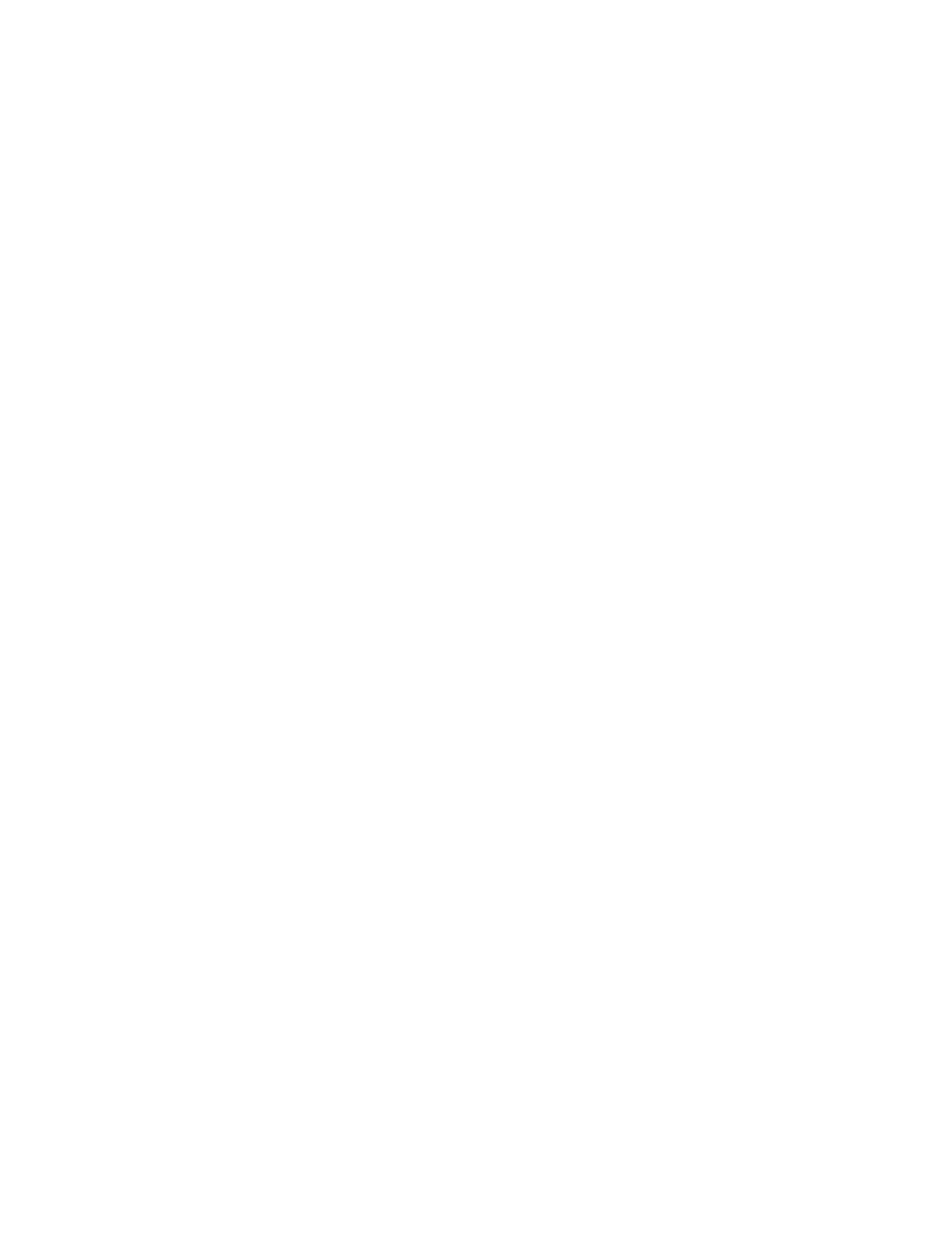
IBM Lotus Domino (Private DNS Method)
109
5.
At the top of the window, click Edit Server Configuration. Select the following:
•
Router/SMTP tab in the first row
•
Restrictions and Controls tab in the second row
•
SMTP Inbound Controls tab in the third row.
6.
Under “Allow messages only from the following internet hosts to be sent to
external internet domains” enter the IP range for Outbound Services. For a list
of IP ranges, see “IP Ranges” on page 13.
7.
Under “Exclude these Connecting Hosts From Anti-Relay Checks” enter the
same IP range.
8.
Click “Save & Close” to exit.
9.
Stop and restart the Domino SMTP task for the changes to take effect.
Register Your IP in the Administration Console
After you have set up reinjection, register the IP address of your outbound mail
server in the Administration Console. Do not set up private DNS until your IP
address is registered in Outbound Servers.
For instructions on how to register your IP in the Administration Console, see
“Register Your IP in the Administration Console” on page 15.
Set Up Private DNS (notes.ini file)
If you use this option, you will change you
notes.ini
settings on your server to
use a new DNS server.
You can make these changes in the Domino Admin panel by changing your
configuration document.
Alternately, open the notes.ini file in
Lotus/Domino/notes.ini
and add the line
DNSSERVER=[ipaddress]
where
[ipaddress]
is the appropriate IP address for
your system.
To change the
notes.ini
file in the Domino Admin panel:
1.
In the Domino Admin panel, go to the Configuration tab.
2.
In the left-side menu, go to Server -> Configuration.
3.
Select your configuration document and click Edit Configuration.
4.
Click the NOTES.INI Settings tab.
5.
Click Set/Modify Parameters. The Set/Modify Parameters dialog box will
open.
6.
In the Item text box, enter
DNSServer
.
