Set up smarthost, Option one: configure a virtual server – Google Outbound Services Configuration Guide User Manual
Page 47
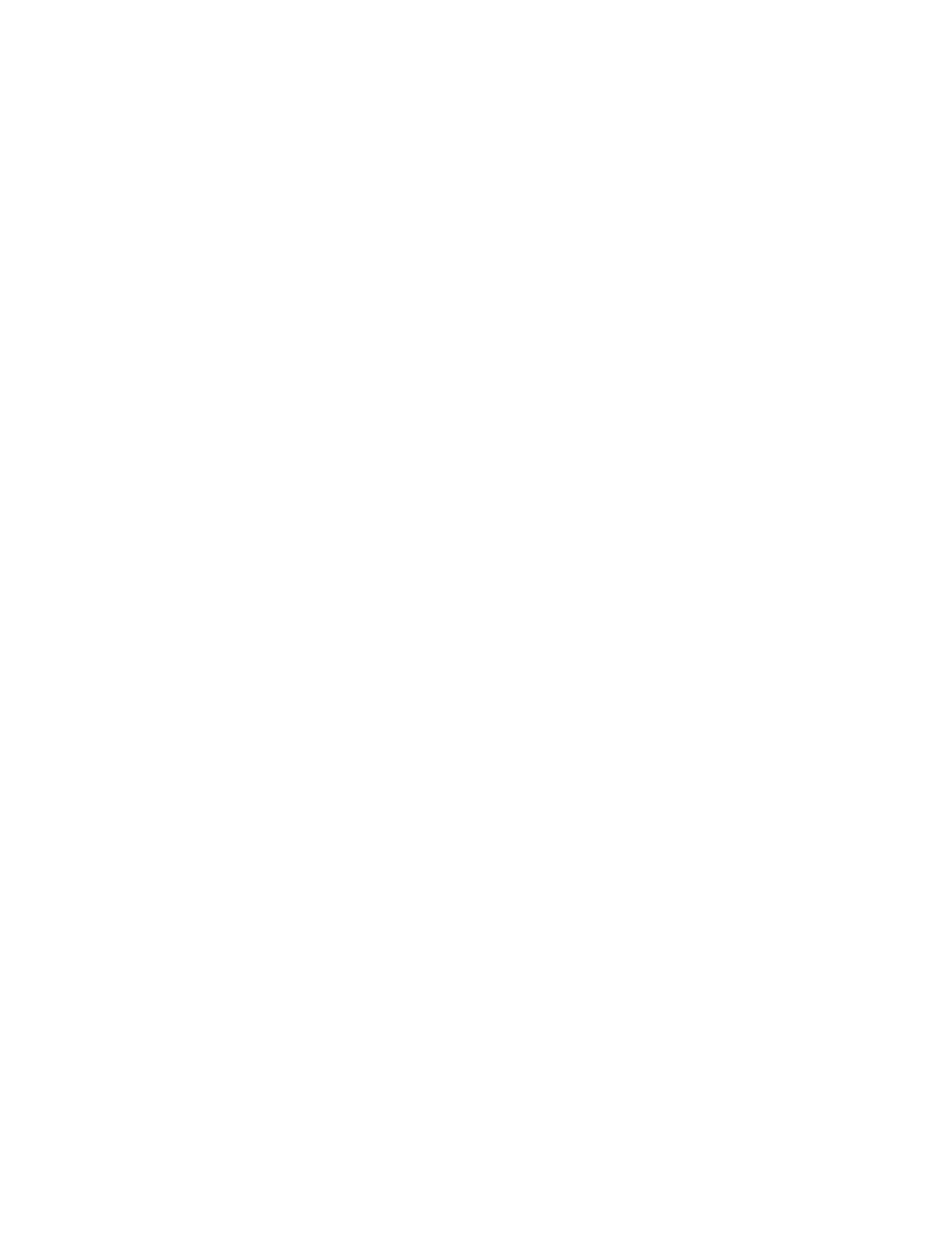
50
Outbound Services Configuration Guide
2.
Expand the top level -> Servers -> = Your Mail Server = -> Protocols -> SMTP
Right-click the Virtual Server used for outbound routing.
3.
Click the Delivery tab.
4.
At the bottom of the Properties window, click Outbound Connections.
5.
Set the “Time-out (minutes)” value to 15 or more.
6.
Click OK to close Outbound Connections.
7.
Click OK to close Virtual Server Properties.
Set Up Smarthost
There are two ways to set up a smarthost in a Microsoft Exchange 2000/2003
environment. Setting up an SMTP connector alone can cause delays, since any
failed outbound message will cause an interruption of mail flow.
To prevent interruption of mail flow, you can route outbound mail with a Virtual
Server, or you can configure a connector and reduce the retry interval.
•
Configure a Virtual Server, and point SMTP connectors to that server. This
requires additional setup effort, but minimizes delays. This is the
recommended method. Use this method if you do not have any connectors.
•
Configure a Connector, and reduce the retry interval on your server. When
an outbound message fails, the connector will continue to retry every minute.
However, this method can cause delays.
Option One: Configure a Virtual Server
To filter outbound internet mail, configure your server to use an SMTP virtual
server to deliver outbound mail to the email security service by smarthost.
Microsoft Exchange connectors will override the virtual server for an organization.
If you are also using connectors, take an extra step to be sure that traffic is routed
appropriately.
Configure the smarthost to route traffic to Outbound Services
1.
Right-click “Default SMTP Virtual Server” and select Properties. Click the
Delivery tab.
2.
Click the Advanced button in the lower right-hand corner of the dialog.
