Set up reinjection, Register your ip in the administration console, Increase server timeouts – Google Outbound Services Configuration Guide User Manual
Page 112
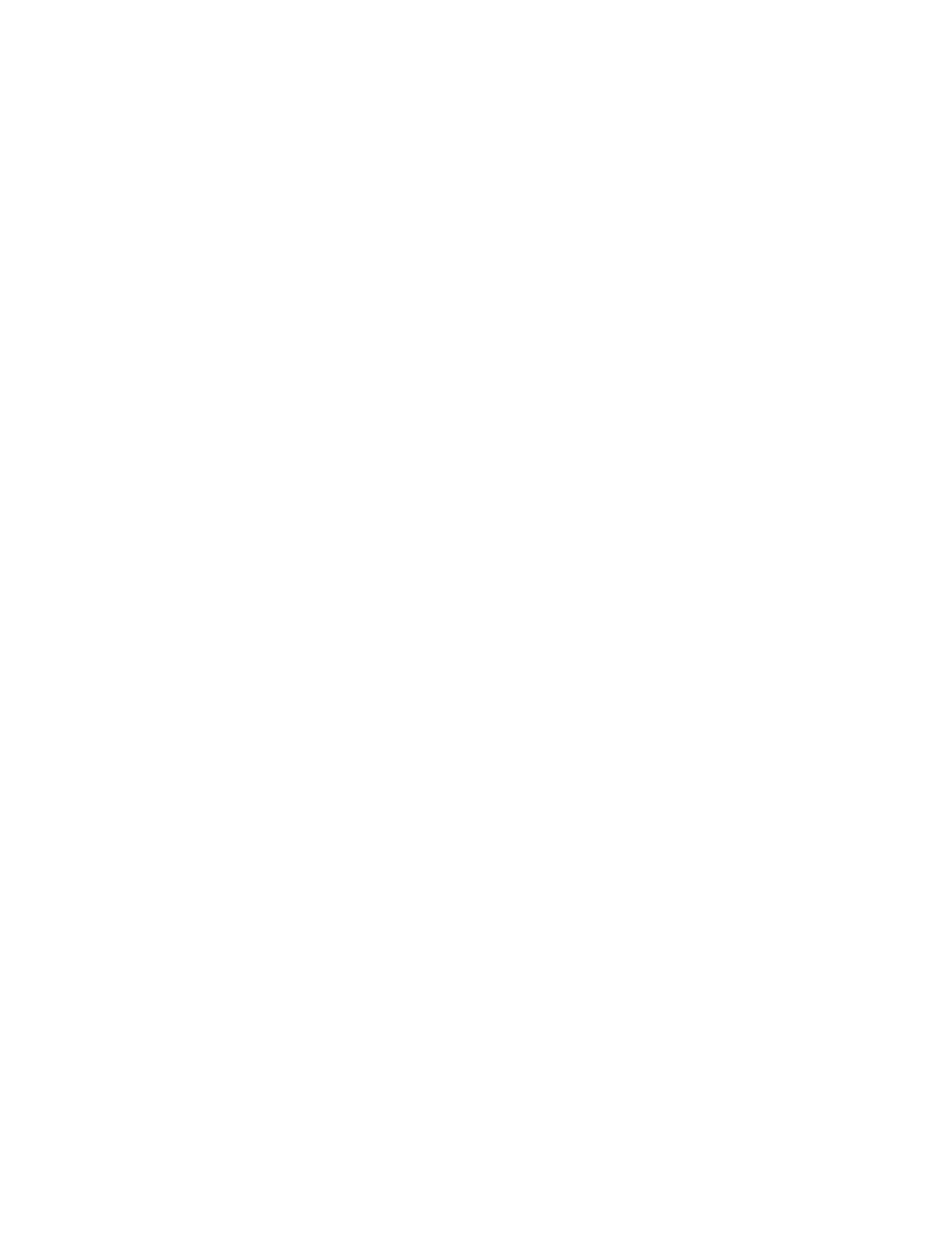
120
Outbound Services Configuration Guide
Set Up Reinjection
Before you can register your IP addresses in the Administrative Console or set up
a smarthost, you must allow reinjection. For an overview of reinjection concepts,
see “Set Up Reinjection” on page 14.
Configure Outbound Services IP ranges to be a trusted relay
1.
Open the Groupwise ConsoleOne interface.
2.
Right-click the Internet Agent object and click Properties.
3.
Click the Access Control tab.
4.
Click SMTP Relay Settings.
5.
Make sure that the “Prevent message relaying” radio button in the SMTP
Relay Defaults section is selected.
6.
Under Exceptions, click Create.
7.
In the “From:” field, enter the IP range for your system. For a list of IP ranges,
see “IP Ranges” on page 13. Leave the “To:” field blank to indicate that any
recipient is allowed.
8.
Click OK twice to close the Properties dialog.
Register Your IP in the Administration Console
After you have set up reinjection, register the IP address of your outbound mail
server in the Administration Console. Do not change your smarthost until your IP
address is registered in Outbound Servers.
For instructions on how to register your IP in the Administration Console, see
“Register Your IP in the Administration Console” on page 15.
Increase Server Timeouts
1.
Open the Groupwise ConsoleOne interface.
2.
Right-click the Internet Agent object and click Properties.
3.
Select the SMTP/MIME Settings tab and click Timeouts.
4.
Set the following values:
Commands: 5 minutes
Data: 3 minutes
Connection Establishment: 2 minutes
Initial Greeting: 5 minutes
TCP Read: 5 minutes
Connection Termination: 15 minutes
