Set up reinjection, Register your ip in the administration console, Set up smarthost – Google Outbound Services Configuration Guide User Manual
Page 121
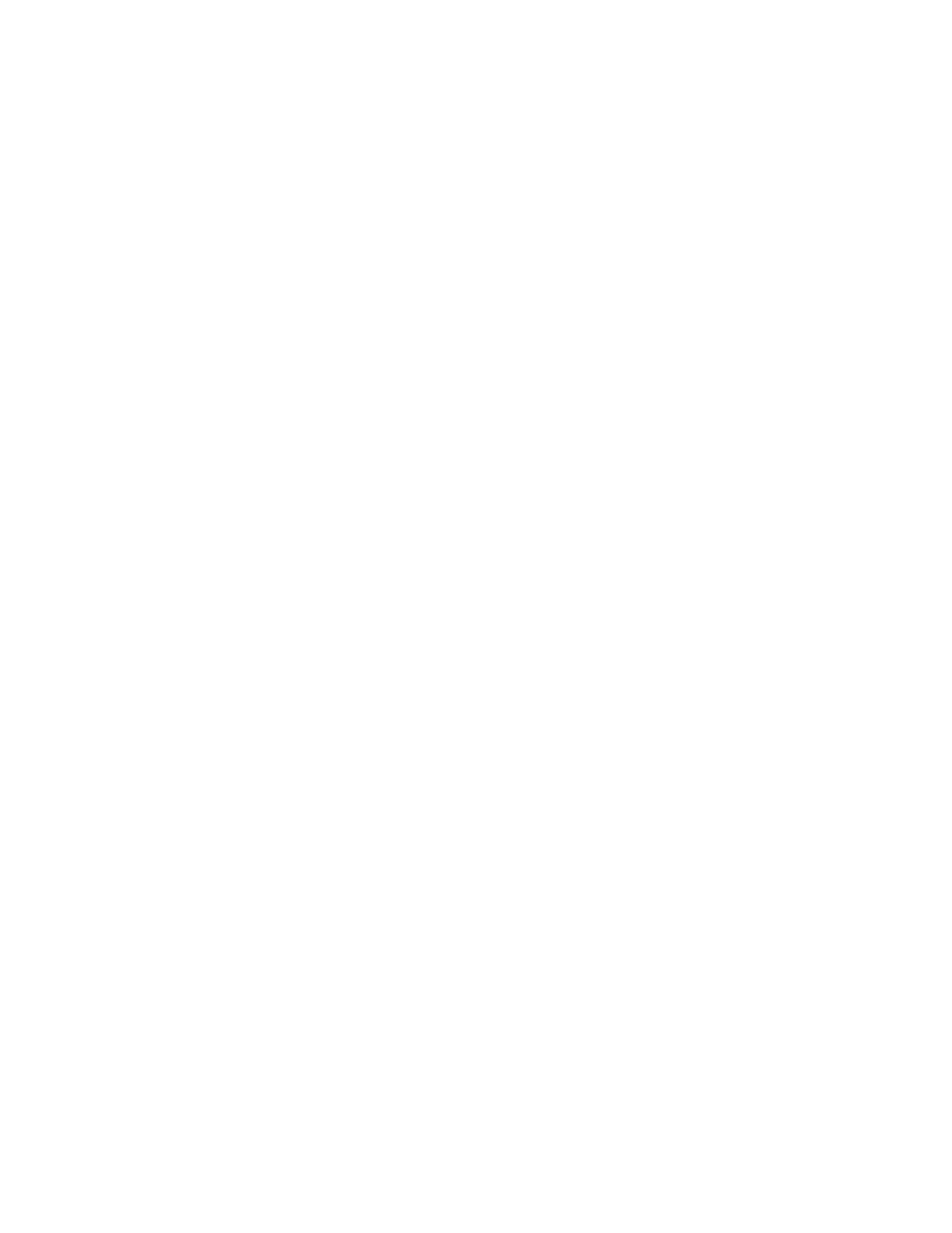
130
Outbound Services Configuration Guide
Links to Apple Mac OS X Server Web sites are provided for your convenience.
The links and their content may change without notice. Please consult the
product's Web site for the latest configuration and support information.
Set Up Reinjection
Before you can register your IP addresses in the Administrative Console or set up
a smarthost, you must allow reinjection. For an overview of reinjection concepts,
see “Set Up Reinjection” on page 14.
Configure Outbound Services IP ranges to be a trusted relay for Mac OS X
v.10.4:
1.
In Server Admin, select Mail.
2.
Click Settings.
3.
Click Relay and enter the IP range for your system as an allowed relay
address. For a list of IP ranges, see “IP Ranges” on page 13.
Configure Outbound Services IP ranges to be a trusted relay for Mac OS X
v.10.3:
1.
In Server Admin, select Mail.
2.
Click Settings.
3.
Click Filters and enter the IP range for your system as an allowed relay
address. For a list of IP ranges, see “IP Ranges” on page 13.
4.
Click Save to close the Server Admin.
Register Your IP in the Administration Console
After you have set up reinjection, register the IP address of your outbound mail
server in the Administration Console. Do not change your smarthost until your IP
address is registered in Outbound Servers.
For instructions on how to register your IP in the Administration Console, see
“Register Your IP in the Administration Console” on page 15.
Set Up Smarthost
1.
In Server Admin, select Mail and click Settings.
