Set up reinjection, Register your ip in the administration console, Set up smarthost – Google Outbound Services Configuration Guide User Manual
Page 127
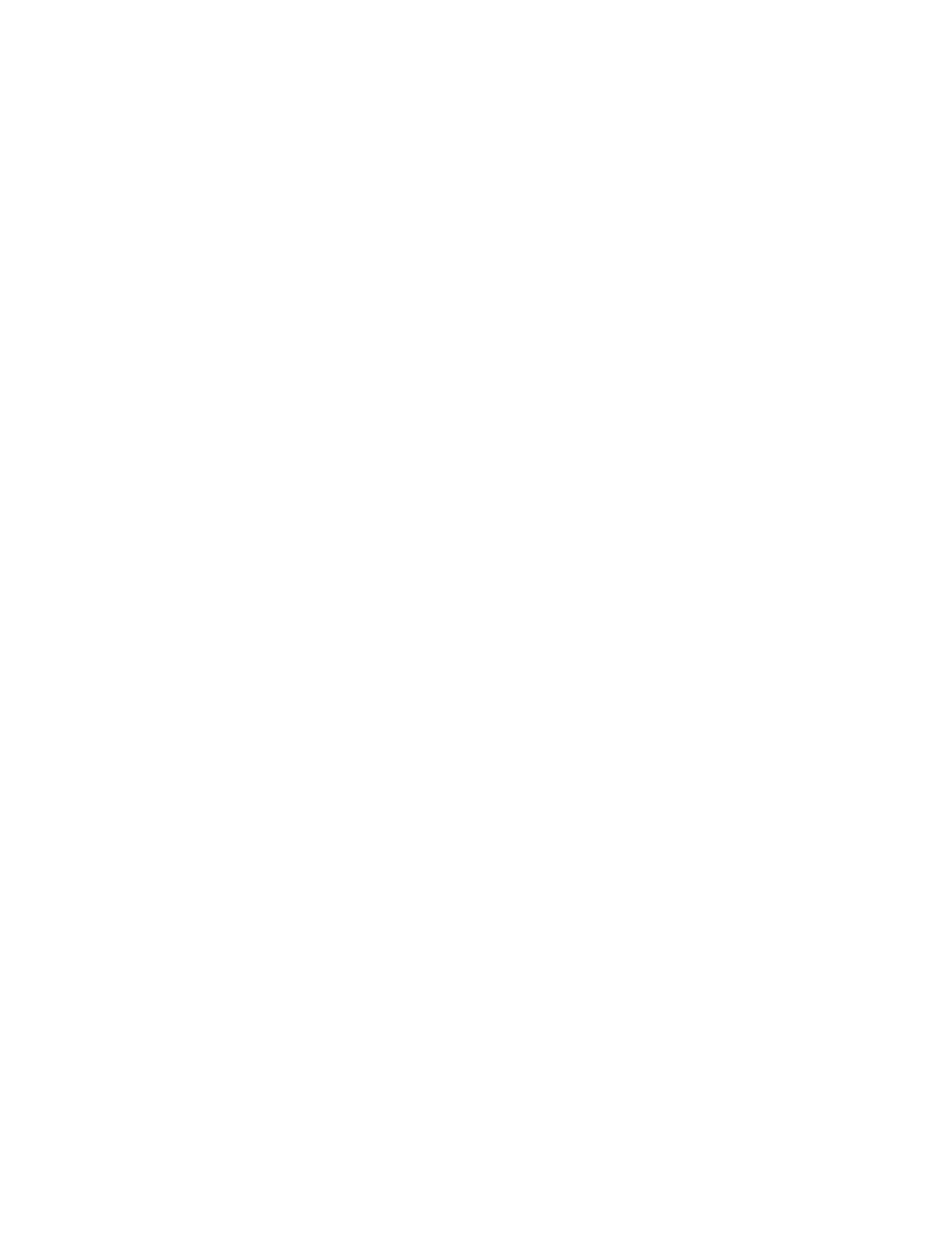
138
Outbound Services Configuration Guide
Set Up Reinjection
Before you can register your IP addresses in the Administrative Console or set up
a smarthost, you must allow reinjection. For an overview of reinjection concepts,
see “Set Up Reinjection” on page 14.
Note:
Do not change
mynetworks
and
relayhost
at the same time; these steps
must be completed in order.
Configure Outbound Services IP ranges to be a trusted relay
1.
Add IP ranges for your system to the
mynetworks
parameter of your
configuration file (example path
/etc/postfix/main.cf
). For a list of IP
ranges, see “IP Ranges” on page 13.
Note:
Configuring the
mynetworks
parameter overrides the
mynetworks_style
parameter. If the
mynetworks
parameter was not
previously used, you may need to add your own subnets as well.
2.
Restart Postfix by running the following command:
# sudo postfix reload
3.
If the reinjection server is not the same as your outbound mail server, perform
these steps on all servers along the mailflow path between the reinjection
server and your outbound mail server.
Register Your IP in the Administration Console
After you have set up reinjection, register the IP address of your outbound mail
server in the Administration Console. Do not change your smarthost until your IP
address is registered in Outbound Servers.
For instructions on how to register your IP in the Administration Console, see
“Register Your IP in the Administration Console” on page 15.
Set Up Smarthost
After you have set up reinjection and registered the IP of your outbound mail
server in the Administration Console, set the
relayhost
parameter to route mail to
the email security system. This will set Outbound Services as the smarthost.
Set up a smarthost
1.
Add the following line to your configuration file (example path
/etc/postfix/
main.cf
):
relayhost = outbounds[your system number].obsmtp.com
where
[your system number]
is your system number. To find what system to
use, see “Identify Your System” on page 13.
