Installing the replacement hard drive, Formatting the hard drive – Apple Xserve (Early 2008) DIY Procedure for Enclosure User Manual
Page 9
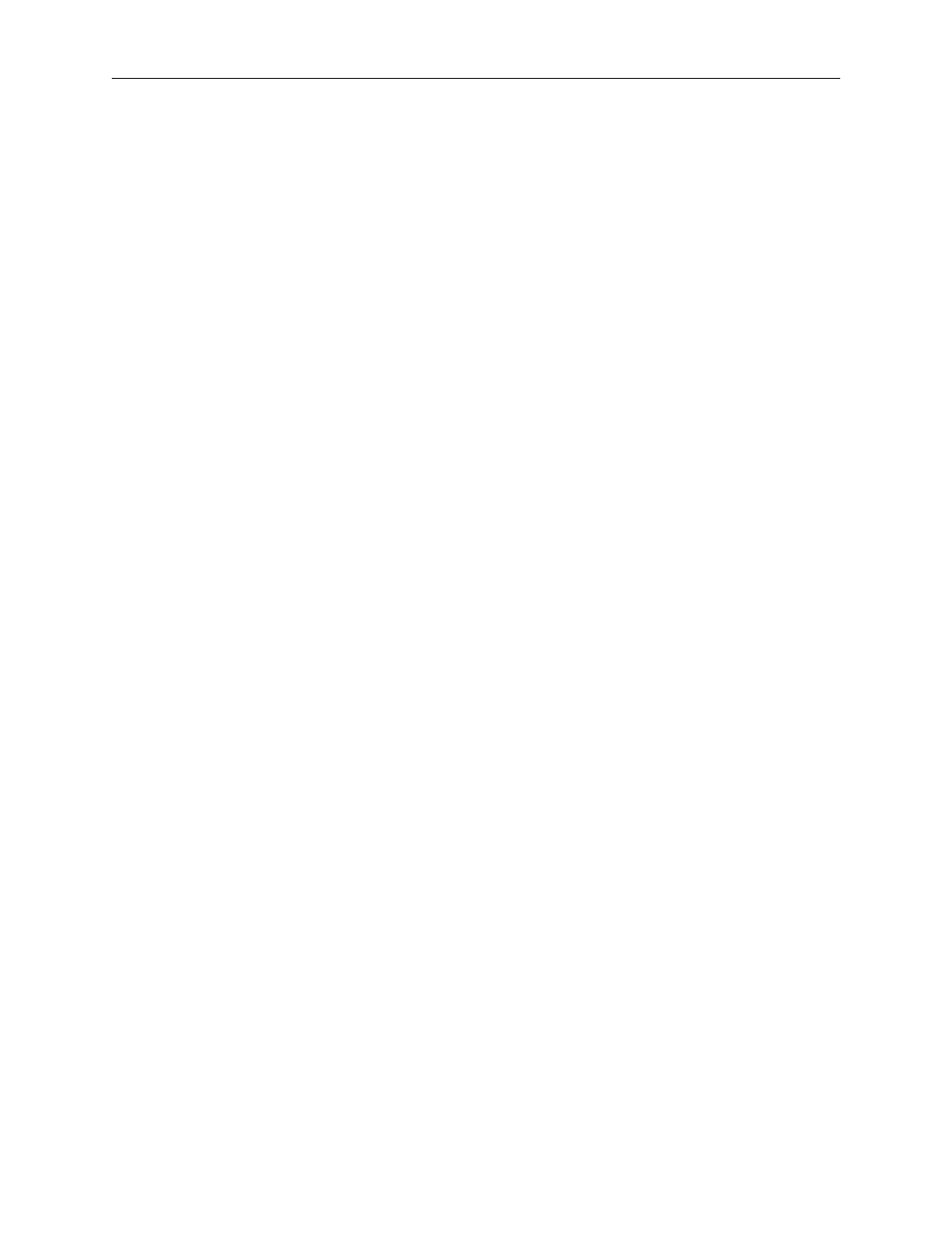
Xserve Hard Drive Replacement Instructions
3
Installing the Replacement Hard Drive
Press the handle on the front of the replacement drive module so that the handle pops out.
1.
Place your fingers on the center of the drive faceplate directly below the handle. Push the
2.
drive into the empty bay until its connector clicks into place.
Press in the handle on the drive module so that it is flush with the front panel.
3.
Wait for the upper LED to turn green, indicating normal operation.
4.
Formatting the Hard Drive
Start up from the Install Disc that came with your server, and choose the language.
1.
From the menu bar, choose Utilities > Disc Utility.
2.
To format the primary drive, use the Disc Utility on the Install disc.
3.
Click the Partition tab.
4.
Click on Options, and verify GUID is selected if this is the startup drive.
5.
Name the volume “Macintosh HD.”
6.
Apply the change by clicking the Partition tab.
7.
Leave the Disc Utility application open, and restore the backed up files from the image you
8.
created before removing the hard drive.
Apple Inc.
© 2008 Apple Inc. All rights reserved.
Under the copyright laws, this document may not be copied, in whole or in part, without the
written consent of Apple.
Every effort has been made to ensure that the information in this document is accurate. Apple is
not responsible for printing or clerical errors.
Apple
1 Infinite Loop
Cupertino, CA 95014-2084
USA
+ 1 408 996 1010
http://www.apple.com
Apple, the Apple logo, Mac, Macintosh, and Xserve are trademarks of Apple Inc., registered in the
U.S. and other countries.
