Hard drive, Replacement instructions, Xserve – Apple Xserve (Early 2008) DIY Procedure for Enclosure User Manual
Page 7
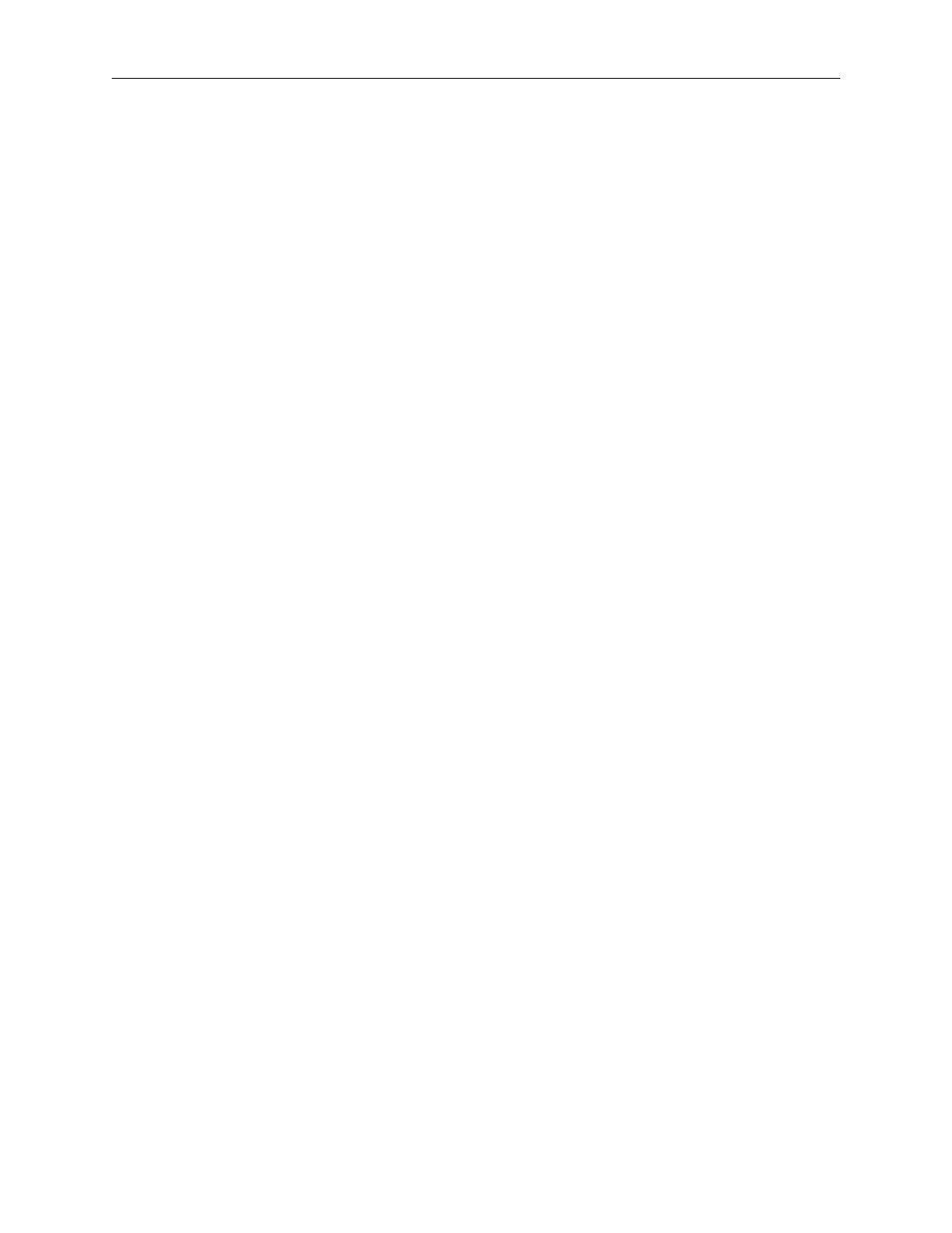
Xserve
073-1178 Rev. A
Hard Drive
Replacement Instructions
Follow the instructions in this document carefully. Failure to follow these instructions could
damage your equipment and void its warranty.
Online instructions are available at http://www.apple.com/support/diy/.
Note: These instructions apply to the hard drive of various Xserve models. Your server may look
slightly different than the one shown in the images.
Note: Blank drive carriers, which may fill some of the hard drive bays, follow the same
replacement procedure as hard drives. If you are replacing a blank carrier with a drive module,
be sure to keep the blank for possible future use. Blank drive carriers must be installed in all
empty drive bays to maintain proper airflow through the server. Be careful not to apply excessive
pressure when installing the blank carriers.
Backing Up Your Data
Warning: Before replacing your hard drive, make sure you back up all data on the drive.
Tools Required
No tools are required for this procedure.
Preliminary Steps
The server includes three drive bays for the Apple Drive Modules. The modules consist of hard
drives attached to carriers; they are removed from or installed in the server as a unit. You can
replace hard drives while the system is running; you do not need to shut down or open the
server first.
Note: There are two LED indicators on the front of each drive.
The upper LED shows drive status—a green light indicates the drive is good; a yellow or red
•
light indicates the drive should be replaced or removed and reinserted.
The lower LED shows drive activity—when the light is blinking, the server is reading from
•
