Viewing a controller’s cpu and network utilization, Viewing file system cpu and memory utilization – Apple Xsan 1.1 User Manual
Page 93
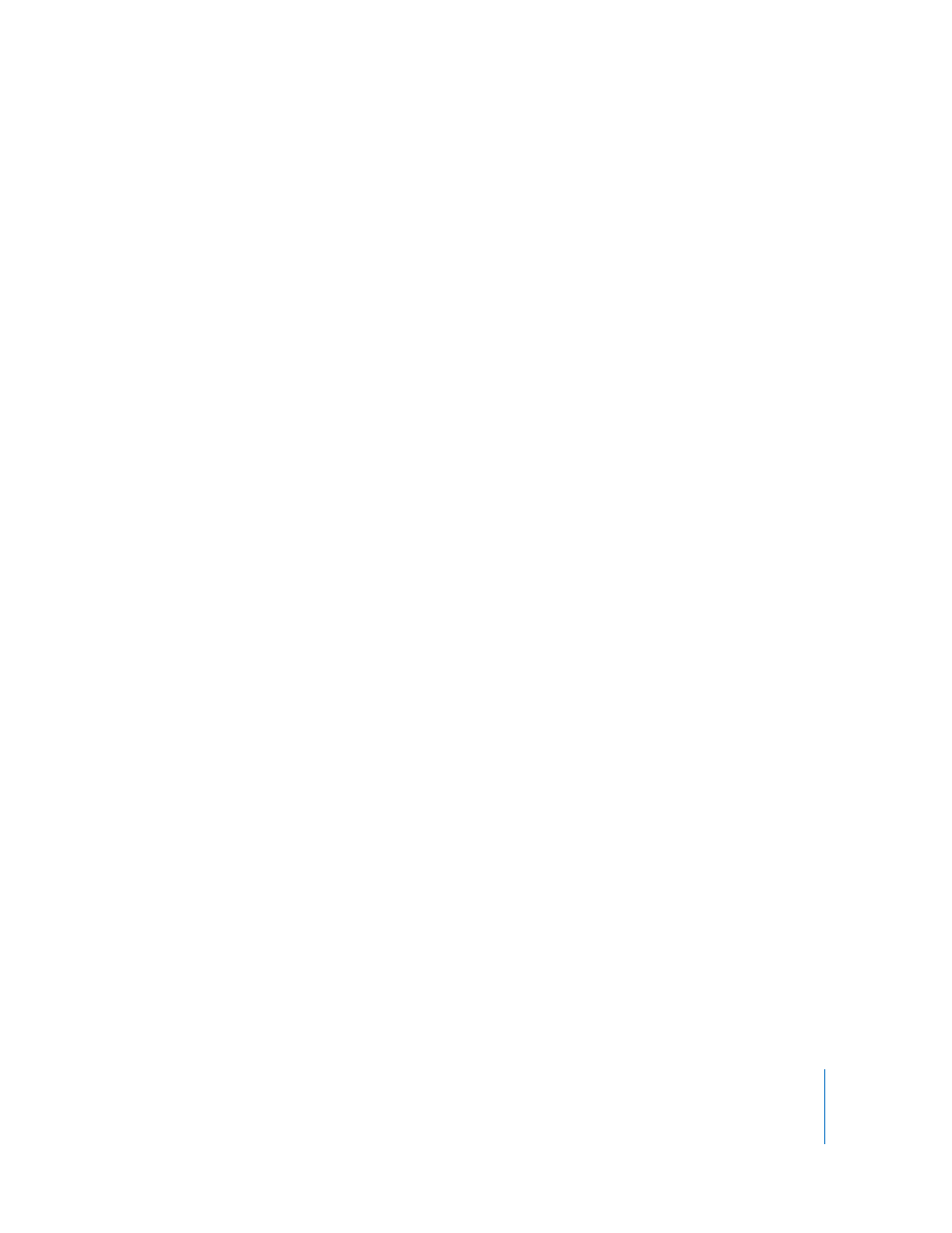
Chapter 6
Monitoring SAN Status
93
Viewing a Controller’s CPU and Network Utilization
You can use Xsan Admin to view graphs of up to 7 days of overall CPU, IP network, and
Fibre Channel network utilization data for a controller.
To view utilization graphs:
1
Open Xsan Admin and connect to the controller.
2
Select the SAN in the SAN Components list and click Graphs.
3
Choose the type of data you want to graph from the Show pop-up menu and choose a
computer from the On pop-up menu. Use the slider at the bottom of the window to
adjust the time period displayed in the graph.
To turn off the mathematical smoothing of the graphs and see data points only, choose
Xsan Admin > Preferences and disable “Smooth graphs under 12 hours.”
Viewing File System CPU and Memory Utilization
You can use Xsan Admin to view graphs of the CPU and memory used by the file
system (fsm) process controlling a particular volume on a controller.
To view a volume’s process resource utilization:
1
Open Xsan Admin and connect to the controller.
2
Select the volume in the SAN Components list and click Graphs.
3
Choose the type of data you want to graph from the Show pop-up menu and choose a
computer from the On pop-up menu. Use the slider at the bottom of the window to
adjust the time period displayed in the graph.
To turn off the mathematical smoothing of the graphs and see measured data points
only, choose Xsan Admin > Preferences and disable “Smooth graphs under 12 hours.”
From the Command Line
You can also check the file system process current CPU and memory utilization by
using the
top
command in Terminal to check the process named
fsm
.
