Setting user and group quotas – Apple Xsan 1.1 User Manual
Page 76
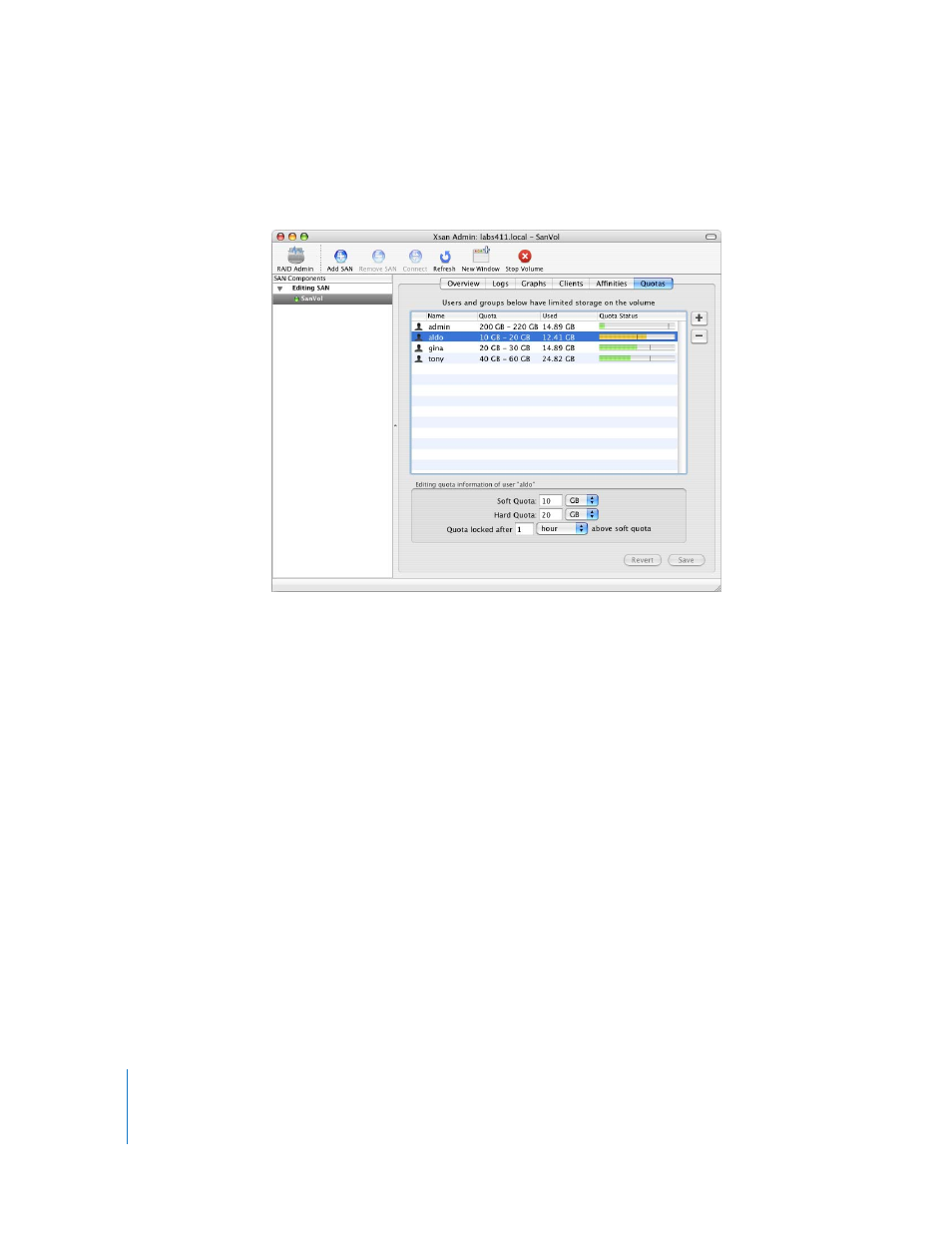
76
Chapter 4
Managing Clients and Users
Setting User and Group Quotas
You can set quotas to manage the amount of storage available to a user or group.
To set storage quotas for users and groups:
1
If the volume is not already started, start it.
Open Xsan Admin, select the volume, and click Start Volume.
2
In Xsan Admin, select the volume and click Quotas.
3
If the user or group is not in the list, click the Add (+) button next to the list and drag
users or groups from the drawer to the list.
If the user or group doesn’t appear in the drawer, open Directory Access and make sure
the computer is using the correct directory for authentication.
4
Select the user or group in the list and type their hard quota, soft quota, and grace
period in the fields below the list.
5
Click Save to enforce the specified quotas or Revert to restore the last saved values.
From the Command Line
You can also set user quotas using the
cvadmin quotas set
command in Terminal. For
more information, see the
cvadmin
