Apple Xsan 1.1 User Manual
Page 47
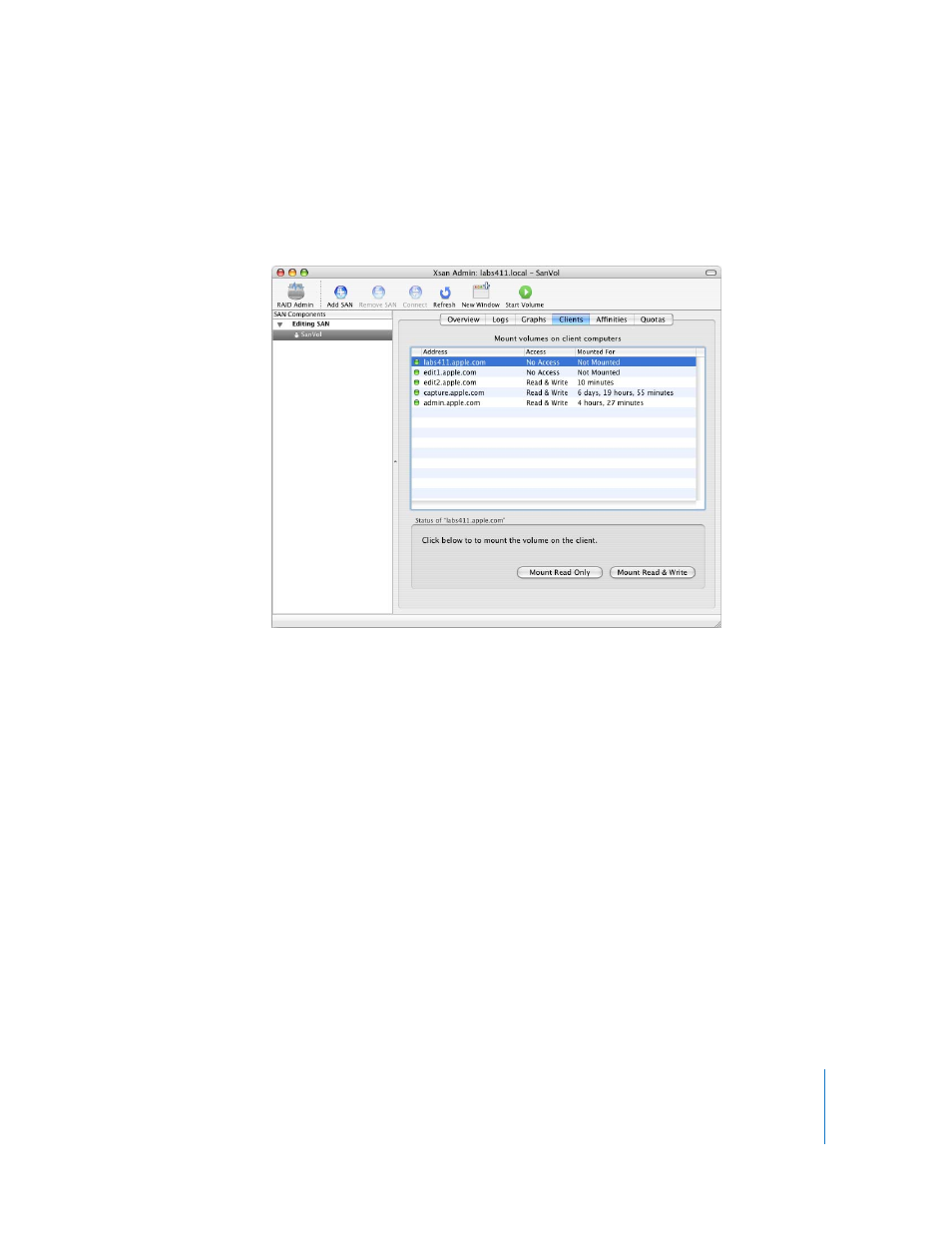
Chapter 2
Setting Up a Storage Area Network
47
Step 15:
Start the Volumes and Mount Them on Clients
To make a volume available to a user or application on a client computer, you must use
Xsan Admin to start the volume and mount it on the client. Users logged in to client
computers can’t browse for or mount SAN volumes themselves.
1
In Xsan Admin, select each new volume in the SAN Components list and click Start
Volume.
If you already set up affinities or quotas on the volume, the volume is already started.
2
With the volume still selected, click Clients.
3
Select a client computer.
4
To allow the client to modify files on the volume, click Mount Read & Write.
To prevent the client from modifying the volume, click Mount Read Only.
Shift-click computers to mount on more than one at a time.
An icon for the mounted volume appears in the Finder on each client computer.
If you’re unable to mount volumes on any client, try shutting down all clients and
controllers, restarting the controller first and then the clients, and mounting again. If
you still have trouble, check your Fibre Channel switch configuration to be sure that the
SAN’s clients, controllers, and storage devices are in the same Fibre Channel zone.
