Using the xsan admin application, Installing xsan admin separately, Connecting through a firewall – Apple Xsan 1.1 User Manual
Page 32: Xsan admin preferences, Getting help, Using the command line
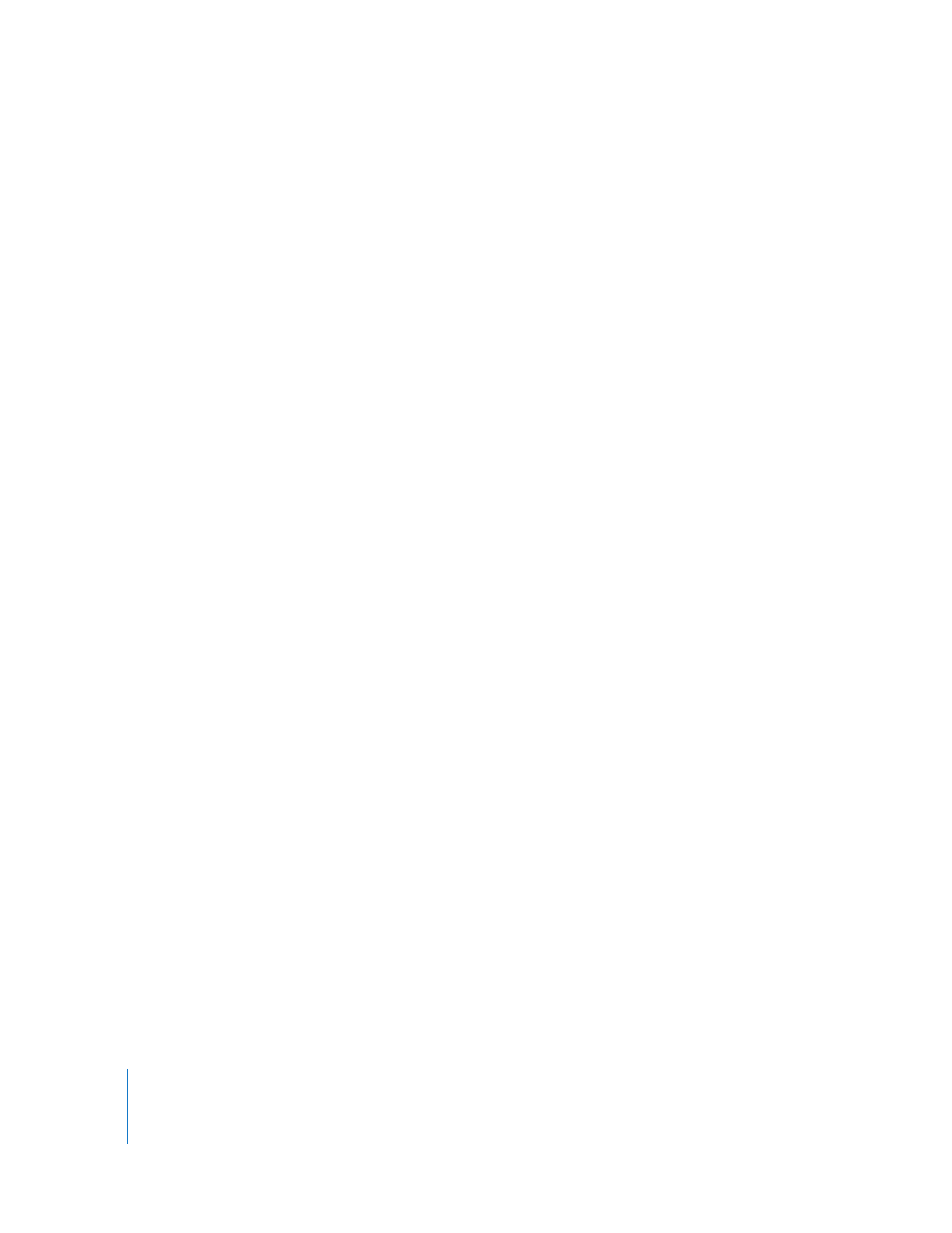
32
Chapter 2
Setting Up a Storage Area Network
Note: You don’t need to use Disk Utility to format arrays or slices for use with Xsan. The
LUNs are labeled and initialized when you add them to a storage pool using Xsan
Admin. After they are labeled, the LUNs can’t be modified using Disk Utility.
Be sure to create arrays of similar size if you plan to combine them into the same
storage pool. For more information, see “Assigning LUNs to Storage Pools” on page 29.
Using the Xsan Admin Application
You use the Xsan Admin application to set up and manage SANs. You can use Xsan
Admin to manage a SAN from any computer that has access to the SAN’s TCP/IP
subnet.
Xsan Admin is installed in /Applications/Server.
Installing Xsan Admin Separately
Xsan Admin is included when you install the Xsan software on SAN controller and
client computers. You can also install just Xsan Admin on any other computer you want
to use to manage the SAN. For help, see page 35.
Connecting Through a Firewall
If there is a firewall between the SAN and the computer you’re using to run Xsan
Admin, you need to open port 311 in the firewall so Xsan Admin can communicate with
the SAN computers.
Xsan Admin Preferences
Open Xsan Admin and choose Xsan Admin > Preferences to adjust these settings:
 The use of SSL or digital signatures to secure communications
 Listing computers by IP address instead of using DNS to display names
 Smoothing of SAN utilization graphs
 Connection alerts
 SAN status refresh interval
 The amount of log information displayed
Getting Help
Xsan Admin includes online help. Choose Help > Xsan Admin Help or click the help
button in any dialog or pane where it appears.
Using the Command Line
If necessary, you can perform many Xsan setup and management tasks from a shell
command prompt. For more information, see Appendix B.
