Setting storage pool access permissions – Apple Xsan 1.1 User Manual
Page 63
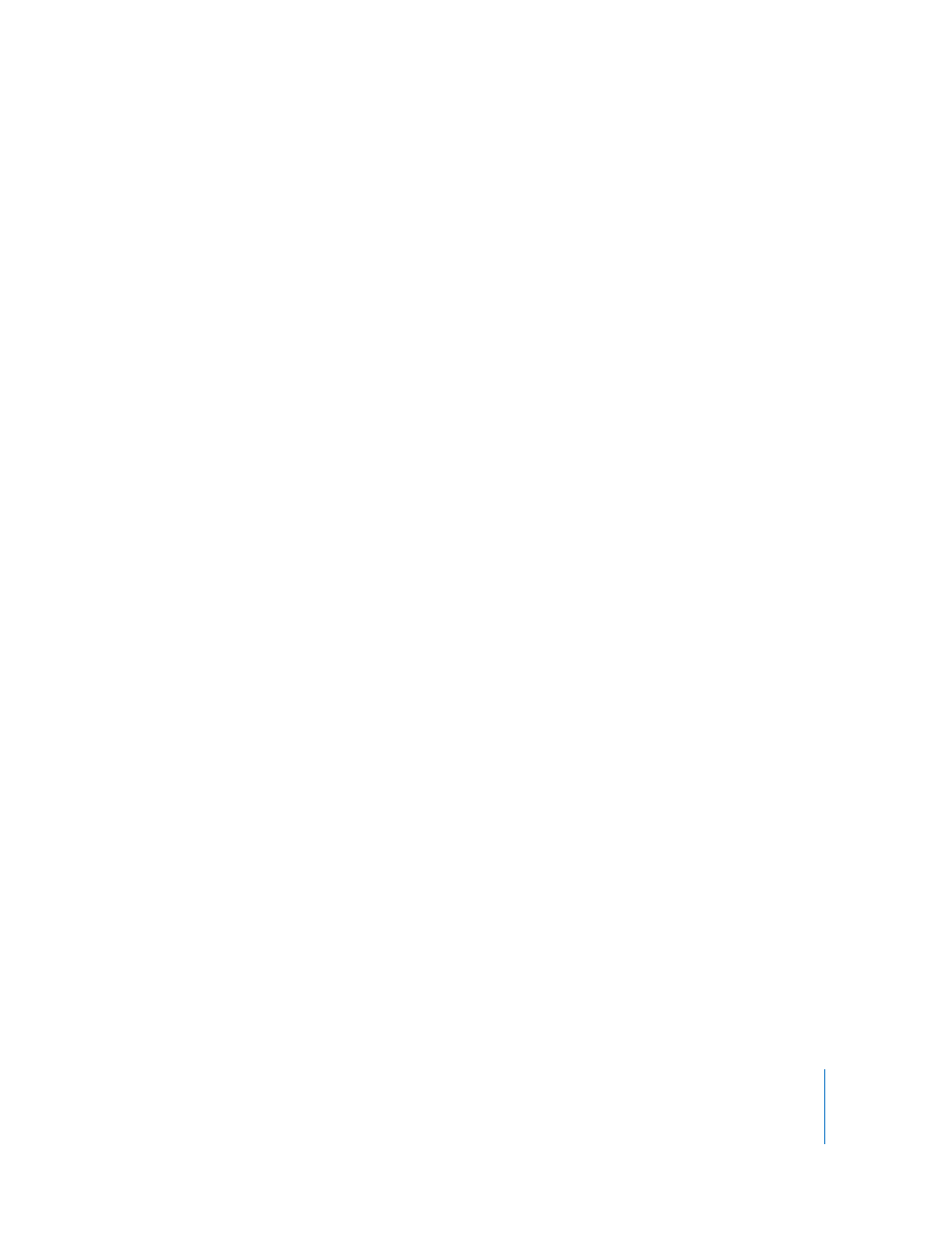
Chapter 3
Managing SAN Storage
63
Setting Storage Pool Access Permissions
You can set up storage pools for read-write or read-only access.
To set storage pool access permissions:
1
In Xsan Admin, select the SAN the storage pool belongs to, click Setup, and click
Storage.
2
Double-click the storage pool in the list.
3
Choose Read & Write or Read Only from the Permissions pop-up menu.
4
Click OK, then click Save.
From the Command Line
You can also set read or write access to a storage pool using the
cvadmin enable
command in Terminal. For more information, see the
cvadmin
Changing Volume and Storage Pool Settings (cvadmin)” on page 109.
Setting the Selection Method for Multiple Connections
If there is more than one Fibre Channel connection to the LUNs in a storage pool, you
can choose whether Xsan alternates between connections for each write or statically
assigns each LUN in the volume to a connection at volume mount time. This is called
the “multipath method.”
To change the multipath method:
1
In Xsan Admin, select the SAN the storage pool belongs to, click Setup, and click
Storage.
2
Double-click the storage pool in the list.
3
Choose a value from the Multipath Method pop-up menu.
Static: Xsan assigns each LUN in a storage pool to one of the connections when the
volume is mounted.
Rotate: Xsan switches to a different connection each time it writes data to the storage
pool. This can improve performance.
4
Click OK, then click Save.
From the Command Line
You can also set the multipath method using the
cvadmin multipath
command in
Terminal. For more information, see the
cvadmin
