Renaming a san, Deleting a san – Apple Xsan 1.1 User Manual
Page 48
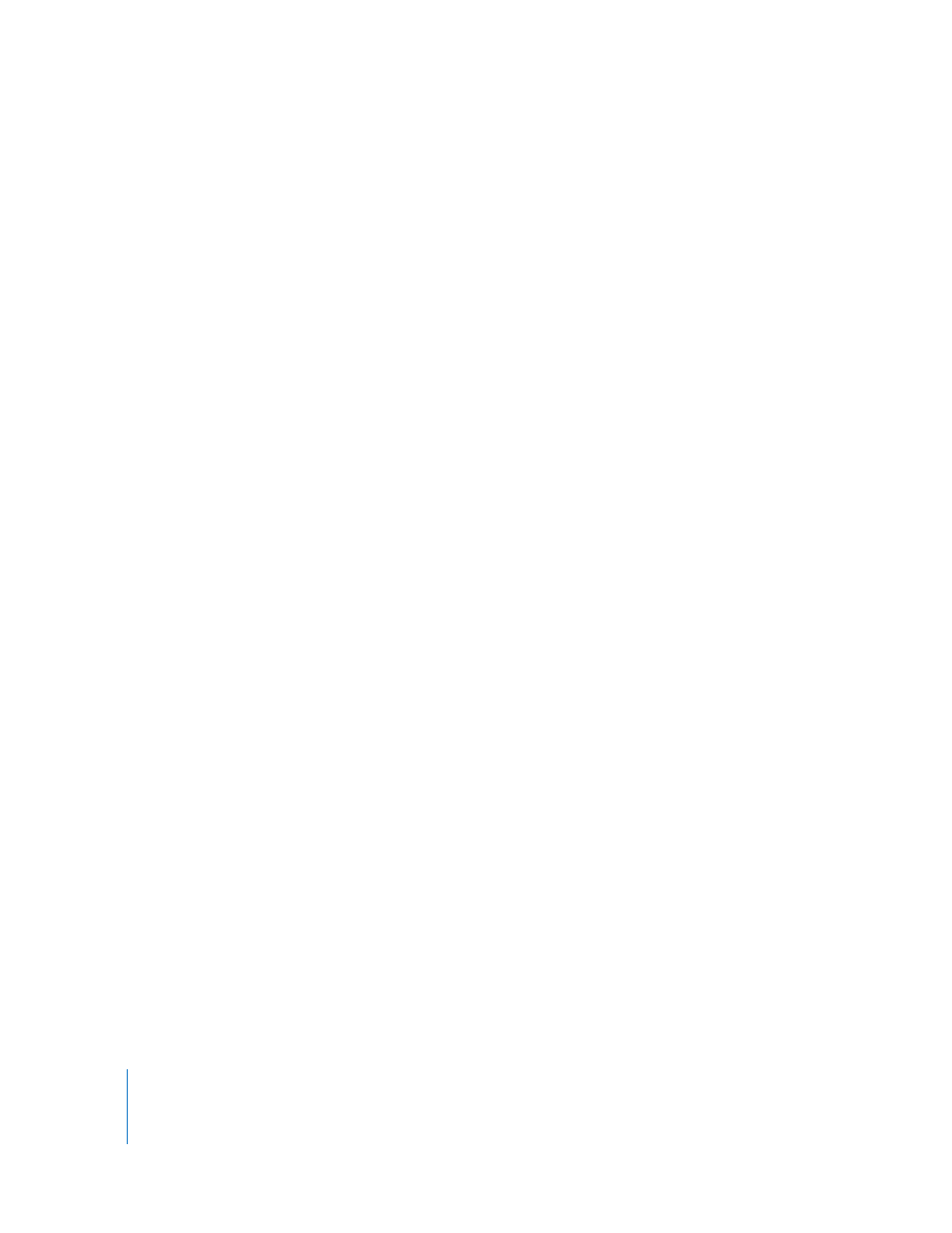
48
Chapter 2
Setting Up a Storage Area Network
Renaming a SAN
SANs are listed by name in the SAN Components list in Xsan Admin. By default, a SAN is
named for the controller you connect to when you set up the SAN. You can change this
name using Xsan Admin.
To change the name of a SAN:
1
Open Xsan Admin (in /Applications/Server).
2
Select the SAN in the SAN Components list.
If the SAN is not listed under SAN Components, click Connect and log in to the SAN’s
controller.
3
Click Setup, then click Computers.
4
Type a name in the SAN Name field and click Save.
5
If the new name does not appear in the SAN Components list, choose Xsan Admin >
Preferences and select “Use SAN name in list.”
Deleting a SAN
Follow these steps to take a SAN out of service and remove it from Xsan Admin.
To remove a SAN:
1
Open Xsan Admin (in /Applications/Server).
2
Unmount the SAN’s volumes from client computers.
Select each of the SAN’s volumes in the SAN Components list, click Clients, select each
client that has the volume mounted, and click Unmount.
3
Stop the SAN’s volumes.
Select each of the SAN’s volumes in the SAN Components list and click Stop Volume.
4
Select the SAN in the SAN Components list and click Remove SAN.
