Apple Xsan 1.1 User Manual
Page 39
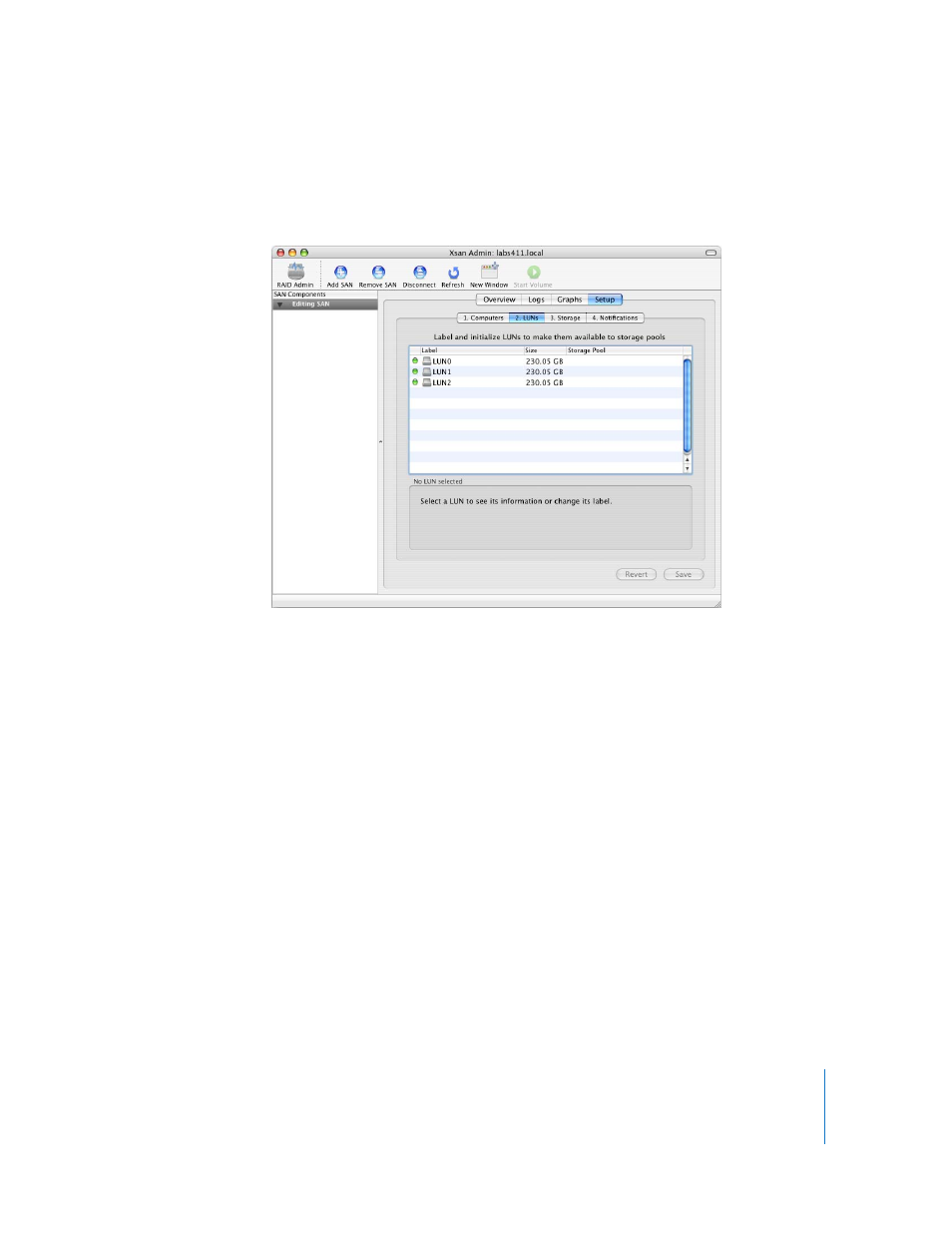
Chapter 2
Setting Up a Storage Area Network
39
Step 8:
Label and Initialize LUNs (RAID Arrays)
Next, prepare (label and initialize) available LUNs for use with the Xsan file system. Each
LUN represents one of the RAID arrays or slices you set up using RAID Admin.
1
In Xsan Admin, click LUNs on the Setup pane.
Responding storage devices are listed by name and size. You should see one LUN for
each RAID array or slice you created on Xserve RAID systems attached to the SAN’s
Fibre Channel network.
If some newly created LUNs are not listed, click Refresh or wait a moment for them to
appear. If they still don’t appear, quit Xsan Admin, restart the computer, and try again.
If existing LUNs are not listed, particularly if they are LUNs you have used before as part
of an old Xsan volume, try removing the old label from the LUN. For instructions, see
“Some LUNs Aren’t Listed in Xsan Admin” on page 99.
2
Select a LUN and click Edit. (You can also just double-click the LUN in the list.)
3
Type a label for the LUN and click OK.
4
Repeat for each unlabeled LUN.
5
Click Save to initialize the LUNs.
Now you can organize the LUNs into storage pools and volumes.
